A keyboard is a key to your laptop, computer, or program you are working with. But, finding a keyboard malfunctioning can be extremely frustrating. One such issue that you may be facing with your keyboard would include the keyboard arrow keys not working. We will try finding how to fix Windows 10 arrow keys not working.
Contents
Why Won’t My Arrow Keys Work on My Keyboard?
There can be several reasons that would render your arrow keys not working. It can be a program-specific issue or a software issue with your device. Some of the primary causes that can result in the arrow key not working can include a faulty driver, a turned-off cursor, an activated scroll lock, a hardware issue on the keyboard, or a jammed up key.
We will try finding a few of the fixes that can help you fix the arrow keys not working on your computer.
Method 1: Check your BIOS settings
You may need to update the BIOS settings on your device. An outdated BIOS or UEFI can be one of the reasons that can make your arrow keys stop working. In fact, BIOS is an easier setting for the purpose, but most of the computer users avoid touching and playing with it as they are intimidated.
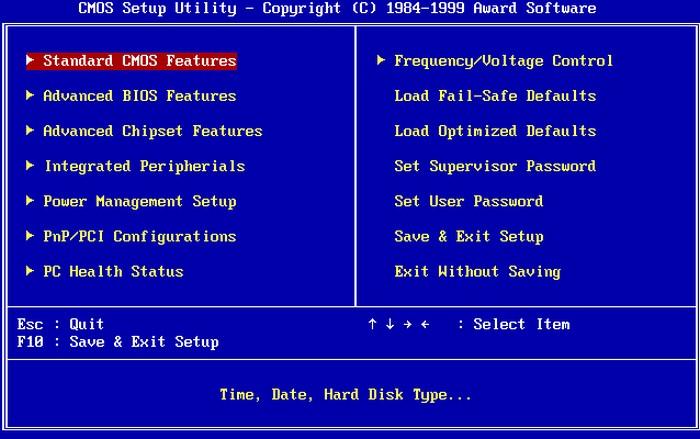
The steps involved in how to access the BIOS settings can be quite easy and simple. In most cases, the BIOS settings reside in the F10 key. Check out if the arrow keys work when handling the BIOS settings. If you find the arrow keys working, that should be an indicator that the keys work fine. You can be assured of the fact that the keyboard does not need any repair or replacement. You can focus on the software options to resolve the error.
Method 2: Check if the Drivers Are Faulty
The second reason for arrow keys not working can be due to a faulty driver. Removing your old driver and installing a new driver can help you resolve the error. Yet another option that can perhaps fix an issue with the driver can be to give a restart to your computer. Most of the time, a simple restart can help you resolve the error.
Here is how you can repair a faulty driver:
- Launch your Device Manager. You can do it by typing in Device Manager in the Windows search
- Locate your keyboard on the device manager.
- Right-click on the keyboard and click on Uninstall driver.
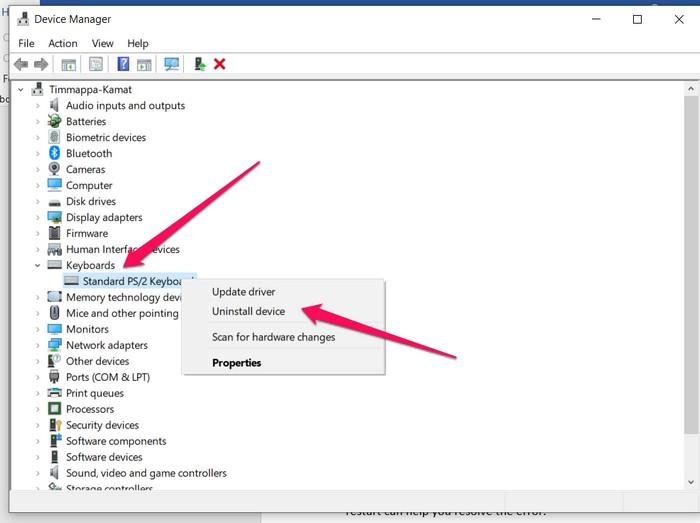
On restarting your computer, the driver should be reinstalled on your computer. That should ideally resolve the arrow key issue not working if it was due to the faulty driver.
You may also go to the manufacturer’s website and locate your model to find the right and updated keyboard drivers. You can download the relevant drivers and install them on your device.
Method 3: Key or switch may have got jammed
A jammed-up key, or a switch can be yet another culprit resulting in arrow keys not working on laptops or PCs. If you are using a mechanical keyboard, a switch malfunction can result in an issue and result in arrow keys not working.

If that is the case with your keyboard, it may be worthwhile to clean your keyboard by following the right tips and options. The dust, dirt, and grime can build up between the keys and can result in jammed keys.
On a mechanical keyboard, you can pull up the keycap with a keycap puller. Once you remove the keycap, you should be able to locate and clean the dust and grime from the key switches. Make sure that you use a cleaning solution, j cloth, and Q-Tip to clean the switches to avoid further damage. You may also need to remove the lube if it has got hardened. This can primarily be the issue if you find up and down arrow keys not working on your keyboard.
Method 4: Check if the Cursor is Disabled
Some keyboards come with an option to disable the cursor. You may not be aware that the feature is available on your keyboard, and you might have enabled the setting unintentionally. Turning off the cursor lock can help you resolve the issues for you.

The steps used for enabling the cursor movement on your keyboard can depend on the exact keyboard you are using. The explanation of the exact method may be beyond the scope of this post. Check your keyboard instruction manual to find how to disable the cursor lock.
Are you wondering – how do I unlock the arrow keys on my laptop? The locked keyboard can be what would cause the error in most of cases.
Method 5: Check if Num Lock is Activated
The Num lock may be locked, and this can be one of the reasons that can cause the issue of arrow keys not working. You should find it easy to find if your Num Lock is activated.

Look for the Num lock on your keyboard. Most of the keyboards come with an LED that would indicate whether your Num lock is activated or not. Please note that the activation of Num lock does not necessarily result in arrow keys not working. If in doubt, you can refer to your instruction manual that came with your keyboard.
Method 6: Is Scroll Lock activated?
Yet another possible reason that can result in arrow leys not working can be due to the scroll lock activated. The lock is designed to prevent unwanted scrolling when browsing a page or document. If the scroll lock is activated, it can result in arrow keys not working.
Once again, the scroll lock may be identified through an LED. You can even check out your keyboard documentation to find how to detect and deactivate the scroll lock. As with the Num lock, the scroll lock may not necessarily create issues with the arrow keys on every keyboard.
Last Resort: Replace your keyboard
If everything outlined here fails, the next best thing would be to replace your keyboard. You can either go with the membrane keyboard or check the best experience – it may be worthwhile to check for a mechanical keyboard.
Opting for a mechanical keyboard can be a great option in the long run. If you come across any similar issue in the future, you can replace the faulty switch or the key easily. This will be helpful in avoiding the unwanted cost of having to replace your keyboard.
The Concluding Thoughts
As has been outlined in this tutorial and compilation, you will find that there are several reasons that can cause the arrow keys not to work. The steps and tips outlined here for addressing the arrow keys not working on laptops or computers should help you resolve the issue in the best possible manner.
Make sure that you have invested in a good keyboard to avoid such problems. Opting for a hot-swappable keyboard can be one of the most practical solutions from this perspective.
FAQs on Arrow Keys Not Working
How do I solve arrow keys not working on laptop?
You can check out if the Num lock or scroll lock has been enabled on your laptop. If the scroll lock is enabled, the arrow keys will stop working in most of the cases.
Why are my arrow keys not working?
A windows computer can let you resolve the arrow keys not working by deactivating the scroll lock. You should be able to find it along with the function keys.
Can you accidentally lock your keyboard?
The option to lock an entire keyboard is available on certain keyboards. The function can be generally activated with the Fn key and other key combinations. You may refer to the documentation that came with your keyboard.











