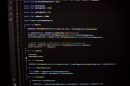In the digital era, visual content plays a crucial role in engaging audiences and delivering a seamless user experience. However, large and unoptimized images can slow down website loading times, negatively impacting user satisfaction and search engine rankings. To ensure your web pages are fast and visually appealing, optimizing images is a must. In this comprehensive guide, we’ll walk you through the essential steps to optimize images for the web.

1. Choose the Right Image Format
Selecting the appropriate image format is the first step in optimization. Common web image formats include JPEG, PNG, and GIF.
– JPEG: Best for photographs and images with many colors. It offers a good balance between image quality and file size.
– PNG: Ideal for images with transparency or sharp edges, such as logos and icons. PNG images can have a higher quality but a larger file size compared to JPEG.
– GIF: Often used for simple animations. It has a limited color palette and is best suited for small animations or graphics.
2. Resize Images
Before uploading images to your website, resize them to the dimensions needed for your specific design. Use image editing tools like Adobe Photoshop or online tools to adjust dimensions without compromising quality.
3. Compress Images
Image compression reduces file size without significant loss of quality. There are two types of compression: lossless and lossy.
– Lossless Compression: Reduces file size without compromising image quality. Use this for images where preserving quality is crucial.
– Lossy Compression: Results in smaller file sizes but with a minor loss of image quality. Use this for photographs and images where slight quality reduction is acceptable.
4. Use Image Compression Tools
Numerous online tools and software can help you compress images efficiently. Some popular options include TinyPNG, ImageOptim, and Optimizilla. These tools often offer batch processing, making it easy to optimize multiple images at once.
5. Optimize Alt Text
Alt text is a descriptive text that appears when an image cannot be displayed. It’s essential for accessibility and search engine optimization (SEO). Write concise and accurate alt text that describes the image’s content or purpose.
6. Enable Lazy Loading
Lazy loading delays the loading of images until they are visible in the user’s browser. This approach significantly improves page loading times, especially on image-heavy pages.
7. Leverage Content Delivery Networks (CDNs)
CDNs distribute your website’s content across multiple servers worldwide. When users access your site, they retrieve images from a server that is geographically closer to them, reducing latency and improving loading times.
8. Consider Responsive Images
Use responsive images to ensure that users on different devices and screen sizes receive appropriately sized images. Use the HTML `<picture>` element or CSS media queries to serve different image versions based on device specifications.
9. Optimize Thumbnails
Thumbnails are smaller versions of images used as previews. Ensure that even thumbnails are properly optimized to maintain a fast-loading experience.
10. Test and Monitor
After optimizing images, thoroughly test your website’s loading speed using tools like Google PageSpeed Insights or GTmetrix. Regularly monitor your site’s performance and make adjustments as needed.
Optimizing images for the web is an essential practice for enhancing user experiences, boosting website performance, and improving SEO. By choosing the right image formats, resizing, compressing, and following best practices, you can ensure your website loads quickly and looks stunning on various devices. Implement these steps into your web development process to create picture-perfect pages that captivate your audience while maintaining optimal performance.