It may not be that easy to find a keyboard with almost all the features that you have been looking forward to. However, there are possibilities and chances that you will come across a scenario where you would find that your new keyboard lacks one particular key. One such situation can be there is no insert key on laptop keyboard. One of the most common possibilities of finding a keyboard of that nature can be that there is no insert key on HP laptop!
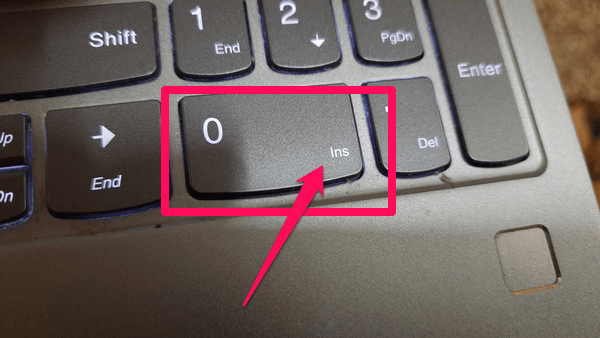
No Insert Key on Laptop – How to Get Around this Issue?
Generally indicated as INS, the Insert key is ideally found on most of the computer keyboards and is located near the Backspace key. The key toggles the way the insertion of the text in front of the other text and can even help in overwriting the text.
What if you find no Insert Key on your laptop keyboard? It should be noticed that no keyboard comes with any missing keys. The keyboard manufacturers introduce one or the other method of using a particular keystroke through key combinations or even keyboard shortcuts.
In most of the keyboards that you may find without the Insert key, you should ideally be able to use the Insert key through the 0 (zero) key on your Numpad. The 0 key is normally located at the bottom of the number pad. Do note that the key will work as an Insert key only when the Number Lock is off. You should ideally find that the key is labeled both 0 and Ins.
In fact, the Shift Key can also be used for a temporary toggle for the Insert key. Just the way you would press the Shift Key along with a letter for a single letter capitalization, using the Shift+0 (on Num pad) even when the Num Lock is turned on can also be a good option to use the INSERT key.
How to Use Insert Key in HP EliteBook Laptop?
The HP EliteBook laptop has been observed to be coming up with no Insert key on certain models. However, HP has provided a few of the keyboard shortcuts for the keyboard elements that are not visible on the keyboard. You can use the Insert function on the HP EliteBook laptop by following a few keyboard shortcuts.
The keyboard shortcut for the Insert key on the HP EliteBook laptop is ideal to use the keyboard shortcut FN+E.
A few other keyboard shortcuts available on the keyboard would include:
FN+R = Break
FN+S = Sys Rq
FN+C = Scroll Lock
FN+E = Insert
FN+W = Pause
On a few of the keyboard models from HP, you may find the following keyboard shortcuts working for the Insert Key a well.
To Paste = Shift+fn+prt sc (ins)
To Copy = Ctrl+fn+prt sc (ins)
Check your laptop model and ascertain which methods and shortcuts among them work for your needs is finding the HP EliteBook laptop insert key shortcut.
How to Turn Off Insert Key on Keyboard?
One of the issues with the Insert keys is that if you press it inadvertently, and enable it – the key toggles into the Overtype Mode. That would mean whatever you type after the insert point will overwrite the existing text.
This can be extremely annoying, and if you are not aware of what is causing this issue, you are likely to get further confused. However, there is an option that can help you disable or turn off Insert key on keyboard.
It should be noted that the Windows operating system has a key scan code that lets the operating system to handle each of the keystrokes. While it is not possible to turn off the Ins key completely, but you can change the key can code to introduce a null character. This can be done through the means of the registry changes.
Here is how you can do it:
- Launch Windows Registry Editor. You can do this by running the RUN command and then typing regedit. msc in the Run dialog box
- In the Registry Editor screen, you can move to HKEY_LOCAL_MACHINE\SYSTEM\CurrentControlSet\Control\Keyboard Layout
- Right-click on Keyboard layout on the left pane and then click on New
- Pick the option for Binary Value and change it to 00 00 00 00 00 00 00 00 02 00 00 00 00 00 52 E0 00 00 00 00
If you find it complicated, the next best option would be to use the tools such as SharpKeys. The SharpKeys application is one of the excellent options to edit the specific registry keys for you.
The Closing Thoughts
Well, that should provide you enough information on how to deal with no insert key on laptop. In fact, finding the solutions for what to do or how to get the insert key functionality on a keyboard will ideally be dependent on the individual keyboards and their configuration. The information on how to get an insert key on a keyboard if it does not have the key can be easily found through the instruction manual that came with your keyboard.
FAQs
Where to find the insert key on Lenovo laptop?
Most of the Lenovo keyboards have the Insert Key functionality through the FN+I key combination. However, Lenovo does offer a wide range of laptops with different combinations and keyboard structures. On a wide range of Lenovo laptops, you should find the Ins key on the Num pad, if your keyboard has one and it is located with the Zero key. You can use it as an insert key when Num Lock is turned off. If the Num lock is turned on, you can use the key combination of Shift +0 (on Num pad).
Is there no insert key on Surface Pro?
The Surface Pro does not have a dedicated Insert key. The best option to trigger the Insert key on a Surface Pro laptop would be to use a key combination of the Fn+ Del key.
Can you find an insert key on the 60% keyboard?
It is most unlikely that the 60% keyboard will have an Insert key. If you are into the activities that need a specific and frequent use of the Insert functionality, it is recommended to go for a TenKeyLess keyboard.











