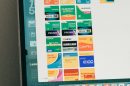Uninstalling Adobe Creative Cloud on Windows should be a straightforward process, but users often encounter issues where the app refuses to uninstall properly. Sometimes, the uninstaller won’t launch, or a message appears claiming other Adobe apps are still installed—even when they’re not. If you’re struggling with this problem, you’re not alone. Fortunately, there are several methods that can help resolve it.
Common Reasons Adobe Creative Cloud Doesn’t Uninstall
- Leftover Adobe application files
- Corrupted Adobe uninstaller
- Background Adobe processes running
- Missing administrative privileges
Before diving into advanced methods, make sure you’ve tried the basic steps such as uninstalling from the Control Panel or the Settings app on Windows. If these don’t work, proceed with the following solutions.

Step 1: Use the Adobe Creative Cloud Uninstaller Tool
Adobe offers a dedicated tool to help remove Creative Cloud applications when standard methods fail.
- Download the Adobe Creative Cloud Cleaner Tool from the official Adobe website.
- Run the tool as an administrator by right-clicking and selecting “Run as Administrator”.
- Follow the on-screen instructions to select “Creative Cloud” and proceed with the cleanup.
This tool is efficient at removing corrupted installations and leftover files that might prevent the proper uninstallation of the suite.
Step 2: Close Background Processes
Adobe applications often continue running in the background, which can block the uninstallation process.
- Press Ctrl + Shift + Esc to open the Task Manager.
- Look for any processes that begin with Adobe or Creative Cloud, such as Adobe CEF Helper.exe or Creative Cloud.exe.
- Select each and click “End Task.”
Once all Adobe-related processes are closed, attempt to uninstall Creative Cloud again.
Step 3: Use Safe Mode
Booting into Safe Mode can eliminate background interference from services, drivers, or applications.
- Press Windows + R, type msconfig, and press Enter.
- Under the Boot tab, check “Safe boot” and choose Minimal.
- Click OK and restart your PC.
- Run the Adobe uninstaller or the Cleaner Tool while in Safe Mode.
After uninstalling, return to msconfig and uncheck “Safe boot” to return to normal mode.

Step 4: Use Third-Party Uninstaller Software
If Adobe’s own tools don’t work, third-party software like Revo Uninstaller can help remove stubborn programs entirely.
- Download and install Revo Uninstaller or a similar alternative.
- Run the app and locate Adobe Creative Cloud.
- Use the Forced Uninstall feature to remove all traces.
These tools often scan and delete registry entries, folders, and files that other uninstallers may leave behind.
Step 5: Manually Delete Adobe Files
As a last resort, you can manually remove Adobe folders and clean the registry. Be cautious with this method.
- Navigate to these locations and delete any Adobe folders:
- C:\Program Files\Adobe
- C:\Program Files (x86)\Common Files\Adobe
- C:\Users\[YourName]\AppData\Local\Adobe
- C:\Users\[YourName]\AppData\Roaming\Adobe
- Open Regedit via the Run dialog (Windows + R > type regedit).
- Carefully search for Adobe and delete related keys, but only if you’re confident doing so.
Always back up your registry before making changes. An incorrect deletion can cause system instability.
FAQ: Fixing Uninstallation Issues with Adobe Creative Cloud
-
Q: Why can’t I uninstall Adobe Creative Cloud even after removing all Adobe apps?
A: Adobe Creative Cloud depends on various services that might still be active or corrupted. Use the Adobe Cleaner Tool or a third-party uninstaller to resolve this. -
Q: Is it safe to delete Adobe-related registry entries?
A: Only if you’re familiar with the Windows Registry. Back up your registry before making any manual changes. -
Q: Will uninstalling Creative Cloud delete my files?
A: No, uninstalling the application doesn’t affect your files, but cloud-synced data will no longer be accessible without logging in again. -
Q: Can I reinstall Adobe Creative Cloud after using the Cleaner Tool?
A: Yes, the Cleaner Tool simply removes the old or corrupted installation. You can download and reinstall Creative Cloud from Adobe’s website.
With these methods, you should be able to fully remove Adobe Creative Cloud from your Windows system—even when typical uninstall solutions fail.