Well, connecting a Logitech keyboard to an iPad may not be much easy and simple. There are a few prime considerations that you need to consider before you can connect the Logitech keyboard to the iPad. Of course, a generalized solution may not be an easy option, but we will check out the best options that can be helpful in getting access to a better degree of experience.
Contents
How to Connect Logitech Keyboard to iPad?
Since we are not talking about any specific keyboard here, we will discuss the general procedure for connecting a Bluetooth keyboard with an iPad.
Let us assume that you have a Logitech Bluetooth keyboard and want to connect it to an iPad device. Here are the steps that can be helpful in how to connect the keyboard to the iPad –
Pair your keyboard with your iPad
Assuming that Bluetooth is enabled on your iPad, go to Settings and then select Bluetooth. Change the toggle to enable Bluetooth Connectivity. You may also enable it from the Control Centre.
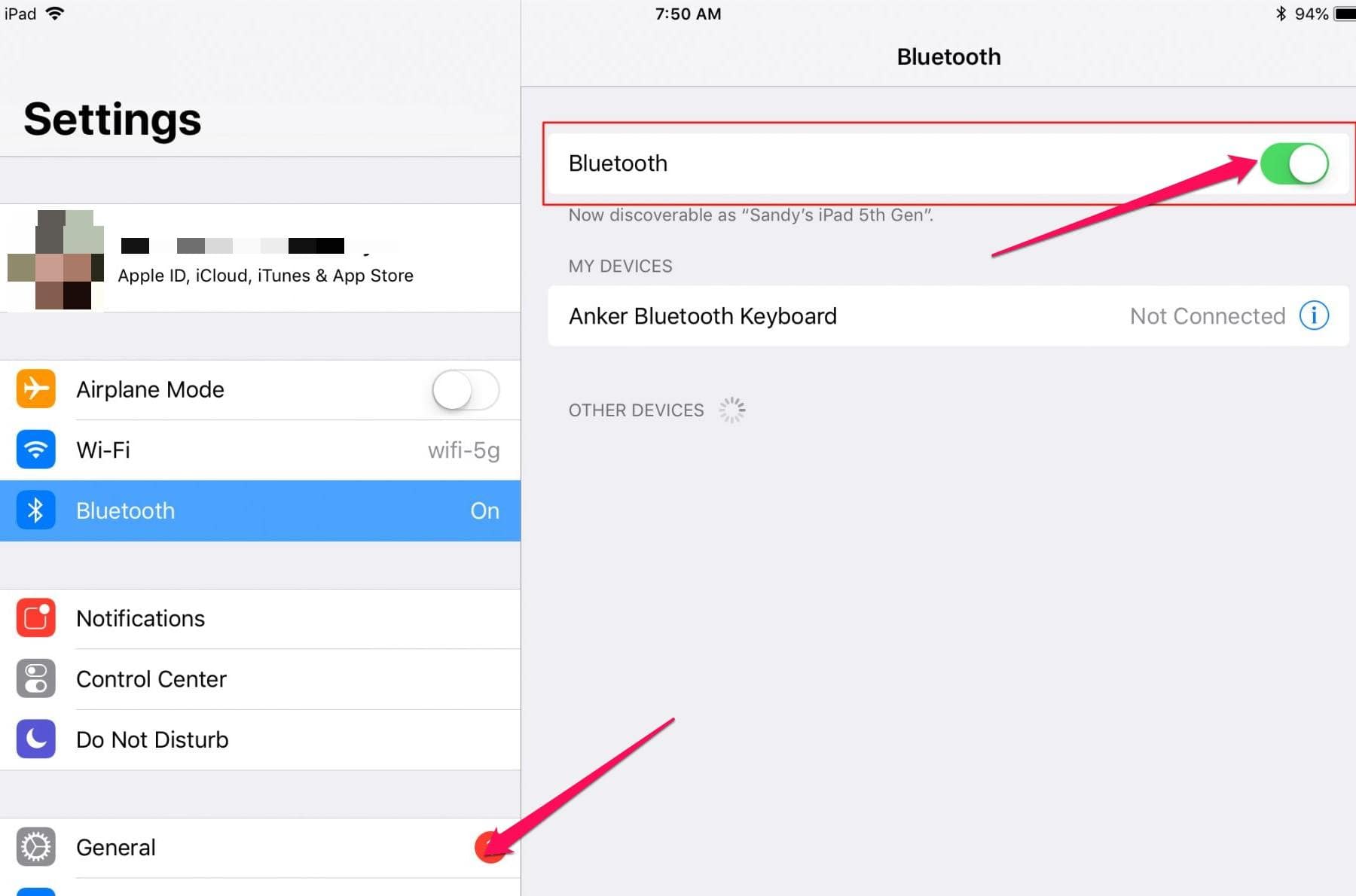
Enable Bluetooth connectivity on your keyboard. You may need to follow the appropriate instructions that come with your keyboard.
You should now see the keyboard listed under the Available devices. Enter the popup code on your keyboard on your iPad Bluetooth configuration page.
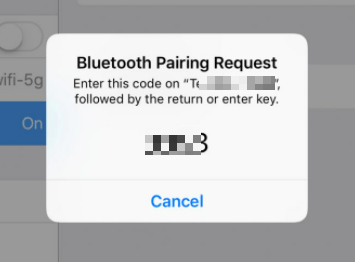
The keyboard should be added to the list of your devices.
That should do it. You should be able to get access to an enhanced degree of experience with your Bluetooth connectivity.
The pairing will not be gone, and the keyboard should be available for use whenever you turn on your device.
The video here should provide you access to the general steps for a Logitech or any other keyboard to connect it to an iPad.
Connect Logitech k380 keyboard to an iPad – How to do it?
Talking about a specific Logitech keyboard, the Logitech K380 is one of the excellent options for the perfect keyboard that you would find quite an interesting option par excellence. It can be easily connected to your iPad if you follow the steps properly.
Here are the steps that you can follow to connect Logitech K380 to an iPad:
- Make sure that your iPad is running on iOS 13.1 or later
- On your iPad, go to Settings.
- Under the Settings, tap on General and then Bluetooth.
- Turn Bluetooth ON
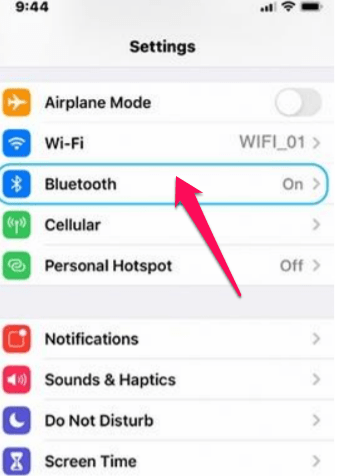
- Turn the Bluetooth toggle to ON. You would find the icon changing to Green
- On your keyboard, pull the tab on the back of the keyboard. This will turn on the keyboard
- Enter the pairing mode on the keyboard. To do this, channel 1, 2, or 3 for three seconds.
- The LED on top of the channel key will light up. You can save up to three devices on your keyboard.
- On your iPad, look for K380 under the Devices list.
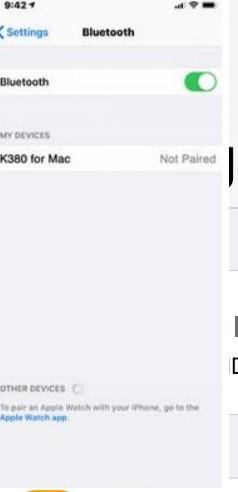
- Your keyboard will need the code for pairing with your iPad. Enter the code show shown on your iPad screen on your keyboard. Once you have entered the key, press the ENTER key.
- Your keyboard should not be connected to your iPad.
Wrapping it all Up…
Well, the exact steps involved in how to connect Logitech keyboard to iPad can be dependent on your keyboard. Make sure that you have followed the parameters and features on your keyboard before you have opted for the keyboard.
Setting up the keyboard and connecting it to your iPad should ideally be quite easy and simple to go with. The steps explained here should be helpful for you in achieving more positive results.
FAQs
Why won’t my Logitech keyboard connect to the iPad?
You will need to ensure that the iPad is on the latest version of iOS. You should disconnect the keyboard and then connect it once again.
Can you use Logitech wireless keyboard on iPad?
The Logitech keyboards can work with up to three devices. It should be quite a simple and easy-to-use option for enjoying one of the perfect options in connecting with your iPad.










