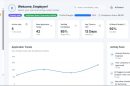Mac computers are known to deliver the best performance and smooth user experience. Even though these devices come at a hefty price, they are undoubtedly the first choice of professionals working in technology and creative domains.
Whether you’re using your Mac for coding, typing documents, or simply watching movies, experiencing performance lags over time is common. Dealing with a problematic computer is daunting; therefore, you must learn a few tips that can help resolve any tech error efficiently.
Let’s discuss some common Mac problems and the ways to deal with them.

Slow Starting Issue
When your MacBook is not starting even after pressing the Power or Start button repeatedly, there might be an issue with the power adapter. Check the adapter to detect the signs of damage and analyse if the power outlet is working properly.
Press and hold down the Power button for around 10 seconds and then release it swiftly. This will allow the MacBook to turn off completely. Wait for a few seconds and then press the Power button normally and check if the Mac starts.
Spinning Beach Ball
If you see a consistently rotating beach ball that doesn’t seems to top any soon, not only it seems irritating but puts a halt on your productivity. The spinning beach ball indicates that your computer is working on a task or multiple tasks that are not completed yet.
Navigate to the Activity Monitor to check the apps that are consuming maximum CPU resources. Quit all the resource-eating apps and restart your Mac to check if the spinning beach ball disappears. If nothing seems to help, contact Apple Support.
Overheating Laptop Issues
When working on your Mac, have you ever experienced a sudden rise in the device’s temperature? If yes, you must be searching the web for “how to cool down my macbook” to find potential ways to prevent damage.
The chances are that multiple resource-heavy apps are running in the background or Mac is opening a lot of heavy applications (login items) at startup. Most apps remain open in the background consuming resources that lead to the heating of the processor.
Blank Screen Display
If your Mac is turned on but nothing appears on the screen, there are several ways to troubleshoot this problem. First, you need to check the processor that your MacBook integrates as troubleshooting steps are different for Apple Silicon and Intel processors.
On Apple Silicon, press and hold down the Power button for 10 seconds, click Options, and tap Continue. On Intel-based Macs, press and hold down the Power button for 10 seconds and then press the Command + R keys altogether until the Apple logo appears.
If the Apple logo doesn’t appear in both cases, contact Apple Support.
Sudden System Shutdown
Another common problem that Mac users experience is the sudden shutdown of their computer when they try to run heavy software. This problem leads to the loss of unsaved data from the Mac hard drive, so make sure to back up your data regularly.
In this case, some hardware components can be at fault. Check if the battery is charging properly as shutdown may occur due to a lack of battery charge. Also, check if any loose connections are creating this problem.
Consistently Flickering Screen
There’s no doubt that Apple Mac delivers the best screen quality, but they also run into issues such as consistent flickering or display problems. In most cases, unplugging and then plugging back Mac to the power outlet helps to get over this problem.
If there is a more serious issue with the Mac screen, resetting the PRAM or NVRAM can be the potential fix. Sometimes, updating macOS will help you get rid of the screen flickering problem. Alternatively, check if a specific app is creating the issue and delete it right away.
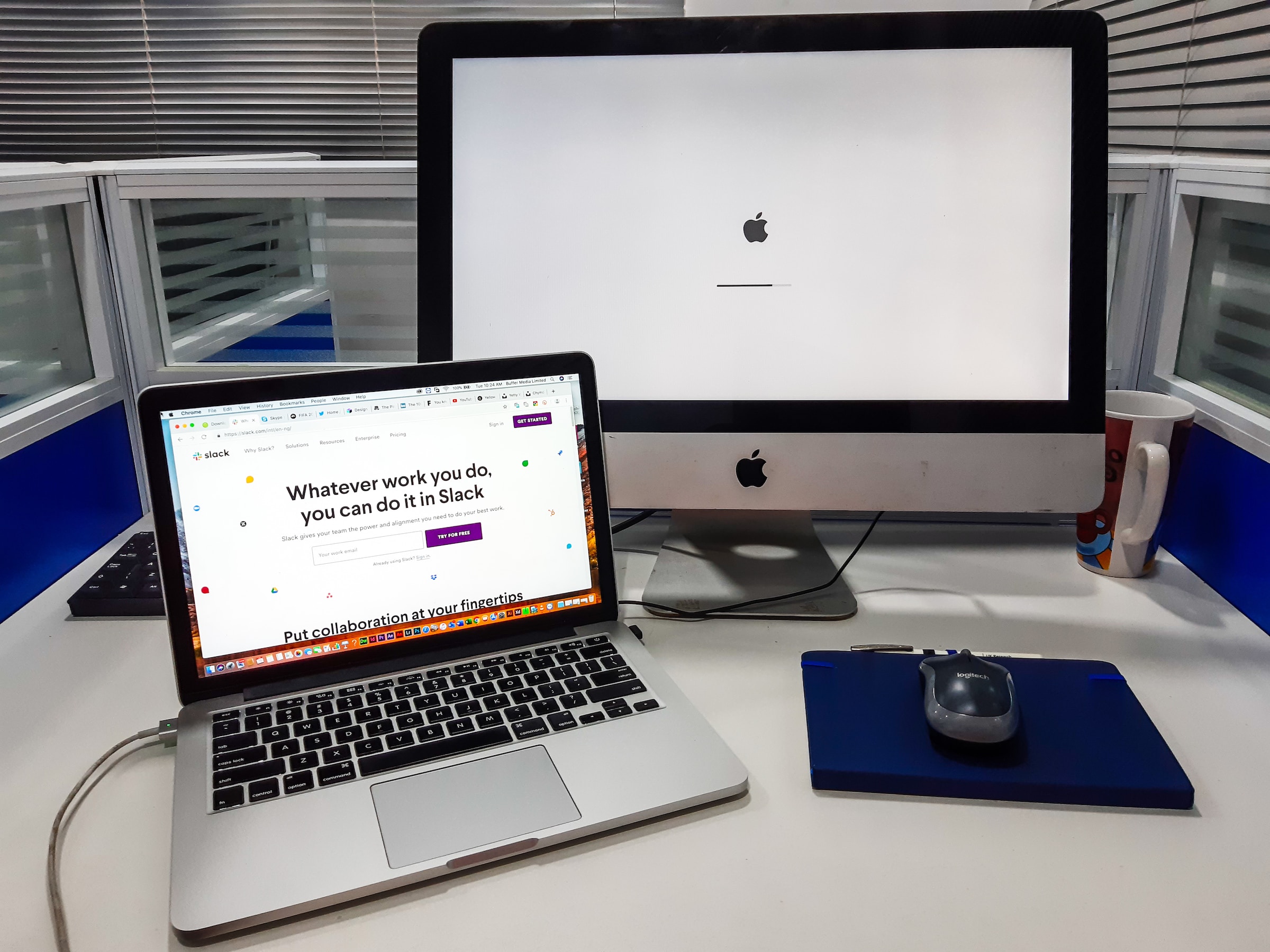
Slow MacBook Charge
Mac users sometimes face power issues that lead to an abrupt shutdown. Your MacBook may not charge at all even when plugged in for an elongated time to the power outlet. In that case, the first remedy would be to check that no loose connections exist.
Look for faulty switches or find if there are any dust particles in the adapter that are refraining the laptop from charging properly. Alternatively, determine battery health and check if it prompts you to change the battery.
The Conclusion
Though MacBooks are superior and more efficient than computers with other operating systems, they can have functional and performance errors alike. Taking note of signs and symptoms is important to detect the error and troubleshoot the problem at hand.
Users are recommended not to avoid any preliminary issues as they can be a warning sign of a big technical breakdown. Also, backup your data regularly so that you can restore your important files if any damage takes place all of sudden.