Have you ever experienced the frustration of constantly being interrupted by the dreaded message on your Android device: Unfortunately, Setup has stopped? It’s like a persistent glitch that just won’t go away, disrupting your workflow and leaving you feeling helpless. But fear not, for in this article, we will delve into the various reasons why your Android setup keeps stopping and provide you with practical solutions to fix this vexing issue once and for all.
From outdated software to conflicting apps or corrupted caches, there are several factors that could be causing your Android setup to crash repeatedly. Whether you’re a tech-savvy individual or someone who simply wants their device to work smoothly again, understanding these common triggers and learning how to troubleshoot them effectively can make all the difference in restoring peace to your digital life. So grab your smartphone, buckle up, and let’s embark on a journey towards a seamless Android experience together.
Introduction: Understanding the Android setup keeps stopping issue
The frustrating experience of encountering the Android setup keeps stopping issue can often leave users feeling helpless and confused about how to proceed. First and foremost, it’s essential to understand that this problem is not uncommon among Android device users and can occur due to a variety of reasons. One possible cause could be corrupted system files or cache data, leading to conflicts within the setup process.
Moreover, having outdated software or incompatible apps can trigger continual crashes in the Android setup. To effectively address this issue, users must delve into their device settings and meticulously troubleshoot for potential triggers. By identifying these root causes, individuals can take proactive steps to resolve the problem and optimize their Android device’s performance seamlessly. Remember, patience and perseverance are key when troubleshooting such technical challenges!
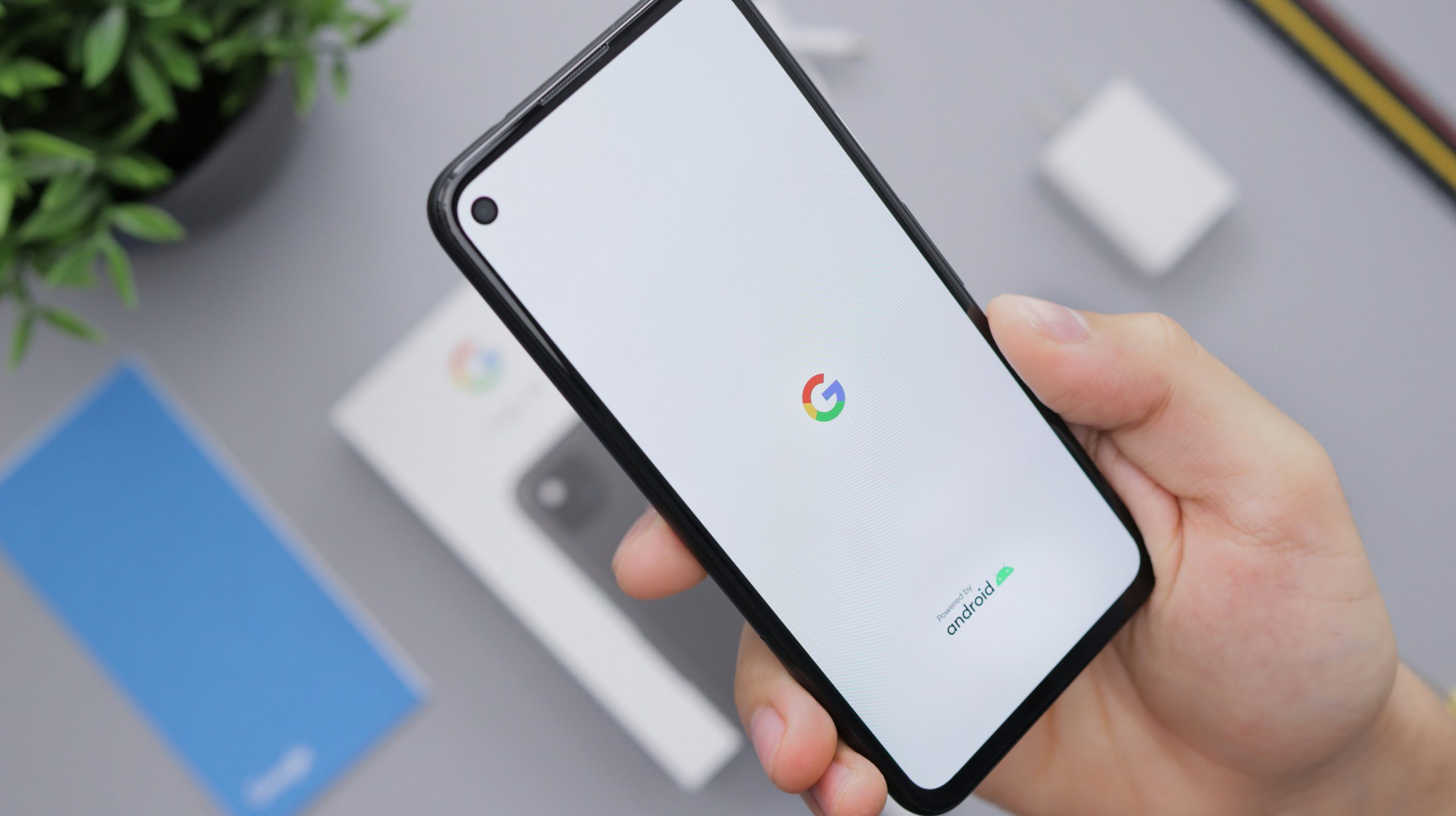
Clear cache and data of affected apps
Clearing cache and data of affected apps can often solve the frustrating issue of constant app crashes on Android devices. When an app keeps stopping, it may be due to corrupted or outdated data stored in the app’s cache, causing conflicts with the system. By clearing the cache, you are essentially getting rid of temporary files that might be causing the problem. This process helps refresh the app and can resolve any performance issues.
Furthermore, going a step further and clearing data can provide a more robust solution for apps that continue to misbehave. Clearing data removes all settings and personalizations within the app, essentially resetting it to its original state as if you had just installed it fresh from the store. While this can be slightly inconvenient as it erases saved logins and preferences, it often works wonders in resolving persistent issues with specific applications on your Android device.
Update Android system and apps
Updating your Android system and apps is crucial in maintaining the performance and security of your device. By staying up to date with the latest software versions, you can benefit from new features, bug fixes, and enhancements that improve overall user experience. Regular updates also ensure that your device remains compatible with new applications and technologies, preventing compatibility issues that could lead to errors like Android setup keeps stopping.
To update your Android system, simply go to the Settings menu on your device, navigate to the System section, and select Software Update. From there, you can check for any available updates and download them over a stable Wi-Fi connection. It’s equally important to keep your apps updated by visiting the Google Play Store regularly and installing any pending updates. By maintaining a proactive approach towards updating both your Android system and apps, you can address potential issues before they interfere with your device’s performance.

Check for conflicting third-party apps
When troubleshooting why your Android setup keeps stopping, it’s crucial to check for conflicting third-party apps that might be causing the issue. Often, these apps can interfere with the normal functioning of your device and lead to crashes or errors. To identify potential culprits, go through your list of installed apps and try disabling them one by one to see if the problem resolves.
Furthermore, consider any recent app installations or updates that coincided with the onset of the issue. Sometimes, conflicts can arise when multiple apps are trying to access the same resources or permissions simultaneously. By pinpointing and eliminating these conflicting third-party apps, you can significantly improve the stability and performance of your Android setup. Remember, a systematic approach to troubleshooting is key in resolving such issues effectively.
Restart your device in safe mode
When facing constant app crashes on your Android device, one effective troubleshooting step is to reboot it in safe mode. Safe mode allows the device to boot up with only essential system apps running, eliminating potential conflicts from third-party apps. By doing so, you can pinpoint if the issue stems from a recently installed application. This isolation technique is valuable in identifying and resolving software-related problems that may be causing your setup to keep stopping.
Moreover, restarting your Android device in safe mode can also help determine if the issue lies with pre-installed system apps or services. If the problem persists even in safe mode, it indicates a deeper-rooted system glitch that requires further investigation or possibly a factory reset as a last resort. Utilizing safe mode as part of your troubleshooting toolkit empowers you to systematically diagnose and address performance issues without compromising crucial user data or settings.

Reset app preferences
Imagine your favorite Android app suddenly crashing or behaving erratically. Frustrating, right? Before you hit the panic button, consider resetting your app preferences as a potential solution. This often overlooked feature can work wonders in resolving persistent issues with app stability and performance.
Resetting app preferences essentially clears any overrides you have made on individual apps, such as permission settings or default apps for specific actions. This action does not delete any app data but can help restore default settings that might be causing conflicts within your Android system. A simple yet powerful tool, reset app preferences offers a quick fix for a range of issues like sudden crashes and unresponsive behavior.
Next time you find yourself grappling with an unstable Android setup, don’t overlook the reset app preferences option. It could be the key to restoring harmony in your digital realm and enjoying uninterrupted access to your beloved apps. Experimenting with this feature might just save you from unnecessary frustration and keep your Android experience smooth sailing.
Conclusion: Troubleshooting steps to resolve the issue
In conclusion, troubleshooting steps are crucial in resolving the persistent issue of your Android setup constantly stopping. One key strategy is to clear the cache and data of the affected app, which can often resolve minor glitches causing the problem. Another effective approach is to uninstall any recently downloaded apps that may be conflicting with your device’s setup, as some apps are known to cause such disruptions.
Furthermore, ensuring that your Android operating system is up-to-date can also help in fixing these kinds of issues. Sometimes, software updates contain bug fixes and improvements that can address underlying problems causing apps to crash frequently. By following these troubleshooting steps diligently and staying proactive with your device maintenance, you can effectively resolve the issue of your Android setup repeatedly stopping and enjoy a smoother user experience on your smartphone or tablet.











