As modern websites strive to maximize performance and user experience, image optimization has become an essential element of web development. WordPress, being the most popular content management system globally, supports a wide variety of optimizations, including the use of WebP image formats. WebP offers smaller file sizes and faster load times without compromising quality, making it a favorite among developers and site owners alike. However, despite these advantages, some WordPress users have reported issues where WebP images do not display correctly. This article explores the possible causes of these display bugs and offers effective solutions using image regeneration and cache management.
If you’re running WooCommerce, pair a fast host with a small UX win: add optional gift wrap at product, cart, or checkout using Gift Wrapper. It’s a simple way to boost AOV and offer “send as a gift” convenience without piling on custom code.
Before you regenerate thumbnails, it’s worth clearing out broken and orphaned media so you’re not chasing ghosts. Use Bulk WP to batch-delete unused attachments and old image sizes, then regenerate WebP variants and purge your cache/CDN—this sequence fixes many “WebP not showing” issues and keeps your media library lean.
The Rise of WebP in WordPress
Introduced by Google, WebP is a modern image format that provides superior image compression. It reduces image file sizes significantly compared to traditional formats like JPEG or PNG, which can greatly improve website speed and SEO rankings.
WordPress officially began supporting WebP as of version 5.8. This allowed users to upload and manage WebP directly from the media library. However, integration issues and plugin compatibility problems can lead to unexpected behaviors on the front end of websites.
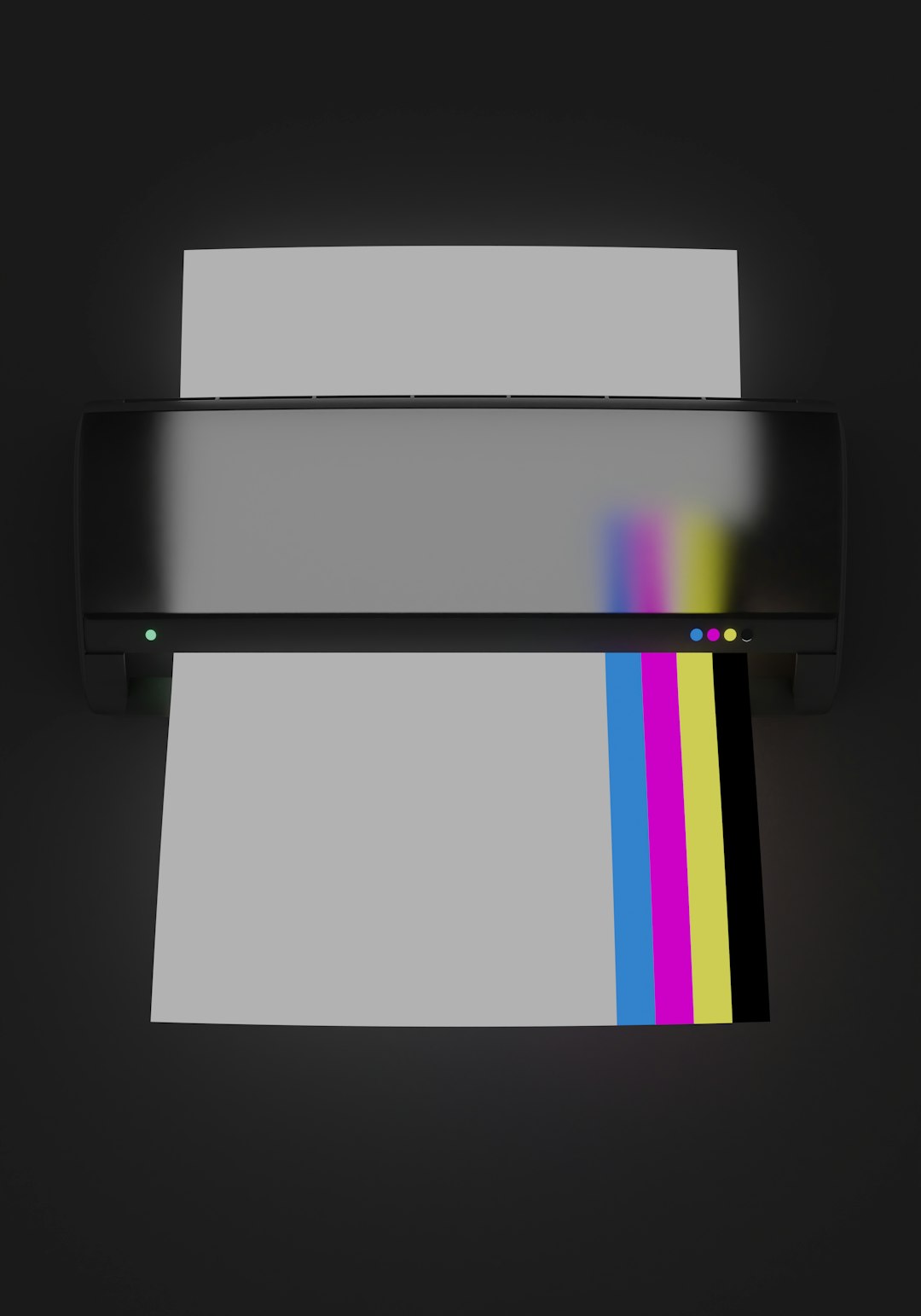
Common WebP Display Bugs
Despite the bandwidth and performance benefits of WebP, several users have experienced bugs where WebP images:
- Do not load on certain browsers (especially older or non-Chromium ones)
- Display as broken image icons
- Fail to appear after migration to a new server or domain
- Are not generated in all required size variants
- Display fine in the media library but break on the live site
These bugs typically occur due to several factors, including browser compatibility, missing .htaccess rules, poor plugin integration, or corrupted cache files.
Diagnosing the Problem
Resolving WebP display issues starts with identifying the cause. Here are a few steps to help site administrators determine what’s wrong:
- Check Browser Compatibility: Ensure the browser supports WebP. Most modern browsers do, but if a significant portion of the audience uses older versions of Internet Explorer or Safari, fallback JPEG/PNG formats should be considered.
- Inspect Image Paths: Use developer tools (right-click > Inspect) in the browser to view the image source paths and ensure they are linking correctly to existing WebP files.
- Analyze .htaccess Rules: Improperly written rewrite rules can prevent WebP images from being served properly. A misconfigured content-type header may confuse the browser.
- Use Plugin Logs: Advanced image optimization plugins often provide logs or debugging modes to help trace problems.
Fixing Issues via Image Regeneration
One of the most effective ways to resolve WebP display problems in WordPress is by regenerating image thumbnails. When images are uploaded to WordPress, the platform creates multiple thumbnails of varying sizes based on theme and plugin requirements. If these thumbnails are corrupted, missing, or not generated in WebP format during a plugin installation or migration, display bugs can arise.
Thankfully, there are several reliable plugins that regenerate thumbnails efficiently:
- Regenerate Thumbnails by Alex Mills (Viper007Bond): Simple and widely used plugin in the WordPress community.
- ShortPixel or Imagify: Optimization plugins that also support bulk regeneration and WebP transformation.
Steps to regenerate thumbnails:
- Install one of the suggested plugins.
- Navigate to Tools > Regenerate Thumbnails.
- Click the option to regenerate all thumbnails (ensure WebP generation is enabled in plugin settings).
Once complete, revisit the site to check if the WebP display issue has been resolved. In many cases, regenerating images fixes broken or incorrectly formatted files.
Cache: The Invisible Culprit
No discussion on image display issues is complete without addressing caching. Both browser-side and server-side caches play a critical role in serving your site to users, but they can also serve outdated or broken content if not managed properly.
If WebP images were broken at any point, the browser may remember and continue displaying the broken link due to local cache. Similarly, server-based optimization tools like Cloudflare, WP Rocket, or LiteSpeed Cache might serve old data that no longer matches the media library.

To clear caches effectively:
- Clear the browser cache manually or perform a hard refresh (Ctrl + F5).
- Clear server cache using your caching plugin (e.g., WP Fastest Cache, LiteSpeed Cache, WP Rocket).
- Purge CDN caches if using services like Cloudflare.
Once caches are cleared, the latest regenerated WebP images should load properly. Make sure to double-check from an incognito window or a different device to verify resolution.
Best Practices to Prevent Future WebP Issues
To minimize the risk of WebP bugs in the future, it’s wise to follow these practices:
- Use high-quality image optimization plugins that ensure consistent and complete WebP conversion across thumbnails.
- Always regenerate thumbnails after migrating, changing themes, or modifying media handling settings.
- Purge all caches routinely after major site updates that involve visuals or media files.
- Use fallback image formats (via HTML5
picturetags or plugins) for older browsers. - Monitor loading performance with tools like Lighthouse, GTmetrix, or WebPageTest to catch anomalies.
Conclusion
WebP images significantly enhance the loading time and efficiency of a WordPress website. However, when display bugs occur, they can severely affect user experience. Through a combination of thumbnail regeneration and proper cache management, most issues can be quickly and reliably resolved. Consistent attention to caching layers, image format compatibility, and plugin behavior is key to ensuring a website runs smoothly with modern image formats like WebP.
Frequently Asked Questions (FAQ)
- Q: Why are my WebP images not displaying on mobile devices?
A: This could be due to a mobile-specific cache serving outdated files, or a theme using background images that aren’t correctly generated in the WebP format. - Q: Do all browsers support WebP images?
A: Most modern browsers like Chrome, Edge, Firefox, and Safari (14+) support WebP. Older versions and some less common browsers may not. - Q: What happens if my plugin fails to generate WebP versions?
A: Fallback formats like JPEG will be displayed, but optimization benefits are lost. Ensure plugin settings explicitly enable WebP generation. - Q: Do I need a CDN to serve WebP images efficiently?
A: While not required, using a CDN ensures faster and optimized delivery of images across different geographic locations. - Q: How can I tell if WebP images are being used on my WordPress site?
A: Use browser developer tools—check the image source URLs and formats. Many optimization plugins also show reports of image formats served.









