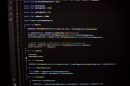You’re settling in to watch the latest video from your favorite YouTuber, popcorn in hand, and just as the video begins—silence. The visuals are moving, captions may be running, but there’s no sound at all. This can be incredibly frustrating, especially if you’re not sure why it’s happening. Fortunately, you’re not alone. Sound issues on YouTube are quite common, and the good news is that most of them can be fixed relatively easily.
Understanding the Problem
There are multiple potential reasons why YouTube videos might play without any sound. The issue could lie with your device, your web browser, your YouTube settings, or even YouTube itself. Sometimes, it’s as simple as muted volume; other times, it’s more technical.
Let’s explore both the common and less obvious reasons why YouTube videos may have no sound, and walk you through solutions to restore that missing audio.

Common Causes of No Sound on YouTube
- Muted Volume on YouTube or Device: YouTube has its own volume control separate from your system settings. It’s easy to accidentally mute the video itself or have really low volume set.
- Muted Browser Tab: Modern browsers allow users to mute individual tabs. If you’ve muted your YouTube tab, all videos in that session will play without sound.
- Audio Output Issues: If you have multiple audio output devices (like headphones and speakers), your computer may be trying to play the audio through the wrong one.
- Outdated or Corrupt Audio Drivers: Your computer’s sound system depends on drivers. If these are not functioning correctly, it might result in audio problems across platforms including YouTube.
- Browser or Cache Issues: Glitches or overloaded cache in your browser can interfere with media playback features including audio.
Device-Specific Troubleshooting
If you’re watching YouTube on a particular device, recognize that the steps for resolving audio issues may differ depending on what you’re using. Here’s how you can troubleshoot on various devices:
1. Desktop or Laptop (Windows/macOS)
- Check System Volume: Ensure your speaker volume is not muted or set too low.
- Open Volume Mixer: On Windows, right-click the volume icon and open the volume mixer. Check if Chrome or your browser is muted.
- Change Output Device: Go to your system audio settings and ensure the correct output device is selected—especially important when external devices are connected.
- Update Audio Drivers: It’s a good idea to keep your sound drivers up to date. Use Device Manager in Windows or Software Update on macOS to do this.
- Clear Cache and Restart: Clear your browser’s cache and cookies. Then close and reopen your browser.
2. Smartphones and Tablets (Android/iOS)
- Hardware Buttons: Sometimes, the obvious culprit is muted device volume. Use the side buttons to increase your media volume.
- Bluetooth Confusion: If your phone is connected to a Bluetooth device, audio might be routed there. Turn off Bluetooth to revert to the built-in speaker.
- App Cache or Bugs: Clear the YouTube app’s cache (Android) or force quit and reopen the app (iOS).
- Restart Device: A simple reboot can resolve temporary software glitches.
3. Smart TVs and Streaming Devices
- Check Speaker Settings: Navigate to sound settings and ensure the right audio output is selected.
- Cables and Connections: If using HDMI or auxiliary cables, make sure they are securely connected.
- System Update: Keep your TV software and YouTube app updated to the latest version available.
Browser-Specific Fixes
Web browsers can have a significant impact on the functionality of web-based platforms like YouTube. If the issue persists across multiple videos, try the following browser-specific resolutions:
- Try Another Browser: If you usually use Chrome, try Firefox or Edge to determine if the issue is browser-related.
- Disable Extensions: Browser add-ons like ad blockers or media downloaders can interfere with YouTube’s audio. Disable them one by one to find the culprit.
- Allow Site Permissions: Ensure that your browser settings permit sites to play sound automatically. This can usually be found under site settings.
- Reset Browser Settings: As a last resort, reset your browser to default settings to eliminate conflicts or misconfigurations.
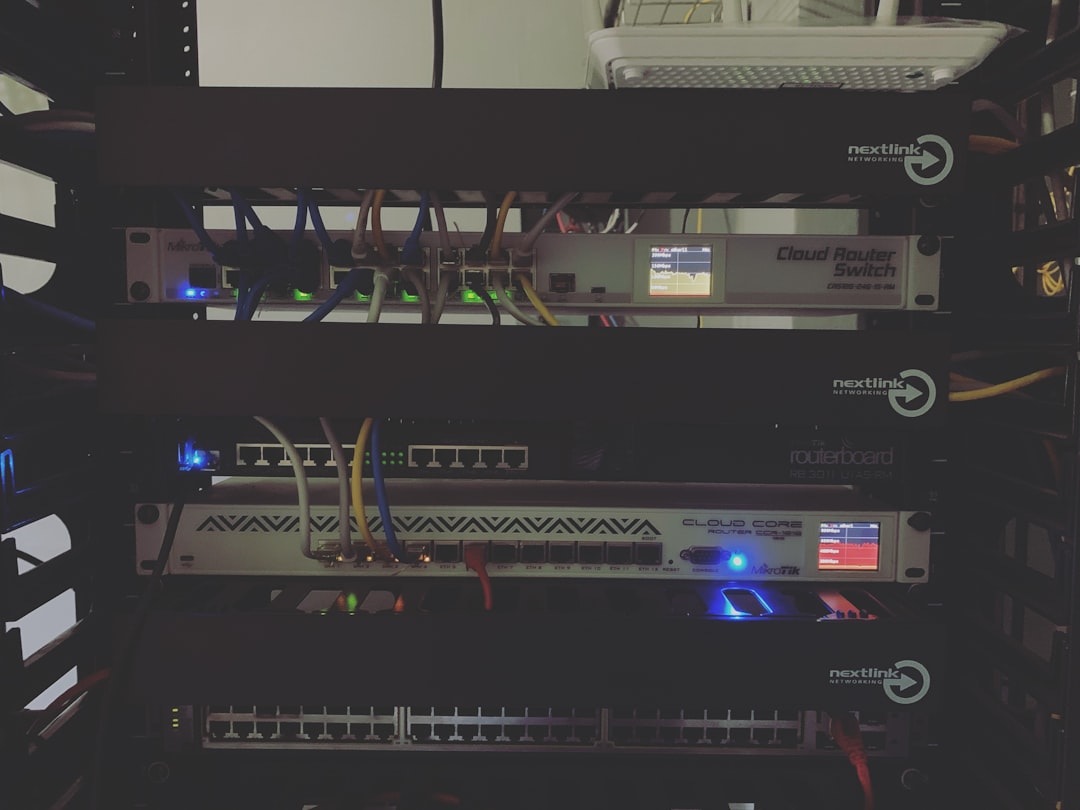
YouTube Settings and Content Issues
Occasionally, the problem isn’t local—it’s with the actual YouTube video or account settings:
- Muted Video by Creator: Some creators upload videos with intentionally muted or no sound. Check comments or the video description for confirmation.
- Copyright Muting: YouTube’s Content ID system may automatically mute videos that contain copyrighted audio. There’s not much to be done in this case unless you own the video.
- Account Restrictions: If you’re signed in with a restricted or kid’s account, some videos may be muted due to content settings or parental controls.
Advanced Fixes and Diagnostics
If you’ve tried all the basic fixes and are still facing the issue, consider these more technical approaches:
- Use Incognito/Private Mode: This prevents your browser from using cached data or interfering extensions, helping isolate the problem.
- Check Developer Console: Press F12 (or right-click and choose Inspect) to open browser developer tools. The console log might show errors related to media playback.
- Network Connectivity: A slow or unstable network might lead to incomplete loading of media elements, including audio.
When It’s Not Just You
Sometimes, YouTube as a platform is experiencing an outage or a widespread bug. If this is the case, visiting sites like DownDetector can help confirm whether other users are reporting the same issue. Usually, these outages are short-lived and require no action on your part.
Preventing Future Audio Issues
Once you’ve fixed the problem, you’ll probably want to avoid it in the future. Here’s how:
- Regularly update your browser, drivers, and operating system.
- Use high-quality headphones or speakers and check connections regularly.
- Periodically clear cache and cookies to prevent build-up of faulty data.
- Stay informed about YouTube’s new features or policy changes related to media playback.
Final Thoughts
Not hearing sound on YouTube videos can be annoying, but in most cases, it’s a fixable issue. Whether it’s a muted tab, incorrect output setting, or device fault, methodical troubleshooting usually leads to a solution.
By understanding the potential causes and knowing how to address them on various devices, you’ll be better equipped to tackle audio issues whenever they arise. And the next time your favorite video plays in silence, you’ll know exactly what to do.