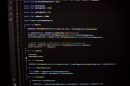NBTExplorer is a fun and useful tool for exploring the hidden data in Minecraft. It lets you look inside worlds, player data, and even mob settings. But sometimes, it just doesn’t work. Your screen stays blank. The buttons don’t respond. The game files won’t open. What gives? Let’s dive into some simple, fun reasons why NBTExplorer might be acting up and how to get it back on track.
What Is NBTExplorer Anyway?
If you’re totally new to NBTExplorer, don’t worry. Here’s a quick refresher!
- NBT stands for Named Binary Tag.
- It’s the format Minecraft uses to store data.
- NBTExplorer helps you read and edit these files in a usable way.
Think of it like a backpack full of secrets about your Minecraft world — NBTExplorer is the backpack unzipper.
Common Reasons NBTExplorer Isn’t Working
Let’s take a look at a few usual suspects that might be breaking your editing flow.
1. It’s Not Installed Correctly
This is the most basic issue, but it happens a lot. Maybe you downloaded the wrong version or didn’t unzip the file properly.
- Double-check you’ve downloaded the version made for your operating system.
- Make sure the folder is unzipped before running it.
- If you’re on Windows, try running as administrator.
If it doesn’t start at all, try deleting the app and re-downloading it. A fresh start helps more often than you’d think!
2. You Don’t Have the Right .NET Framework Installed
NBTExplorer is built on .NET — that’s what helps it run. If your computer’s missing this, problems can pop up fast.
Make sure you have:
- .NET Framework 4.0 or higher (for older versions of NBTExplorer)
- Or .NET 6.0 if you’re using a newer fork or version (e.g., NBTExplorer2)
You can download the latest .NET versions from Microsoft’s official site. Always reboot after installing!
3. It’s Struggling to Find Minecraft Files
This one’s sneaky. NBTExplorer might open fine, but you can’t see any files in its window. That might be because it doesn’t know where to look.
Try this:
- Click the folder icon inside NBTExplorer.
- Navigate to your Minecraft saves folder.
- The usual path is: C:\Users\YourName\AppData\Roaming\.minecraft\saves
If you’re on Mac or Linux, the filepath is different. A quick web search for “Minecraft saves folder” plus your system name should help.
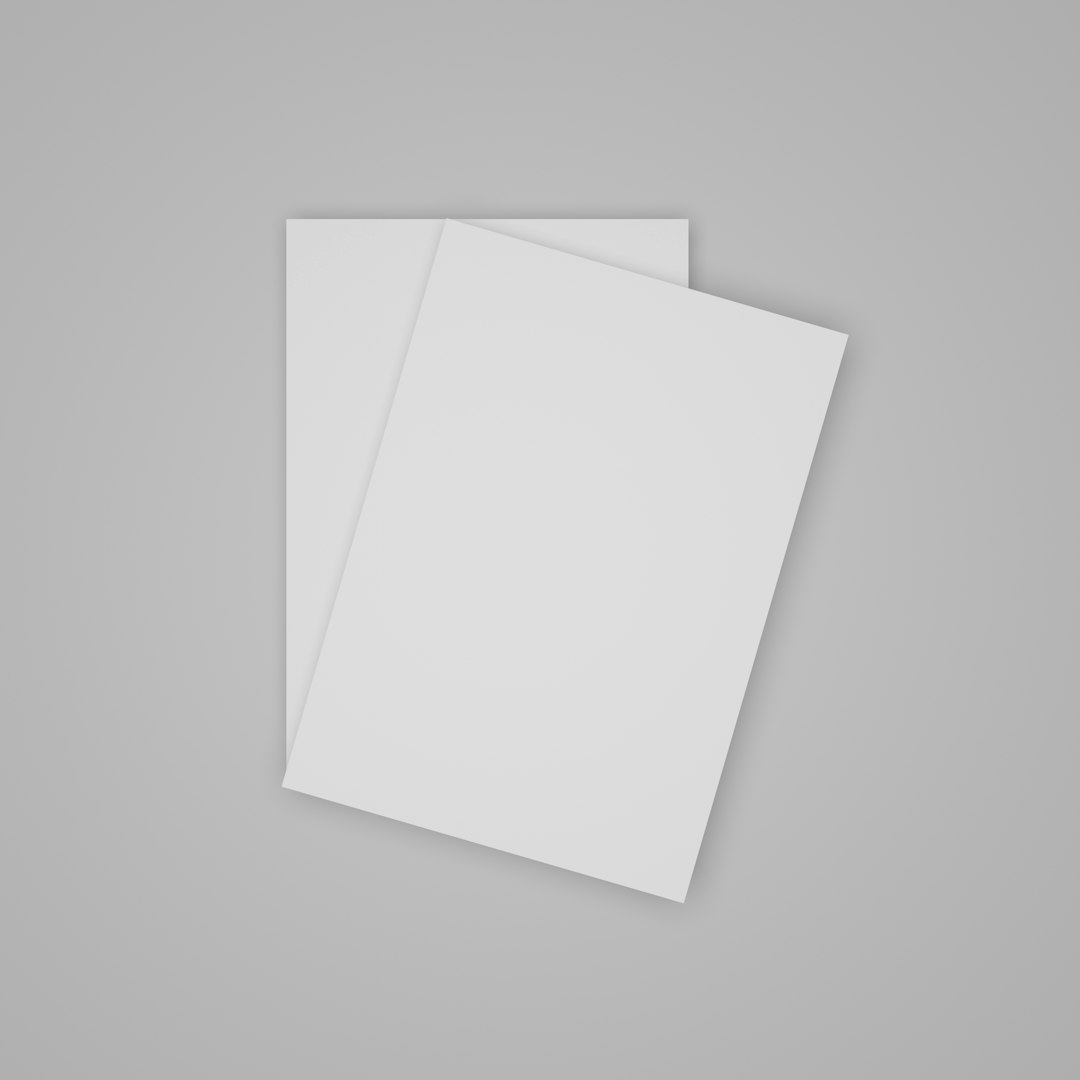
4. Anti-Virus Or Firewall Is Blocking It
Sometimes security programs play the role of overprotective parents. If they don’t “recognize” NBTExplorer, they might shut it down or block it silently.
Things you can do:
- Check your antivirus or firewall settings.
- Whitelist NBTExplorer as a trusted app.
- Run a test with antivirus temporarily disabled — but only if you’re sure your NBTExplorer download is clean!
Be safe, though. Always download NBTExplorer from a trusted source like GitHub or its original website.
5. Corrupted World Files
If your Minecraft save got corrupted, NBTExplorer can’t read it. It might crash or just refuse to open that world.
Try opening a different world. If that works, then you know – it’s not the app, it’s the world.
To fix this, you could:
- Use a backup if you have one.
- Try opening the file in another NBT editor (like Universal Minecraft Editor).
- Delete only the bad chunks (advanced users only!).

6. Wrong Version of the World
Minecraft worlds get updated with every major release. If you load a 1.20.1 world with a tool built for 1.16, things can go wonky.
Check that your version of NBTExplorer supports your Minecraft version. Some data tags might not even show up otherwise.
You can always use an updated fork or clone of NBTExplorer that supports more recent updates.
Bonus Troubleshooting Tips!
If all else fails, try these bonus strategies to get NBTExplorer up and running:
- Try a different Java version — sometimes Java conflicts with .NET or other background services.
- Switch to a different NBT tool like Amulet Editor or Universal Minecraft Editor.
- Restart your computer! Yep, the classic trick works more than you’d think.
Still No Luck?
Dive into the online community! Reddit’s r/Minecraft and GitHub Issues pages can be treasure troves of fixes. You’re likely not the only one dealing with a picky copy of NBTExplorer.
When NBTExplorer Does Work — It’s Awesome!
Once it’s working, you can do so much. Like:
- Revive your hardcore world by changing game mode from “hardcore” to “survival”
- Teleport yourself out of a glitchy wall
- Add mobs, loot, or structures
- Move your player to new coordinates
It’s basically Minecraft magic for the technically curious.
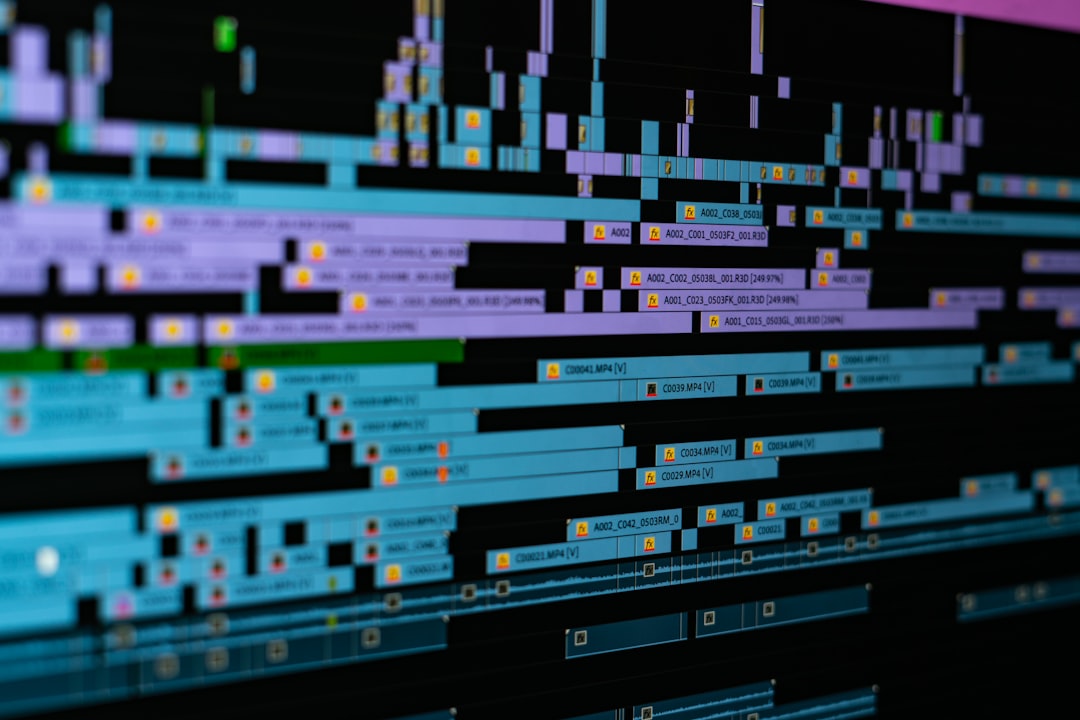
Summary: Getting NBTExplorer to Work Again
Let’s wrap it up with a quick look at the checklist:
- Make sure it’s installed correctly.
- Check for the right .NET Framework version.
- Point it to the correct folders.
- Unblock it from antivirus guards.
- Test your world files for corruption.
- Match NBTExplorer to your Minecraft version.
And remember — every Minecraft world deserves a little behind-the-scenes editing action. Don’t give up if it’s glitchy at first!
Now go forth, brave world editor. May your tags be tidy and your mobs be ever under control.