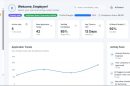Many Roblox players enjoy the added control and smooth movement provided by the Shift Lock feature. It enhances the user experience—especially in adventure and obby games—by allowing players to toggle between camera views for better perspective and navigation. However, some users encounter issues when Shift Lock suddenly stops working, which can disrupt gameplay and create frustration. This article will explore the most common reasons why Shift Lock might not be working in Roblox, how to fix the issue, and what limitations you should be aware of.
What Is Shift Lock in Roblox?
Shift Lock—formally known as “Shift Lock Switch”—is a feature in Roblox that allows players to toggle a third-person over-the-shoulder camera perspective using the Shift key, eliminating the need to constantly move the mouse for character orientation. When Shift Lock is activated, the camera locks behind your character, making movement more intuitive for certain genres and game designs.
For competitive or skill-oriented gameplay, Shift Lock can provide crucial advantages in maneuverability and spatial awareness. However, if Shift Lock is not working, players often struggle to maintain control in fast-paced environments.
Common Reasons Why Shift Lock May Not Be Working
There can be multiple reasons why Shift Lock is disabled or nonfunctional. Below are the most frequent causes:
- Shift Lock Not Enabled in Settings: Sometimes, the feature is simply not activated in your Roblox settings, either in your app or within the game itself.
- Game Developer Disabled Shift Lock: Some games on Roblox intentionally restrict camera control features like Shift Lock to preserve the intended gameplay experience.
- Software or Input Glitches: Input lag, keyboard issues, or runtime errors within the Roblox client may interfere with Shift Lock functionality.
- Conflict with Keyboard Shortcuts: Custom key bindings or third-party software can take over or block the Shift key input.
- Outdated Roblox Client: If you’re running an outdated version of Roblox, certain features like Shift Lock may not work as expected.
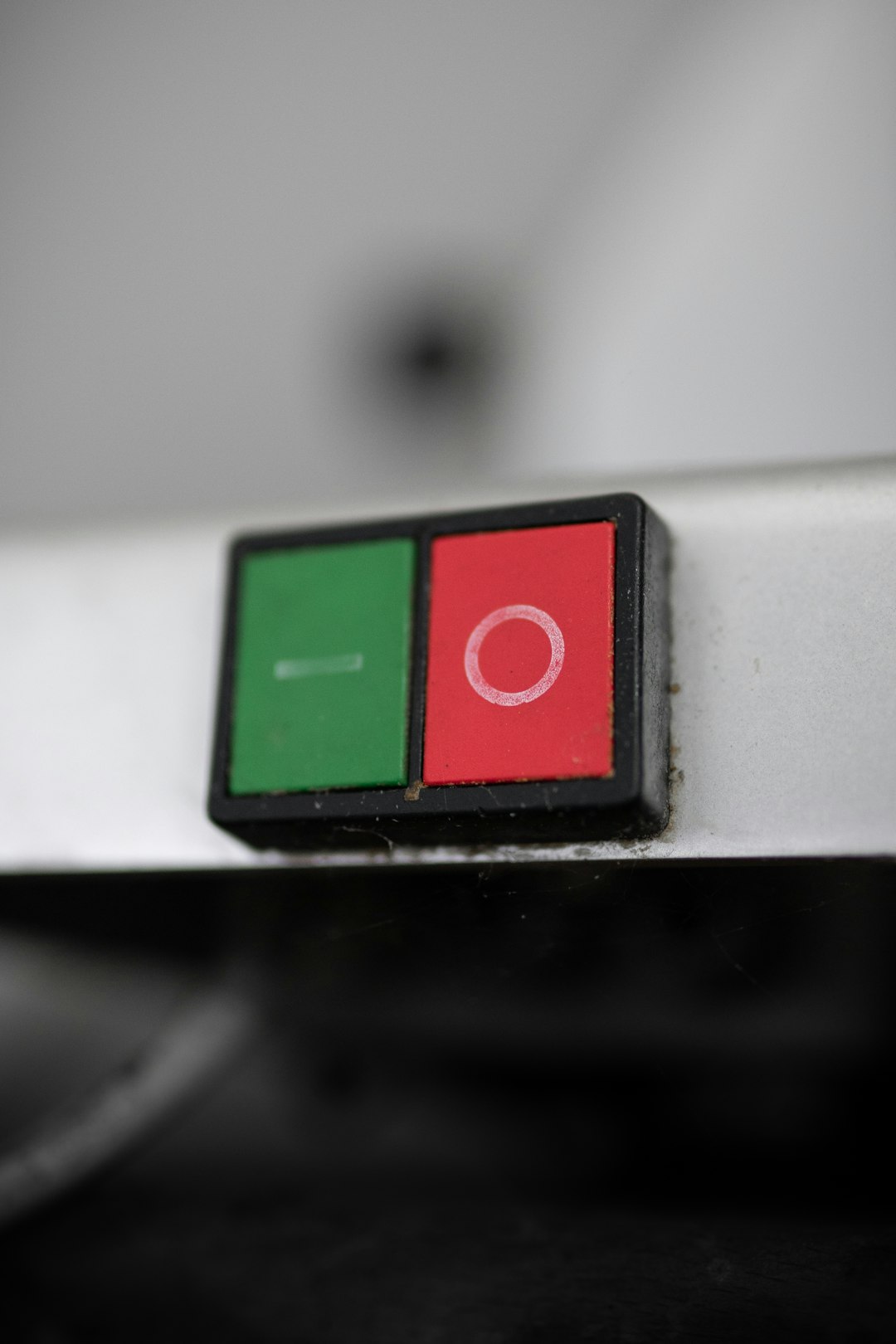
How to Fix Shift Lock Not Working
If you’re experiencing problems with Shift Lock on Roblox, try the following solutions in a step-by-step approach:
1. Enable Shift Lock in Roblox Settings
The first step is to make sure the feature is turned on. Here’s how:
- Open Roblox and enter any game where Shift Lock is expected to function.
- Press the Esc key to bring up the in-game menu.
- Click on the Settings tab.
- Locate the Shift Lock Switch setting and make sure it is set to On.
Note: If you do not see the Shift Lock option, the game you are playing likely has disabled it globally through the developer’s preferences.
2. Check If the Game Allows Shift Lock
Game developers have the authority to enable or disable Shift Lock in their titles. In some obby, puzzle, or simulator games, Shift Lock may impede the designed mechanics. In such cases:
- Check the game’s description on the Roblox page to see if Shift Lock is supported or restricted.
- If unclear, try running another Roblox game where Shift Lock usually works as a test.
3. Use the Default Roblox Keyboard Bindings
Third-party tools for enhancing gaming performance or remapping your keyboard can unintentionally break the standard input Roblox expects. If pressing Shift does nothing:
- Reset your keyboard settings to default.
- Try a different keyboard to rule out hardware issues.
- Exit any background applications that may claim keyboard shortcuts (macro programs, overlays, etc.).
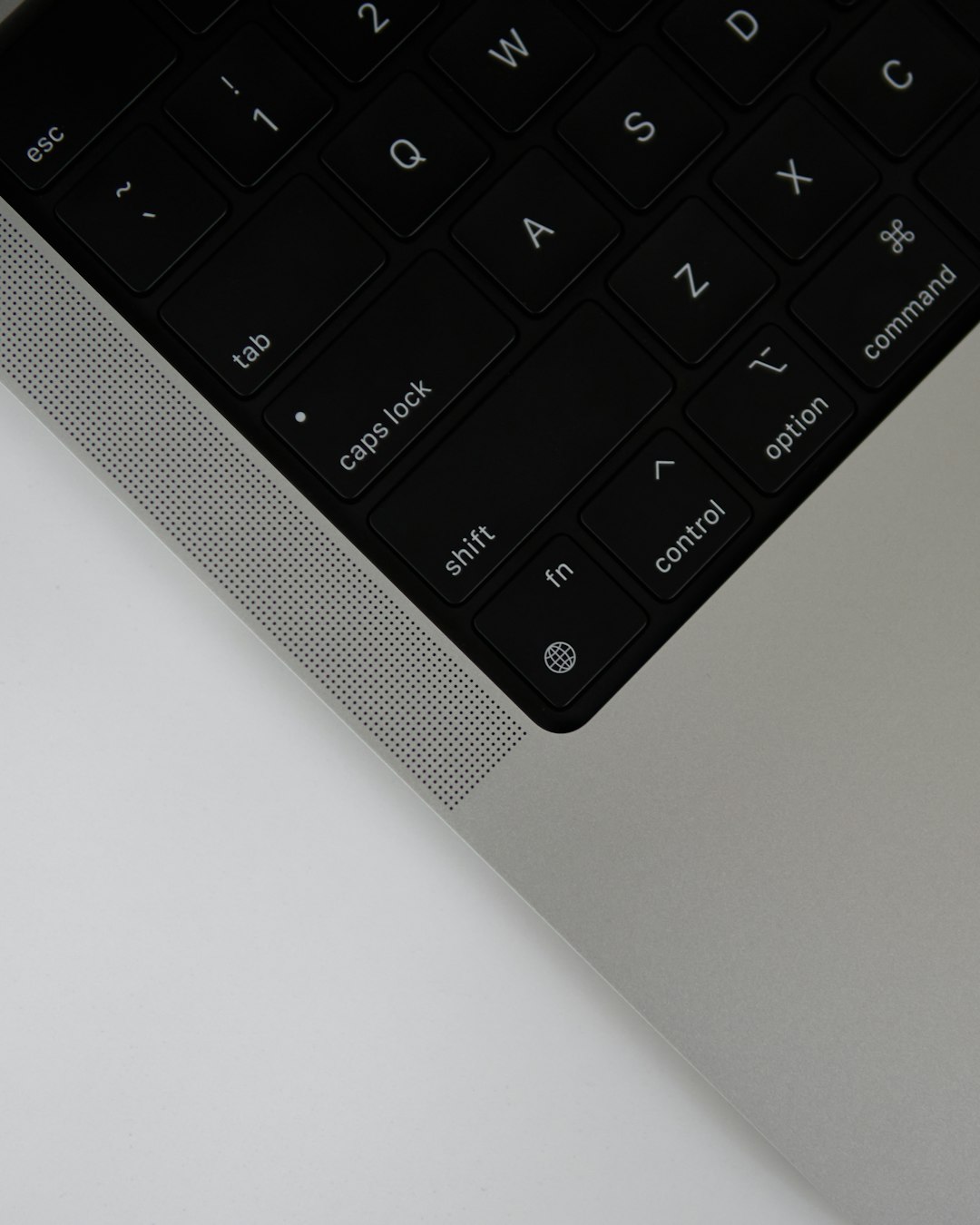
4. Reinstall or Update Roblox
Corrupt installation files or outdated software can cause user interface components, including the Shift Lock toggle, to malfunction. To ensure everything is operating with the latest patches:
- Uninstall Roblox from your computer or device.
- Visit roblox.com and download the latest client.
- Install and launch Roblox, then test the Shift Lock option again.
5. Check Roblox Camera Type Settings
In some cases, the Shift Lock won’t engage if the camera type isn’t set properly in the game’s script. For developers or advanced users, this requires accessing Studio mode:
- Open the game in Roblox Studio.
- Click on StarterPlayer from the Explorer panel.
- Make sure the CameraMode is set to Classic or Follow, and not Scriptable.
- Ensure EnableMouseLockOption is set to true.
After confirming these settings, publish the changes and test the game again.
Still Not Working? Check These Additional Factors
If none of the above has resolved the issue, consider these additional technical scenarios:
- You Are on a Touchscreen Device: Devices like smartphones and tablets do not natively support Shift Lock, as the keyboard command is not available. The feature is best used on a PC or laptop with a physical keyboard.
- Third-Party Extensions or Mods: Browser extensions or unofficial software interfacing with Roblox can disrupt core functionalities. Try disabling them and launch Roblox again.
- Account Permissions: On child or restricted accounts, certain features like Shift Lock may be blocked for safety or parental control reasons. Check the account’s privacy settings under Account Controls.
Game Developers: Enabling Shift Lock in Your Games
If you’re a developer and want to enable Shift Lock for your players, make sure the feature is activated at the game level. Here’s how to do it:
- Open your game in Roblox Studio.
- Go to the Explorer and find StarterPlayer.
- In the properties window, make sure EnableMouseLockOption is true.
- Adjust CameraMode to ensure compatibility with Shift Lock preferences.
Also consider notifying players in your game description or UI if Shift Lock is supported or restricted, enhancing the player experience by setting clear expectations.

Conclusion
Shift Lock is a valuable tool for many Roblox gamers, but when it stops working, it can deeply impact functionality and enjoyment. By following the troubleshooting guidelines above, most users can quickly identify and resolve the problem.
Always start by checking basic settings, such as whether Shift Lock is enabled and if the current game allows its use. For more complex or persistent issues, updating your Roblox client or fine-tuning game-level configurations in Roblox Studio can often resolve the problem.
Whether you’re a casual player or a game developer, understanding how Shift Lock works and how to fix it when issues arise provides a smoother, more engaging gameplay experience.