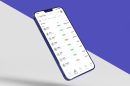Google Drive is a powerful cloud storage platform used by millions of individuals and organizations to store, share, and collaborate on files. However, a frustrating issue some users encounter is the phenomenon where deleted files keep reappearing. You might delete a file, empty your trash, and yet, days later, the file returns. This is more than just an inconvenience—it can be a sign of deeper synchronization or configuration problems.

Why Deleted Files Reappear in Google Drive
Understanding why this issue occurs is the first step toward fixing it permanently. Here are the most common causes:
- Synchronization Conflicts: If your Google Drive is synced across multiple devices, a file deleted on one might be restored from another device where it still exists.
- Third-Party Apps or Scripts: Authorized apps and scripts with file editing permissions can recreate deleted files or prevent deletions from registering.
- Shared Drives and Ownership Confusion: In cases where a file is stored in a shared drive, your deletion only removes it from your view—not for others. If someone else still sees or uses it, it can reappear.
- Browser Caching Errors: Sometimes what appears to be a restored file is merely a result of outdated browser cache showing an old version of your Drive.
- Google Workspace Admin Settings: In business or school Google accounts, custom retention policies set by administrators might override user deletions.
Steps to Permanently Delete Google Drive Files
To make sure that your deleted files don’t come back, follow the steps below carefully. Each one addresses a specific cause listed above.
1. Remove Files from All Synced Devices
If your account is synced with desktop or mobile apps, a file might be stored offline and uploaded again after deletion. Do this:
- Delete the file on all devices where your Google Drive account is synced.
- Ensure you’re connected to the internet so changes sync immediately.
- Wait a few minutes before checking if the deletion is reflected across devices.
2. Revoke Unnecessary App Permissions
To check if a third-party application is causing the issue:
- Visit Google Account Permissions.
- Review apps that have access to your Google Drive.
- Revoke access from any app you do not recognize or actively use.

3. Use the Google Drive Web Interface
Always delete files directly from the Google Drive web platform. Files deleted from external folders or synced folders on PCs might not always delete cloud copies. Remember to:
- Move the file to Trash.
- Go to the Trash section.
- Click Empty Trash or Permanently Delete.
4. Check Shared Drive Ownership and Permissions
Files in shared drives may be restored by others or not fully deleted depending on your role. To avoid this:
- Ensure you are the owner of the file before deleting it.
- In shared drives, consult with the administrator or all users before making deletion attempts.
5. Clear Browser Cache and Cookies
If you still see a reappeared file, the issue might be with local data. Refresh your browser with these steps:
- Open browser settings.
- Clear cache and cookies for all time.
- Restart and log back into Google Drive to see updated data.
Prevent Future File Restoration Errors
To safeguard your Drive against recurring file restorations, consider the following best practices:
- Use the official Google Drive app and always update it to the latest version.
- Avoid using multiple third-party apps with Drive access unless necessary.
- Establish a clear shared file policy with team members to prevent unintended restorations.
- Regularly audit your Google account security and permissions.

Conclusion
Files reappearing after deletion on Google Drive can be both confusing and alarming, particularly when dealing with sensitive information. The issue often ties back to sync errors, permissions settings, or user misunderstandings in shared environments. By methodically identifying the root cause and applying the appropriate solutions, you can put a stop to this recurring problem and take full control of your digital storage environment.
Make sure to keep your Google account secure, monitor shared access closely, and understand the nuances of Google Drive’s syncing behaviors. Your peace of mind and data integrity depend on it.