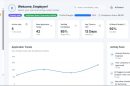You’re browsing the web, trying to open a website, and suddenly—bam!—you see an error message: ERR_SSL_PROTOCOL_ERROR. What does that even mean? And more importantly, how do you fix it?
Don’t worry, you’re not alone. This is a common issue, and in most cases, it’s pretty easy to fix. Let’s break it down in simple terms and go step by step to solve it.
What Is ERR_SSL_PROTOCOL_ERROR?
This error happens when your browser fails to establish a secure connection with a website. It’s related to SSL/TLS, which is the technology that encrypts data between your browser and the website’s server.
If something goes wrong in this process, your browser refuses to load the site securely, and you see the dreaded error message.

What Causes This Error?
There are a few reasons why you might face this issue:
- Outdated browser: Your browser might not support the latest security protocols.
- Incorrect date & time: If your computer’s date and time are wrong, SSL verification can fail.
- Cached data: Corrupt or outdated cached files can interfere with connections.
- SSL certificate issues: The website’s SSL certificate might be expired, incorrect, or incorrectly installed.
- Antivirus or firewall conflicts: Some security programs block SSL connections.
- Network issues: Your network or internet provider may be blocking certain SSL connections.
How to Fix ERR_SSL_PROTOCOL_ERROR
Now, let’s go through some easy steps to fix this issue.
1. Check Your Internet Connection
First, make sure you have an active and working internet connection. A weak or unstable connection can sometimes cause errors.
2. Restart Your Browser
Close your browser completely and reopen it. Sometimes, a simple restart is all it takes.
3. Update Your Browser
Using an outdated browser can cause SSL problems. Check if an update is available and install it.
4. Check Your Computer’s Date & Time
SSL certificates rely on your system’s date and time. If it’s wrong, SSL verification will fail.
To fix this:
- Go to your system settings.
- Find the Date & Time option.
- Set the correct date and time, or enable automatic updates.
5. Clear SSL State in Your Browser
Sometimes, clearing the SSL state fixes the issue.
For Google Chrome:
- Open Chrome and go to Settings.
- Scroll down and click Privacy and Security.
- Click More or Security settings.
- Look for an option to Clear SSL State and click it.
6. Clear Browser Cache & Cookies
Outdated or corrupt cache files can interfere with SSL connections.
To clear cache:
- Open Chrome and press Ctrl + Shift + Delete.
- Select Cached images and files and Cookies.
- Click Clear data.

7. Disable Browser Extensions
Some extensions can cause SSL errors.
To disable extensions:
- Go to Settings in Chrome.
- Select Extensions.
- Disable any security-related extensions.
8. Disable Your Antivirus or Firewall Temporarily
Your antivirus or firewall might be blocking the SSL connection.
Try disabling them temporarily and check if the error goes away. If it does, you’ll need to add an exception for the website in your security software.
9. Check the Website’s SSL Certificate
Sometimes, the problem is not on your end. The website itself may have a broken or expired SSL certificate.
Check if other websites work. If the error happens on just one site, the issue is with that site’s SSL certificate.
10. Try a Different Network
Your internet provider may be blocking SSL connections. Try using a different network or a VPN to see if the issue persists.
11. Reset Your Network Settings
Flushing the DNS and resetting network settings can help.
On Windows:
- Open Command Prompt as Administrator.
- Type:
ipconfig /flushdnsand press Enter. - Restart your computer.
Final Thoughts
Getting the ERR_SSL_PROTOCOL_ERROR is annoying, but it’s usually easy to fix. Try these steps one by one, and you’ll likely solve the problem. If none of these solutions work, the website itself might need to fix its SSL certificate.
Now go ahead, fix the error, and get back to browsing safely!