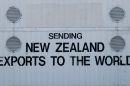Ever noticed a tiny white dot on your Lenovo screen that just won’t go away? It’s small. It’s white. It’s staring back at you like a tiny, glowing speck of rebellion. Don’t worry—you’re not alone. And no, you’re not seeing things. That little dot might be a stuck pixel. But the good news is, we can fix it… or at least try!
What Is That Tiny White Dot?
Let’s break it down. Your screen is made up of pixels. Each pixel is like a teeny light made up of red, green, and blue parts. Together, they make all the colors you see on screen.
Sometimes, one part of a pixel gets, well, lazy. It stops changing colors. If the red, green, and blue parts are all stuck “on,” you get a bright white dot. That’s a stuck pixel.
There’s another similar thing: the dead pixel. Dead pixels don’t light up at all. They’re like a tiny black hole on your screen. If your dot is white or colored (red, green, or blue), it’s probably just stuck. And that means you’ve got hope!
How to Fix It: The Pixel Massage
This sounds weird, but yes—you can sometimes massage that little rebel back to life.
Here’s how to try the pixel massage:
- Turn off your Lenovo computer or laptop.
- Grab a microfiber cloth. (No sharp objects, please!)
- Apply gentle pressure to the white dot. Gently—like you’re trying not to wake a baby.
- While holding down, turn the screen back on.
- Now, lift your finger and check if the dot is gone.
Sometimes it works. Sometimes it doesn’t. But hey, it’s free and doesn’t require any tech skills!
Try a Pixel Fixing App
If the massage didn’t help, apps might. Yes, there are apps made just to fix stuck pixels. Cool, right?
These apps flash colors super fast right over the stuck pixel. The goal? To jiggle that stubborn pixel into working again. It’s like a disco party for your screen.
Popular pixel-fixing tools:
- JScreenFix: Runs in your browser. No download!
- PixelHealer: Free app for Windows. Works best in fullscreen.
- Dead Pixel Buddy: An oldie but goodie.
Run the app for 10–30 minutes. Some recommend a few hours. Be patient. Watch some TV or grab a snack.
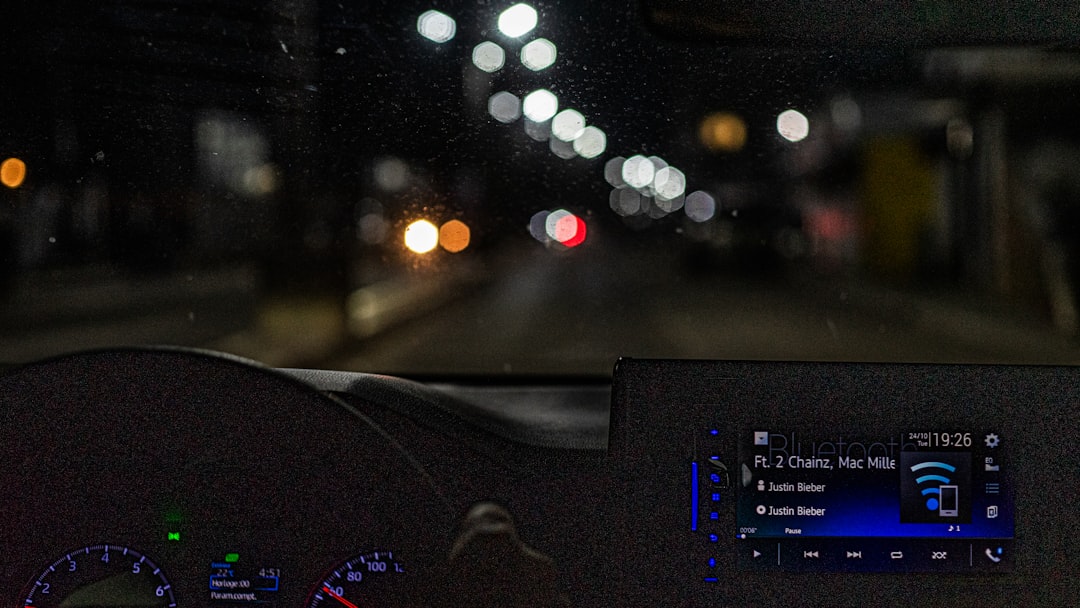
When Nothing Works: RMA Time
Did everything and the dot’s still dancing on your nerves? It might be time to use the nuclear option. That means checking on your warranty and requesting an RMA (Return Merchandise Authorization).
Here’s how to go the RMA route:
- Check your Lenovo warranty. Still valid? You’re in business.
- Visit Lenovo’s support page: support.lenovo.com
- Click on “Repair Services” or “Warranty & Repair”.
- Submit a ticket or call support directly.
But hold on—not all warranties cover stuck or dead pixels right away! Lenovo usually has a policy like “X pixels or more.” One white pixel might not qualify unless it’s near the center or very noticeable.
Tips before requesting RMA:
- Take a screenshot to make sure it’s not just software. (If the dot shows on a screenshot, it’s not a pixel issue.)
- Use a white background to check visibility. Google “white screen test.”
- Note where the dot is. Front and center matters more than the corner.
Tips to Keep Pixels Happy
Okay, maybe your stuck pixel is fixed. Maybe it’s not. But let’s try to keep more from showing up!
Pixel kindness tips:
- Use screen savers to prevent burn-in.
- Keep your brightness at a normal level. Not maxed out all the time.
- Don’t leave static images on for hours (like paused games or videos).
- Clean your screen gently and regularly. No angry scrubbing allowed.
When to Let Go of the Dot
Sometimes it’s best to just let it go. If the tiny white dot lives quietly in the corner and doesn’t bug you—maybe it’s time to make peace.
We all have small flaws. Could this be your laptop’s beauty mark?
But if it drives you nuts every time you open your system, remember: you’ve got options. From DIY fixes to pro repairs, stuck pixels don’t have to win.
Bonus: Could It Be Something Else?
Before we wrap things up—let’s make sure it really is a pixel problem and not something else.
It might NOT be a stuck pixel if:
- The dot moves around. (Could be a speck of dust! Clean your screen.)
- It shows even in the BIOS or boot screen. (That’s a hardware issue for real.)
- It disappears in screenshots. (Good news! It’s not a pixel problem—maybe a software glitch.)
Wrap-up: You’ve Got Tools!
One tiny white dot can seem like a huge deal—especially when it’s on your precious screen! But now you know what it is and what to do:
- Try a gentle massage.
- Run a pixel-fixing app.
- Check if Lenovo will fix it through warranty.
If all else fails, you’ve still learned tons about your screen. That’s a win, right?
So next time someone panics over a mysterious glowing dot—you’ll be the pixel pro to the rescue.