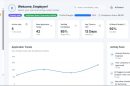Virtualization technology has become a critical tool in both enterprise and personal computing environments. Whether you’re an IT professional testing environments or a personal user recovering data from a backup, mounting virtual hard disk files such as .VHD and .VHDX is an essential skill. Windows 10 offers native support for these file types, allowing users to mount, manage, and browse virtual disks as though they were physical drives. This guide will take you through a detailed, step-by-step approach to mounting .VHD and .VHDX files on Windows 10 with ease and confidence.
What Are .VHD and .VHDX Files?
Before diving into the “how,” it’s important to understand the “what.” Both file types are virtual hard disks used by virtual machines.
- .VHD (Virtual Hard Disk): This is the older format and supports virtual disks up to 2TB. It’s compatible with older versions of Windows and several third-party tools.
- .VHDX (Hyper-V Virtual Hard Disk): This is a more modern format introduced with Windows 8 and Windows Server 2012. It supports volumes up to 64TB and offers additional resilience against power outages and file corruption.
These files are often created by virtualization software such as Hyper-V, VirtualBox, or system backup tools. Windows 10 users may come across them when recovering data, accessing archived systems, or working in development environments.
Why Mount a VHD or VHDX File?
Mounting a virtual hard disk allows you to interact with it like a physical drive. Some common use cases include:
- Recovering data from a backup file
- Accessing a virtual environment’s file system
- Transferring files from old system images
- Testing deployment environments for software or OS configurations
Once mounted, the OS assigns a drive letter to the virtual disk, making it available through File Explorer or any other file management tool.
Step-by-Step: Mounting .VHD and .VHDX Files on Windows 10
Mounting a virtual hard disk on Windows 10 can be done in several ways. Below are three primary methods, all straightforward and requiring no third-party tools.
Method 1: Using File Explorer
- Locate your .VHD or .VHDX file using File Explorer.
- Right-click the file.
- Click “Mount” from the context menu.
Windows will automatically mount the virtual disk and assign it a drive letter. You can now browse it like any other drive on your system.

Method 2: Using Disk Management
Disk Management provides a more detailed interface for managing all kinds of drives, including virtual disks.
- Press Win + X and choose “Disk Management” from the menu.
- Once the Disk Management window opens, click “Action” in the top menu bar.
- Select “Attach VHD”.
- In the dialog box, click “Browse” and navigate to your .VHD or .VHDX file.
- Click “OK”.
The virtual disk will mount and can be accessed from File Explorer or within Disk Management itself. If the disk contains partitions, they will display automatically with drive letters.
Method 3: Using PowerShell
This method is useful for advanced users or administrators who prefer the command line or want to automate the process using scripts.
- Press Win + X and select “Windows PowerShell (Admin)” or “Command Prompt (Admin)”.
- Enter the following command, replacing the path with the actual location of your virtual hard disk:
Mount-VHD -Path "C:\Path\To\Your\File.vhdx" -PassThru | Get-Disk | Set-Disk -IsOffline $falseThis command mounts the VHD or VHDX file and ensures the disk is set to online mode so you can access it via File Explorer. Ensure you run this from an elevated PowerShell prompt to avoid permission issues.
Image not found in postmeta
How to Unmount a VHD or VHDX File
Unmounting a previously mounted virtual disk is just as crucial, especially if you’re finished using it or need to safely disconnect it:
Using File Explorer
- Open File Explorer and locate the mounted virtual disk.
- Right-click on the drive representing the VHD or VHDX.
- Click “Eject”.
Using Disk Management
- Open Disk Management.
- Right-click the disk label (e.g., “Disk 2”) associated with the mounted VHD or VHDX.
- Select “Detach VHD”.
After successfully unmounting the disk, its drive letter will be removed, and the system will detach the file safely.
Troubleshooting Common Issues
If you encounter problems mounting virtual disk files, consider the following solutions:
- File Corruption: Try opening the file with a different machine or use tools like CHKDSK to check for corruption.
- Permissions Error: Ensure you’re using an administrator account to initiate the mount.
- Unsupported File Type: Verify that the file extension is correctly formatted and hasn’t been renamed incorrectly.
- File Locked: Ensure the VHD or VHDX file is not being used by another application or virtual environment.
Windows Event Viewer and PowerShell error messages can also offer insights into the issue.
Best Practices for Working with Virtual Hard Disks
While mounting and accessing a VHD or VHDX is straightforward, following some best practices ensures data integrity and system stability:
- Create Backups: Always make a copy of the virtual disk before performing operations like formatting or deleting files.
- Unmount Properly: Avoid abrupt shutdowns or forcibly disconnecting a mounted VHD, as this can lead to file corruption.
- Scan for Malware: If the VHD/VHDX came from an untrusted source, scan it thoroughly to protect your host system.
- Use NTFS Format: For better compatibility and performance, format partitions within the mounted drive as NTFS if creating new volumes.
Conclusion
Mounting .VHD and .VHDX files on Windows 10 is a powerful feature that allows seamless access to virtual environments and archived data. Whether you’re a developer, IT administrator, or a regular user concerned with backup recovery, understanding how to properly mount and manage virtual hard disks equips you with greater control and flexibility. The native tools provided in Windows 10—from File Explorer to PowerShell—make this task accessible, secure, and efficient. Follow the steps outlined in this guide, and you’ll be handling virtual hard disks like a pro in no time.