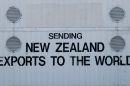Modern computing has grown increasingly efficient, and part of that evolution involves finding ways to optimize power usage without sacrificing convenience or responsiveness. One such innovation is the wake on pattern match feature, which you might come across in your PC’s BIOS settings or Ethernet adapter configurations. But what exactly is this feature, and should you turn it on?
Understanding Wake on Pattern Match
Wake on pattern match is a feature that allows a computer — typically when in a low-power sleep or standby state — to “wake up” in response to specific network traffic that matches a pre-defined pattern. This feature is generally used in enterprise environments or advanced home networks where remote access or monitoring is common.
Unlike the broader “Wake on LAN” (WoL), which wakes a system via a specially crafted network packet called a magic packet, wake on pattern match is more intelligent. It analyzes data packets for patterns that might indicate something worth waking up for, such as a request from a specific IP, a targeted network service, or even DNS traffic.

Pros of Turning On Wake on Pattern Match
There are several advantages to enabling this feature, especially if you’re managing a more complex system or network:
- Remote Accessibility: It allows the computer to respond to network requests without needing to remain fully powered on, saving energy.
- Optimized for Monitoring: Great for maintaining network surveillance, security programs, or system health checks that operate remotely.
- Energy Efficiency: Keeps your PC in a low-power state unless something important happens, helping lower electricity costs.
For example, if you’re an IT administrator managing multiple machines, having them wake only when a defined communication pattern is detected can offer a level of automation and resource management that simplifies operations.
Cons and Considerations
Despite its benefits, wake on pattern match isn’t for everyone. There are a few important caveats:
- Security Concerns: If not configured correctly, it can provide a potential attack vector, making your system vulnerable to unsolicited wake events.
- Unnecessary Wake Events: Sometimes network traffic may accidentally match the wake pattern, causing your PC to wake unintentionally and killing your power-saving efforts.
- Compatibility: Not all network cards or BIOS/UEFI firmware versions support this feature in a stable, reliable manner.
If you’re merely using your computer for casual browsing, gaming, or personal tasks without remote access needs, this feature may be more of a hassle than a help. However, if you regularly access your machine remotely or rely on task scheduling while away, it can be an excellent tool.

When Should You Enable It?
Here are some scenarios when turning it on makes sense:
- You manage a home server: For Plex, NAS access, or cloud backups, wake on pattern match helps keep the system sleep-efficient.
- You use remote desktop software like AnyDesk or TeamViewer: If these apps are configured to send recognizable traffic, the system will wake when needed.
- You work in IT or cybersecurity: Wake on pattern match can be useful for automatic scans or log collection at scheduled times.
On the other hand, if your computer is in a shared space or you’re concerned about security, leaving this feature disabled might be a better choice. Random packet matching can cause the system to wake without good reason, leading to unnecessary power usage.
How to Enable or Disable It
You can usually find this feature in one of two places:
- BIOS/UEFI Settings: Look under “Power Management” or “Advanced” settings depending on your motherboard.
- Windows Device Manager: Go to Network Adapters → Properties → Advanced tab → Wake on Pattern Match.
Make sure to also enable or disable any supporting settings like Wake on LAN and ensure driver support is up to date. Testing the feature after configuration is a smart way to double-check if it behaves as expected.
Conclusion
Turning on wake on pattern match can be a powerful way to blend energy efficiency with round-the-clock availability. Whether it’s right for you ultimately depends on how you use your computer. For users involved in remote work, server management, or network monitoring, it’s an invaluable feature. But for everyone else, especially in home environments where every watt counts and unauthorized wakeups are a nuisance, it might be best to leave it off and enjoy the quiet of a truly sleeping machine.