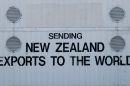When dealing with databases in a Microsoft environment or older legacy systems, one file format you’ll likely come across is the MDB file. These files are essential components in certain types of software applications, containing structured data and database elements arranged to be used in various desktop and web-based solutions. For developers, IT professionals, and even casual users trying to access old data, understanding what an MDB file is and how to open it is crucial.
What Is an MDB File?
An MDB file (short for Microsoft Database) is a proprietary database file format created by Microsoft Access, which is a database management system (DBMS) that is part of Microsoft’s Office suite. Introduced in early versions of Access, the MDB format was the standard way to store Access database applications until it was gradually replaced by the ACCDB format introduced with Access 2007.
Despite being somewhat outdated, MDB files are still in use today, especially in organizations that have long-standing systems or legacy applications. These files can store both the data itself and the structure of the database, including:
- Tables
- Queries
- Forms
- Reports
- Macros
- Modules (VBA code)
One of the main reasons MDB files have stood the test of time is because of their relative simplicity and ease of use, particularly for small to medium-sized applications that don’t require enterprise-level data solutions.

Common Scenarios Where You Might Encounter an MDB File
While it’s true that most modern database solutions now use formats such as ACCDB, SQL-based engines, or cloud-native databases, MDB files can still show up in a number of real-world scenarios. These include:
- Legacy Business Applications: Many small businesses built or bought database applications during the 1990s or early 2000s that still rely on MDB files today.
- Data Migration Projects: When migrating data to a more modern system, developers often need to interpret and extract information from MDB databases.
- Archived Data Access: Historical datasets might only be available in MDB format, requiring tools for proper access and interpretation.
- Educational Purposes: MDB files are sometimes used for learning basic relational database management techniques in entry-level computer science or information systems courses.
Understanding how to open and access the data in these files can provide valuable insights and ensure that important legacy data remains useful and accessible today.
How to Open an MDB File
Fortunately, opening an MDB file doesn’t require advanced technical knowledge, although more complex tasks (such as editing VBA macros or migrating databases) might benefit from database expertise. Below are several methods you can use to open and manipulate an MDB file:
1. Using Microsoft Access
The most direct and reliable method is using Microsoft Access itself.
Steps:
- Launch Microsoft Access.
- Go to File > Open.
- Select the MDB file from your local drive.
Access will open the file and allow you to view and edit data, run queries, and interact with forms and reports.
Note: Modern versions of Access (2010 and later) still support MDB files, although some newer features based on the ACCDB format may not be available to MDB files.
2. Using Open Source Alternatives
If you don’t have Microsoft Access installed, there are some open-source tools that can help, although with limited functionality.
- LibreOffice Base: Offers partial support for MDB files. You may be able to import the tables and basic data.
- MDB Viewer Plus: A free Windows-based utility specifically built to view MDB contents without requiring Access.
- Kexi: Another open-source database application that may provide some level of MDB compatibility.
While these applications won’t have full form or macro support, they are useful for viewing and exporting raw table data.
3. Converting to ACCDB Format
If you’re planning to work extensively with a database stored in MDB format, converting it to the modern ACCDB format is often advisable. Not only is ACCDB more secure and support-rich, but it also gives access to modern features such as multivalued fields, data macros, and improved encryption.
Using Microsoft Access:
- Open the MDB file.
- Click on File > Save As.
- Choose to save the file as an ACCDB database.
This process will automatically convert all compatible objects. Be aware, however, that some VB modules or legacy features might require adjustments post-conversion.
4. Using ODBC or ADO Connections
For developers who wish to interact programmatically with an MDB file, Microsoft offers OLE DB and ODBC drivers that make it possible to connect an MDB file to applications through languages like C#, Python, or PHP.
Steps might include:
- Installing the correct Access Database Engine (32 or 64-bit) from Microsoft.
- Setting up an ODBC data source configured to point to the MDB file.
- Connecting using ODBC or ADO in the development environment.
This method proves useful for developing custom tools, web apps, or data migration scripts involving older MDB files.
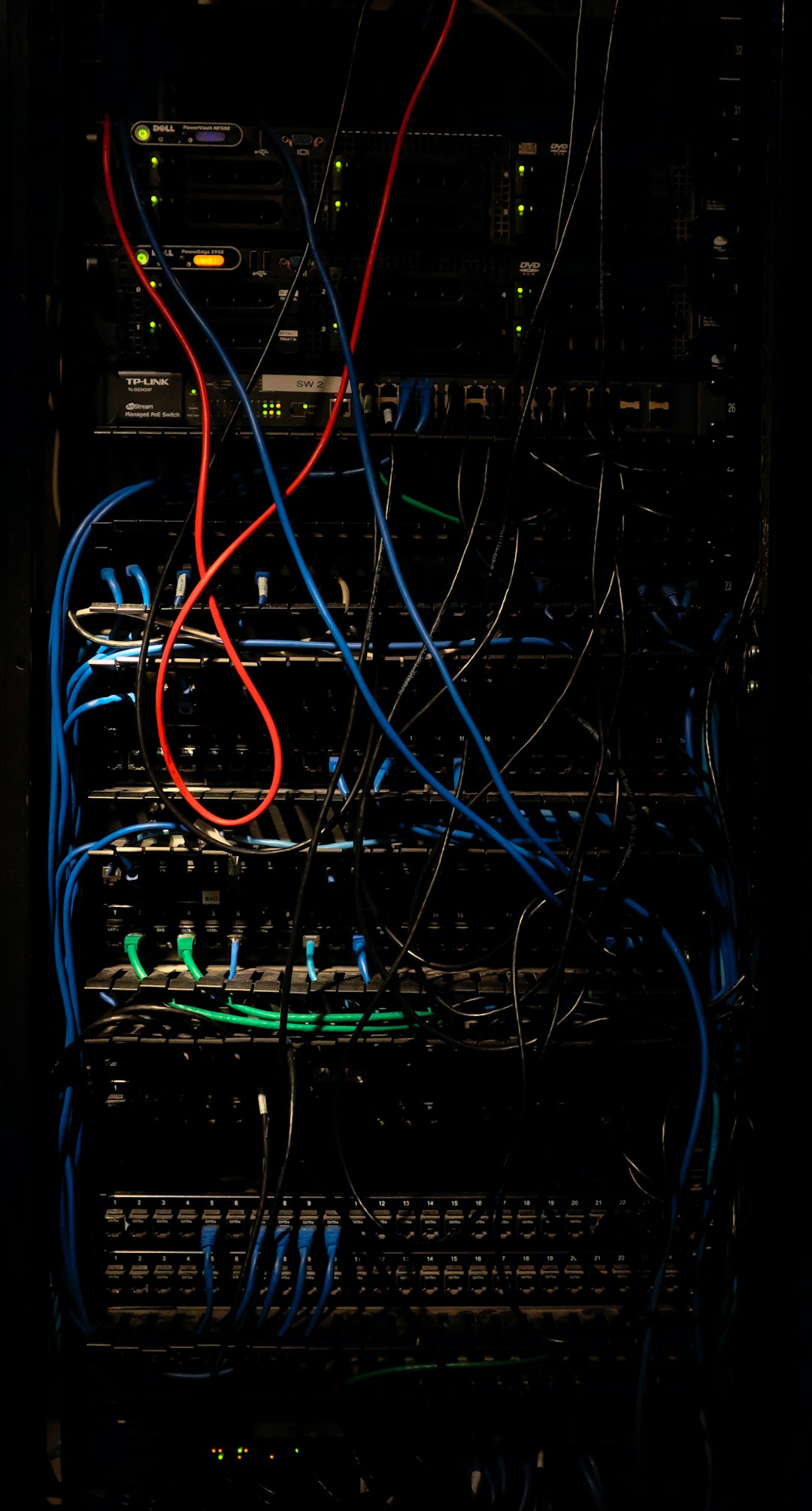
Security Concerns and Limitations
Because MDB files were built before modern security practices became standard, they lack many features now considered essential in enterprise environments. Some notable concerns include:
- Weak Password Protection: While MDB files can be password-protected, encryption is relatively easy to break with specialized tools.
- File Corruption Risks: Since all data resides in a single file, improper shutdowns or crashes can potentially corrupt the file.
- Limited Multi-User Capabilities: MDB isn’t built for concurrent access by many users; attempting this can cause performance and data integrity issues.
Because of these limitations, professionals often look to migrate data from MDB to more robust platforms such as SQL Server, MySQL, or PostgreSQL, especially in multi-user or web-integrated environments.
Best Practices for Handling MDB Files
Despite being less commonly used today, there are responsible and secure ways to continue working with MDB databases:
- Keep Backups: Since a single corrupted MDB file can lead to total data loss, regularly back up your databases.
- Run Compact and Repair: Use Access’s built-in feature to reduce file size and fix minor corruption issues.
- Limit Shared Access: As MDB isn’t designed for multi-user scenarios, restrict concurrent access wherever possible.
- Plan for Migration: If your business depends on MDB files, start outlining strategies to migrate to modern platforms.
Conclusion
Although MDB files are now considered a legacy format, they continue to be a part of many productive and historically significant systems. Whether you’re accessing past records, building data migration paths, or maintaining an older Access application, understanding what an MDB file contains and how to manipulate it is still a worthwhile endeavor. With the right tools—be it Microsoft Access, open-source alternatives, or programming interfaces—you can work confidently with these databases and ensure your data remains useful and secure.