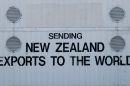You’re starting up your Lenovo Legion gaming laptop, excited to jump into your latest adventure or get some serious work done—and BAM! You’re met with a scary-sounding message: “CPU Fan Error.” Don’t panic. It’s common and usually easy to fix. Let’s dig in and make that error a thing of the past.
TL;DR
The “CPU Fan Error” on a Lenovo Legion usually means the system thinks the fan isn’t working. It could be a real hardware issue or just a false alarm. Try cleaning your fan, checking BIOS settings, or replacing the fan if needed. Most of the time, it’s not as serious as it sounds.
What Is a CPU Fan Error?
This error pops up when your Lenovo Legion laptop thinks the CPU fan isn’t spinning or isn’t detected. This fan is super important—it keeps your processor cool so things don’t overheat and go boom (well, not literally, but still bad).
The error usually looks something like this:
“CPU Fan Error, press F1 to continue”
Yikes, right? But take a breath; we’ve got this.
Why Does It Happen?
- Dust and dirt – The fan blades can get clogged up.
- Loose connection – The fan cable might be a little unplugged.
- BIOS settings – Sometimes your BIOS throws a fit for no good reason.
- Actual broken fan – Yup, sometimes the fan just dies.
Alright, now for the good stuff—how to fix it!
Easy Fixes to Try First
1. Restart and Spam F1
Start simple. Turn your laptop off, wait 10 seconds, then turn it back on and hit F1 when the error shows up. If it boots normally, cool! But if the fan still isn’t working or is super loud, keep reading.
2. Blow Out the Dust
Your fan might just be dirty. Dust bunnies love to live in there.
Here’s how to clean it:
- Turn off the laptop and unplug it.
- Grab a can of compressed air.
- Spray through the vents on the side or bottom (small short bursts).
Still scared? You don’t have to open the laptop just yet. This step is safe for anyone.
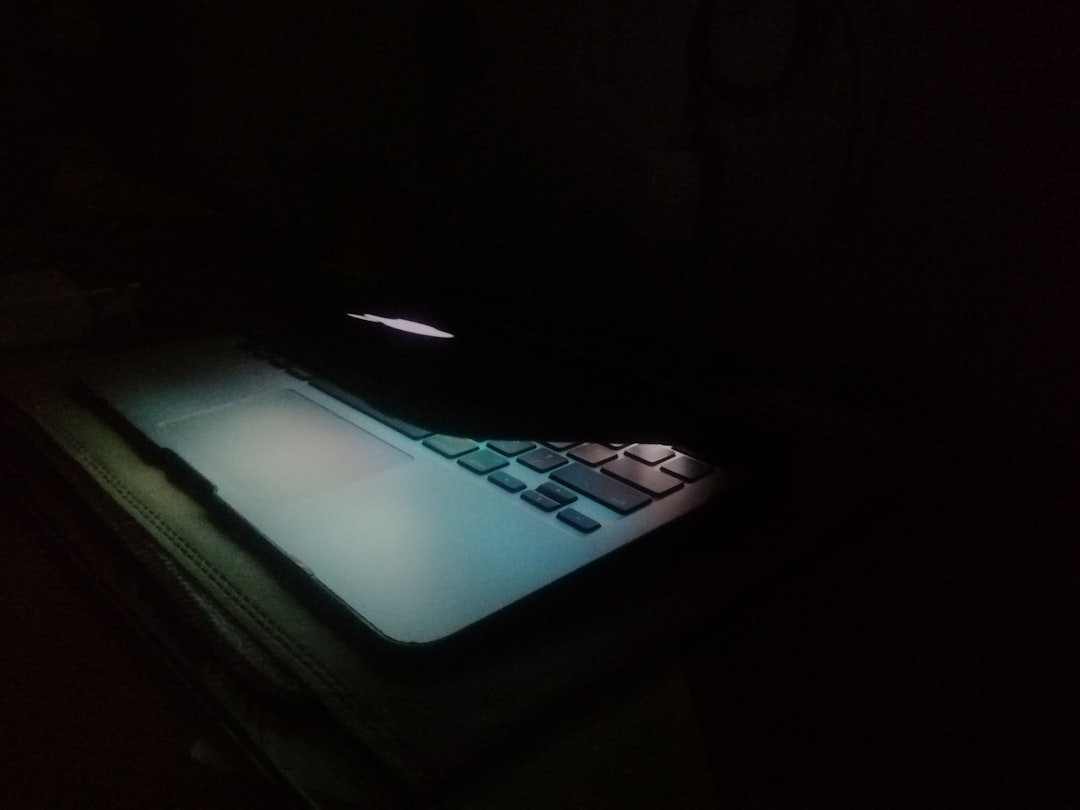
Check BIOS Settings
Sometimes the BIOS isn’t detecting the fan right.
Try this:
- Restart your Lenovo Legion.
- As soon as it starts, press F2 or Delete (depends on your model).
- You’re now in the BIOS screen—fancy, right?
- Look for anything that says “Fan” or “Hardware Monitor.”
- Make sure Fan Control is enabled.
If fan monitoring is off, the system thinks the fan’s dead even if it’s fine!
Update Your BIOS
If the BIOS is outdated, it might be buggy and sending false alerts.
How to update it:
- Go to Lenovo’s official website.
- Search for your Legion model.
- Find the correct BIOS update and download it.
- Follow Lenovo’s instructions very carefully.
Note: Don’t lose power during a BIOS update. Plug in your charger!
Take a Peek Inside
This one’s a bit advanced. If your laptop’s warranty is expired or you feel confident, you can open it up.
Important: Skip this step if you’re uncomfortable with hardware!
Steps to open and inspect:
- Shut down and unplug everything.
- Flip the laptop over and remove the screws from the back panel.
- Gently pull the panel off (you might need a plastic tool).
- Look at the fan—is it dusty? Does the wire look loose or unplugged?
- Gently plug in the fan cable if it’s loose.
Try booting again. If the fan spins now—hooray!
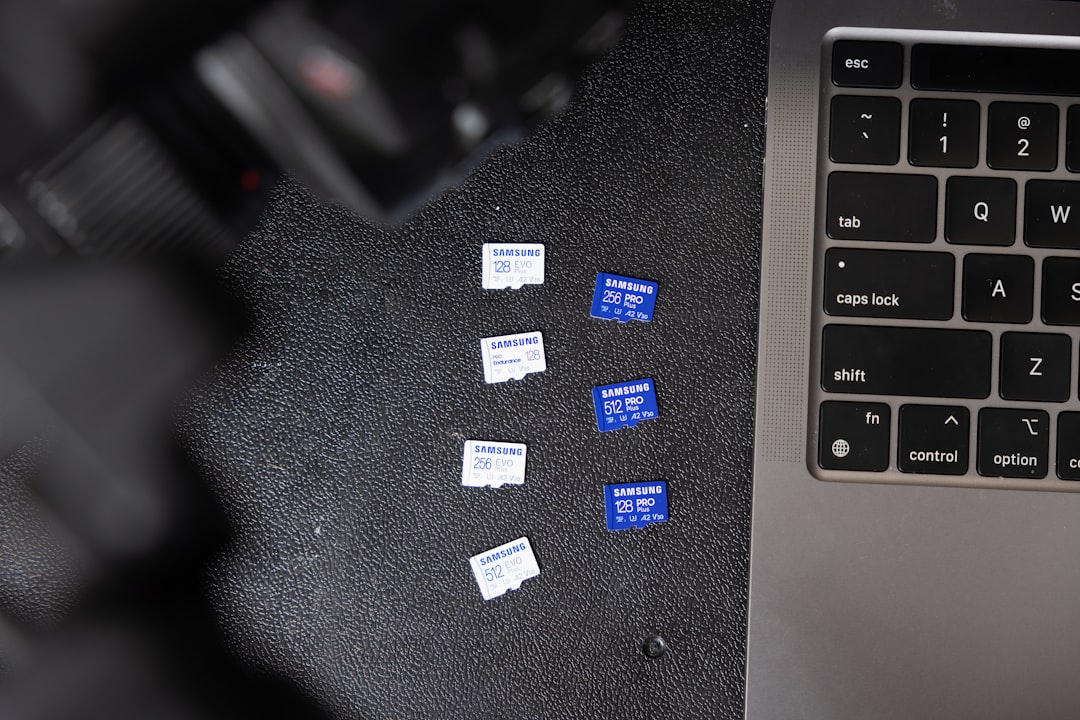
Fan Still Not Working? Replace It
If nothing else works, your fan might be toast.
You can find a replacement fan on sites like Amazon, eBay, or Lenovo’s own store. Make sure to get one that matches your exact Legion model.
Replacing it yourself usually involves:
- Opening the laptop
- Unplugging the old fan
- Unscrewing and removing it
- Installing the new one
- Reassembling the laptop
Takes some patience, but it’s doable if you’re handy!
Don’t Forget Drivers!
Sometimes the fan error is actually from Lenovo’s Vantage software or bad drivers.
What to do:
- Open Lenovo Vantage and check for hardware scans or warnings.
- Update your chipset and thermal management drivers.
- Reboot and see if the error goes away.
This is especially helpful if everything seems fine but the error won’t stop popping up.
When to Call the Pros
If you’ve tried it all—cleaned, updated, inspected, replaced—and that message keeps haunting you, it might be time to contact Lenovo Support.
Especially if your machine is still under warranty. They can run diagnostics and fix it for free or cheap.
How to Avoid This in the Future
Want to keep the fan happy going forward? Here’s how:
- Clean out vents every few months with compressed air.
- Don’t block air flow—keep your laptop on a hard surface, not your bed.
- Use a cooling pad if you game or do heavy video-editing a lot.
- Update Lenovo Vantage and drivers regularly.

That’s a Wrap!
Getting a CPU Fan Error on your Lenovo Legion isn’t fun, but it’s not the end of the world. Most solutions take just a few minutes and don’t require any fancy gear.
So, whether it’s a BIOS glitch or just some stubborn dust, now you’ve got the tools—and confidence—to fix it!
Happy computing, and may your fan spin freely forever!