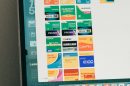Dark mode has become a popular feature across many apps, offering a sleek aesthetic and reduced eye strain during nighttime use. Instagram, one of the most-used social platforms, supports dark mode across its interface—including in direct messages (DMs). However, users occasionally encounter issues where Instagram’s dark mode does not display properly in DMs. If you’re experiencing this frustrating problem, don’t worry—there are reliable fixes you can try.
In this article, we’ll explore why Instagram DM dark mode might not be working on your device and provide practical solutions to resolve the issue.
Common Reasons Why Instagram DM Dark Mode Fails
Understanding the cause of the problem is the first step. Here are a few common reasons why the dark mode may not function properly in Instagram DMs:
- Device or OS incompatibility
- Outdated Instagram app
- Bugs or glitches in app settings
- System theme not synced with app settings
Now let’s walk through proven fixes that can restore your DM dark mode.
1. Check System-Wide Dark Mode Settings
Instagram’s dark mode is partially dependent on system-wide settings. If your phone’s system theme is set to light mode, Instagram may also appear in light mode—even within DMs.
For iOS:
- Go to Settings > Display & Brightness
- Select Dark
For Android:
- Go to Settings > Display
- Turn on Dark theme
Once this is done, restart Instagram and check if the dark mode is now applied to DMs.

2. Update the Instagram App
Older versions of Instagram might lack proper support for dark mode or contain bugs preventing it from displaying correctly in DMs. Go to your app store and update the app:
- Visit the App Store (iOS) or Google Play Store (Android)
- Search for Instagram
- Tap Update if available
After updating, launch the app to see if the dark mode is active.
3. Reinstall Instagram
If simply updating doesn’t resolve the issue, try uninstalling and reinstalling the app. This will remove corrupted or leftover files that might be preventing the feature from functioning.
Steps:
- Delete the app from your device
- Restart your phone
- Reinstall Instagram from the official app store
- Log back in and check dark mode DMs
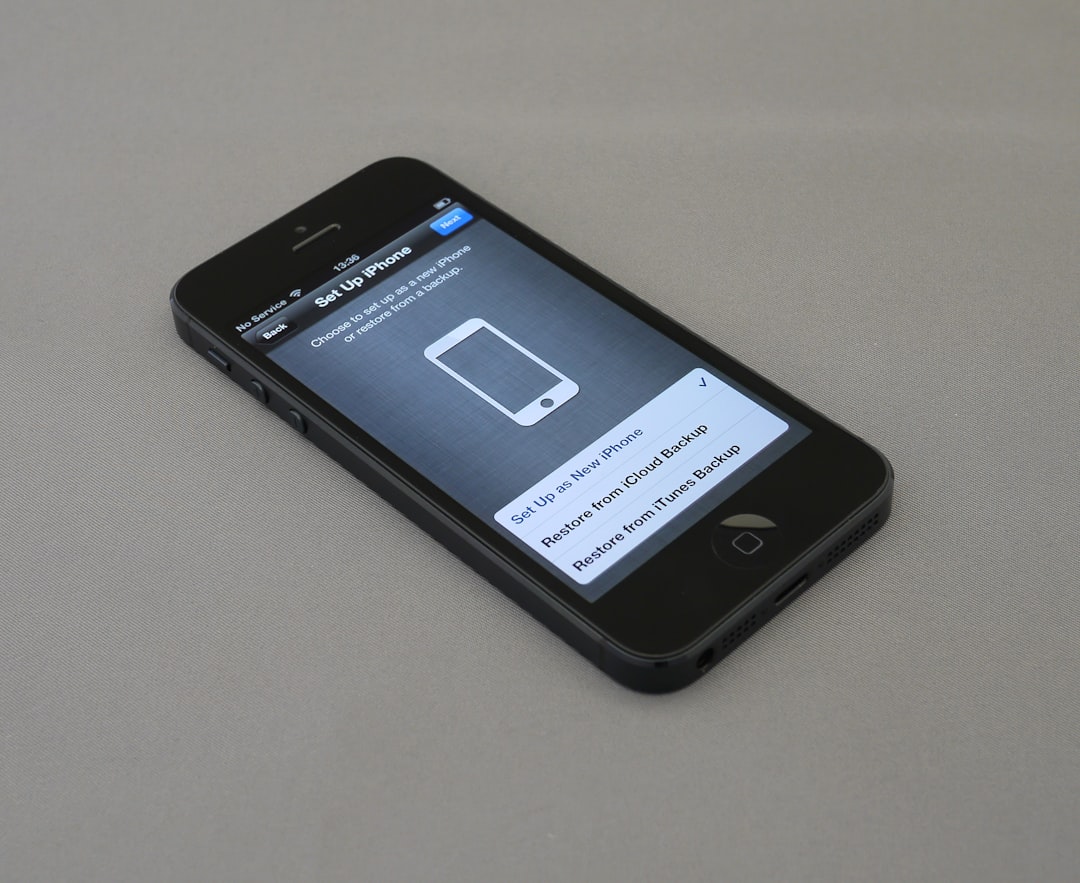
4. Adjust In-App Theme Settings
Instagram also allows users to manage themes within the app itself. If the system-wide dark mode is on but Instagram doesn’t reflect it, check the internal app settings.
How to access this:
- Open Instagram
- Go to your profile > Tap on the three lines in the top-right corner
- Select Settings and Privacy
- Scroll down and tap Accessibility or Display
- Select Theme and choose Dark
Confirm the change and reopen your DMs to test the fix.
5. Clear App Cache (Android Only)
If you’re on an Android device, corrupted cache files might interfere with a feature like dark mode. Clearing the cache could solve the problem.
- Go to Settings > Apps > Instagram
- Tap on Storage
- Select Clear Cache
Note: Do not select “Clear Data” unless you’re willing to log in again and reset preferences.
6. Report the Issue to Instagram
If none of the methods above solve your problem, it might be a bug specific to your device or account. The best course of action is to report the issue directly to Instagram.
- Go to your profile and tap the three-line menu icon
- Choose Settings and Privacy > Help > Report a Problem
- Describe your issue with as much detail as possible
Instagram may be able to address the issue in a future update.
Final Thoughts
Dark mode is a valuable accessibility and visual comfort feature, especially for heavy social media users. If it’s not working in your Instagram DMs, it’s likely due to a conflict in settings or an outdated app version. By following the steps outlined above, you can usually restore the feature in just a few minutes.
Always keep the app updated, watch for bug reports on trusted forums, and test your settings regularly to avoid future issues.
If you’re still having trouble, consider accessing Instagram from another device to determine whether the problem is account-based or device-specific—this can provide further insight before escalating to support.