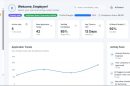The digital realm is filled with countless YouTube playlists—from music compilations and educational series to webinar archives and entertainment binge-worthy videos. If you are a fan of streaming or organizing your video content in a seamless and efficient way, you’ve probably come across VLC media player. VLC is a universally praised open-source media player that supports a wide range of formats. However, did you know that it can also play YouTube playlists using a special add-on? The YouTube Playlist Parser add-on brings this capability directly to your VLC experience, making it easier than ever to stream or manage YouTube playlists outside your browser.
In this guide, we’ll walk you through everything you need to know about using the YouTube Playlist Parser add-on in VLC. Whether you’re a newcomer to VLC or a seasoned user eager to boost your productivity, this tutorial will provide you with all the steps and tips needed to get started.
What Is the YouTube Playlist Parser Add-On?
The YouTube Playlist Parser add-on for VLC is a simple but powerful Lua script that allows you to play entire YouTube playlists directly through VLC Media Player. Normally, VLC can handle individual YouTube video URLs, but won’t know what to do with a playlist link. That’s where this script comes in, parsing the playlist into individual items VLC can stream.
Using this tool comes with multiple benefits:
- No distractions: Skip ads, comments, or unrelated recommendations normally found on YouTube.
- Offline accessibility: Optionally download your playlist for offline playback using other plugins.
- Media control: Use VLC’s robust features like playback speed, subtitle syncing, and screen captures.
Preparing Your System
Before you dive into installation and setup, make sure your VLC Media Player is updated to at least version 3.0 or newer. This ensures compatibility and minimizes bugs.
- Go to the official VLC website.
- Download the latest installer for your operating system.
- Run the installer and follow the prompts to upgrade or install fresh.
Additionally, ensure you’re connected to the internet, as streaming YouTube playlists will require a stable connection.
Installing the YouTube Playlist Parser Add-On
The next step in unlocking playlist playback capabilities involves downloading the Lua script and placing it in the correct VLC directory.
- Download the Lua script file for YouTube Playlist Parser from a reliable open-source repository. Be cautious and avoid third-party sources you don’t trust.
- Locate your VLC’s lua folder. This will vary based on your operating system:
- Windows:
C:\Program Files\VideoLAN\VLC\lua\playlist\ - macOS:
/Applications/VLC.app/Contents/MacOS/share/lua/playlist/ - Linux:
/usr/lib/vlc/lua/playlist/
- Windows:
- Place the downloaded file (e.g.,
youtube_playlist.lua) inside theplaylistfolder. - Restart your VLC Media Player to ensure it loads the newly added script.
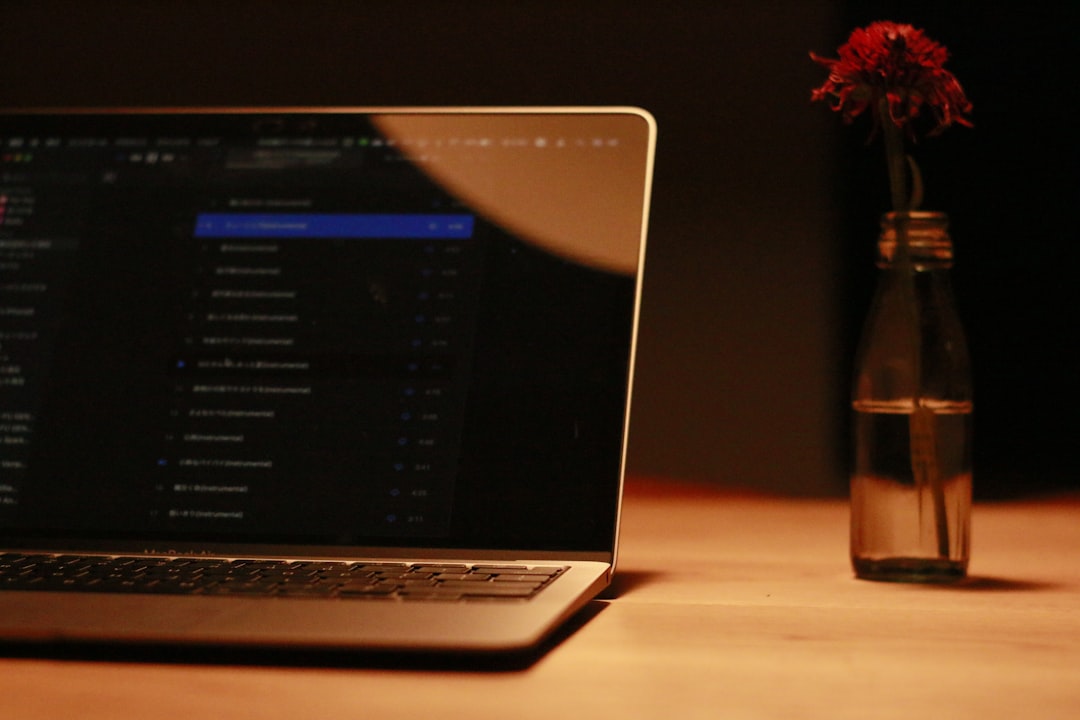
Streaming a Playlist in VLC
Now that the script is installed, you can stream any YouTube playlist just as easily as you would on the YouTube platform.
- Open VLC Media Player.
- Click on Media in the top navigation bar.
- Select Open Network Stream….
- Paste your YouTube playlist URL into the box under Network Protocol.
- Click Play.
VLC should automatically start parsing the playlist, identifying individual videos and buffering them for playback. If it doesn’t, re-check whether the Lua script was placed correctly and is named correctly.
Common Issues and Troubleshooting
While this process is generally seamless, you might encounter a few roadblocks. Here are some common problems and how to fix them:
- Playlist not loading: Ensure you’ve copied the entire playlist URL. It should contain
list=in the query parameters. - Script not initializing: Double-check the script’s location. It must specifically be in the playlist subfolder.
- VLC crashes or freezes: Update both VLC and the Lua script. YouTube homepage structure changes often and outdated scripts might be incompatible.

Enhancing the Experience
Aside from basic playback, VLC’s powerful engine allows you to enhance your YouTube playlist experience:
- Create Smart Playlists: Use VLC’s playlist panel to reorder, remove, or loop specific videos.
- Take Snapshots: Capture frames using Video > Take Snapshot for memes or study references.
- Playback Speed: Speed up or slow down videos using the shortcut
]and[. - Use Keyboard Shortcuts: Use
NandPto move between next and previous playlist items.
Security and Privacy Considerations
Although VLC is open-source and the Lua script is text-based, always inspect the code if you’re downloading from unofficial sources. A trustworthy script will only contain basic parsing logic and not perform sketchy background downloads or access other parts of your system.
Also note that streaming content from YouTube without using their native player may bypass their ads — potentially in a legal gray area. Make sure you’re using VLC within fair and permitted usage policies, especially if you’re streaming content for public or commercial use.
Alternatives and Advanced Options
If you’re looking to download and store playlists offline, consider integrating VLC with other tools like:
- YouTube-DL: A command-line tool that complements VLC, capable of downloading entire playlists in your preferred resolution and format.
- Streamlink: Optimized for livestreams but can also handle playlists with additional plugins (requires configuration).
These work great in tandem with VLC and allow you to automate your media consumption further.
Final Thoughts
The YouTube Playlist Parser add-on transforms VLC Media Player from a simple offline media tool into a potent online streaming powerhouse. Whether you’re consuming educational lectures during offline commutes or binge-watching music playlists without browser tabs open, this neat little script enhances your media workflow significantly.
As with all open-source customizations, the best part lies in its adaptability. Regularly check repositories for updates to the script or even try tweaking it to fit your needs further. If you’re someone who loves seamless and distraction-free video experiences, this VLC feature is a game changer.