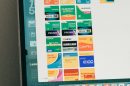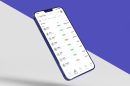Is your Android device running slower than you’d like? Are multitasking and running newer apps becoming a chore due to limited memory? You’re not alone. Many smartphones, particularly budget and older models, have insufficient RAM to handle modern demands. Fortunately, there’s a clever workaround — you can use your SD card as extra RAM. While it’s not a perfect substitute for physical RAM, it can noticeably improve performance if done correctly.
In this guide, we’ll walk you through how to configure your Android SD card as virtual RAM and why it might be the boost your device needs.
What Is Virtual RAM and How Does It Help?
Virtual RAM is a technique borrowed from desktop computing where part of a storage device is used as temporary working memory. On Android, you can do something similar by designating part of your SD card storage to emulate RAM, allowing the system to offload less critical processes and free up physical memory for more important tasks.
This technique is most beneficial for:
- Devices with low RAM (1GB–3GB)
- Users who multitask between apps frequently
- Older phones struggling with new firmware updates
Requirements Before You Begin
Before turning your SD card into virtual RAM, make sure you have the following:
- Android device with root access (Root is often required for deeper system modifications.)
- SD card with at least 4GB free space, preferably Class 10 or UHS-I for faster read/write speeds.
- Swapper apps or scripts to manage the swap space (e.g., Swapper & Tools, ROEHSOFT RAM Expander).
Note: Rooting your device can void warranties and should be done carefully.

Step-by-Step Guide to Using an SD Card as RAM
-
Insert a properly formatted SD card.
Format your SD card as FAT32 or ext4 using your phone or a PC. Higher-end file systems like ext4 offer better performance and are more stable for swap files. -
Root your Android device.
If your phone is not rooted, use a reliable rooting method such as Magisk, KingRoot, or others appropriate for your model. Be sure to back up your data. -
Install a swap manager app.
Two popular choices are:- Swapper & Tools — A free, simple method for creating and managing swap files.
- ROEHSOFT RAM Expander — Paid and more advanced, but requires rooted access and supports a GUI for ease.
-
Configure the swap space.
Use the app to create a swap file of desired size (usually between 512MB to 2GB depending on your SD card). Allocate the amount based on your available storage and needs. -
Activate the swap and monitor performance.
Enable your newly created swap file. Monitor CPU and memory usage using an app like 3C Toolbox or SystemPanel.
Performance Expectations
Once set up, the improvements you’ll likely notice include:
- Reduced app reloads when switching between tasks
- Smoother operation of apps and background services
- Better multitasking without sudden lags
However, it’s important to note that accessing data from SD cards is slower than physical RAM, so this method is not ideal for gaming or very performance-intensive apps.
Tips for Getting the Best Results
- Use a high-speed SD card — Speed is critical. A slow card will negate the feedback benefits.
- Keep your swap file under control — Don’t use more than 2GB unless you have a very fast SD card, as it may cause lag rather than improve performance.
- Regularly clear cache and junk files to free up real RAM and optimize device efficiency.

Conclusion
Using your SD card as extra RAM is a practical and creative way to give your Android phone a new lease on life. Especially if you’re using an older device or a phone with limited RAM, a swap file can make everyday use less frustrating. Just remember, this is a workaround — it won’t transform your phone into a powerhouse, but it will improve its usability and responsiveness.
Explore your options, choose the right tools, and enjoy smoother multitasking on your Android — all thanks to a smart use of that extra SD card space you might have forgotten about!