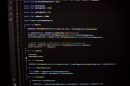Twitter is a powerful platform for staying updated on breaking news, industry trends, and real-time conversations. With millions of tweets posted daily, finding relevant content consistently can be overwhelming. Fortunately, Twitter’s “Saved Searches” feature simplifies this task, letting users revisit important searches without having to manually retype them each time. Knowing how to use Twitter Saved Searches on both mobile and desktop platforms can help streamline your social media tracking, and this article explores exactly how to do that.
What Are Twitter Saved Searches?
Saved Searches allow users to preserve search queries on Twitter, making it easy to monitor specific keywords, hashtags, or accounts. This is especially useful for professionals, journalists, marketers, and everyday users who want to track niche topics, brand mentions, competitors, or trending discussions without having to create custom tools or constantly repeat the same searches.
Although Twitter does not currently allow unlimited saved searches (there’s a maximum of 25 per account), managing and using them efficiently can bring enormous benefits for anyone who seeks curated and timely information.
How to Save a Search on Twitter Desktop
On the desktop version of Twitter, saving a search is a straightforward process. Here’s how a user can do it:
- Log In: Open your browser and go to twitter.com. Enter your credentials to log into your account.
- Enter a Search Query: Locate the search bar at the top right corner of the Twitter homepage. Type in a keyword, hashtag, or username that you’d like to track.
- View and Review Results: Press Enter to see the search results. Twitter will display relevant tweets sorted by “Top,” “Latest,” “People,” “Photos,” and more.
- Access the More Options Menu: On the Search Results page, click the three-dot icon (More Options) in the upper-right section near the search bar.
- Select “Save Search”: From the dropdown, click on “Save Search.” The search is now saved and will appear automatically when you click on the search bar in the future.
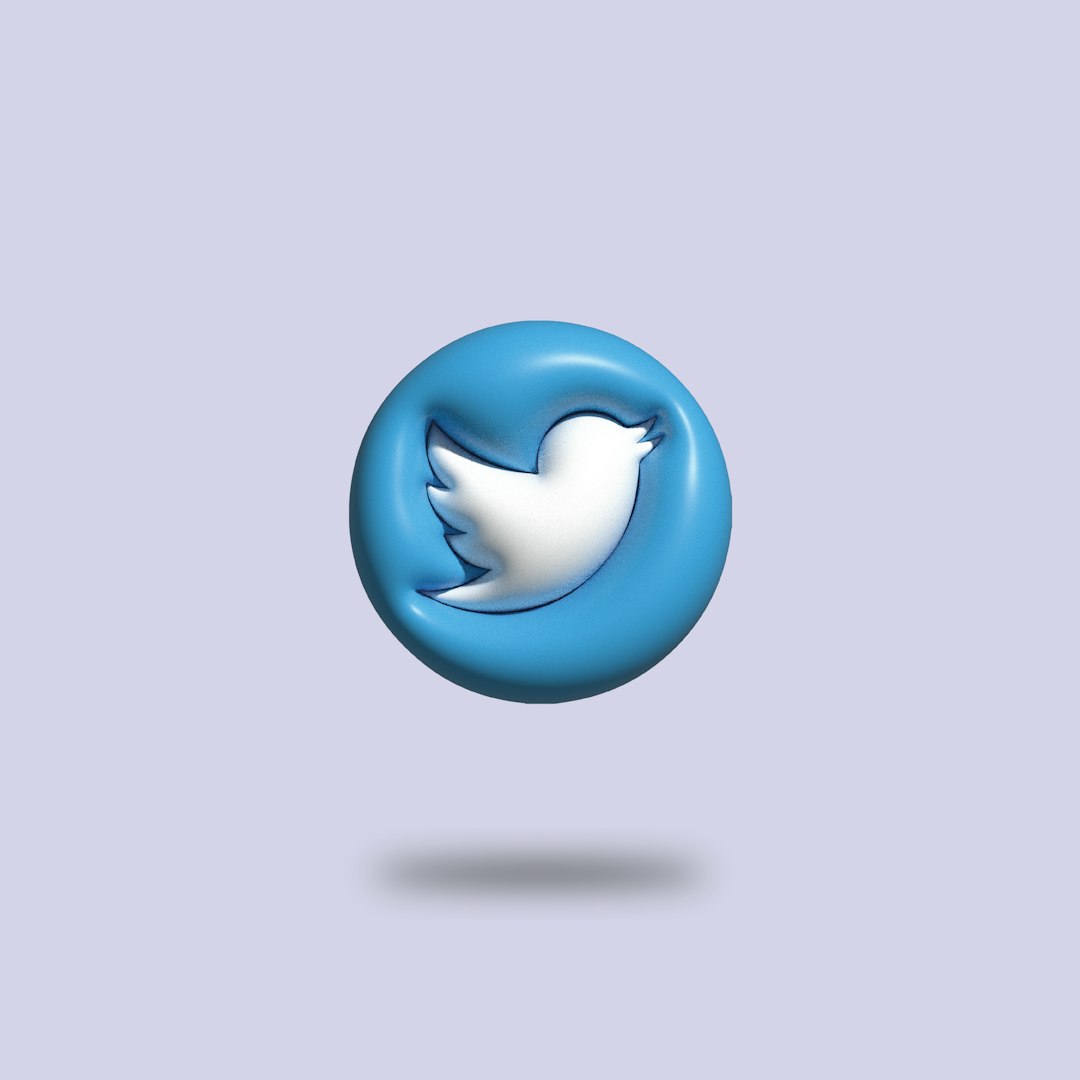
Saved Searches can include a combination of keywords and filters such as “from:@username,” hashtags, or specific phrases in quotes. This allows users to fine-tune their results based on what they actually want to monitor.
How to Use Saved Searches on Twitter Desktop
Once a search has been saved, accessing it is quick:
- Click on the Search Bar: Start by clicking into the search input field at the top of the page.
- View Saved Searches: A dropdown will appear showing your recent and saved searches.
- Click the Saved Search: Choose any of your previously saved queries from the list to rerun that search instantly.
From here, users can view the latest tweets that match their search criteria. If necessary, they can refine the search by applying additional filters or unfollow topics that are no longer relevant.
How to Save a Search on Twitter Mobile App
For those who rely on their mobile devices, Twitter’s mobile app also offers the ability to save searches. The steps are slightly different but equally simple:
- Open the Twitter App: Launch the Twitter app on your smartphone or tablet.
- Search for a Topic: Tap the magnifying glass icon at the bottom to open the search tab. Then type your desired keyword, phrase, or hashtag into the search bar.
- Run the Search: After entering your query, tap “Search” or the return key to view results.
- Access More Options: Tap the three-dot icon at the top-right corner of the search results page.
- Save the Search: From the menu, select “Save this search.” Your query will now be saved for repeat use.
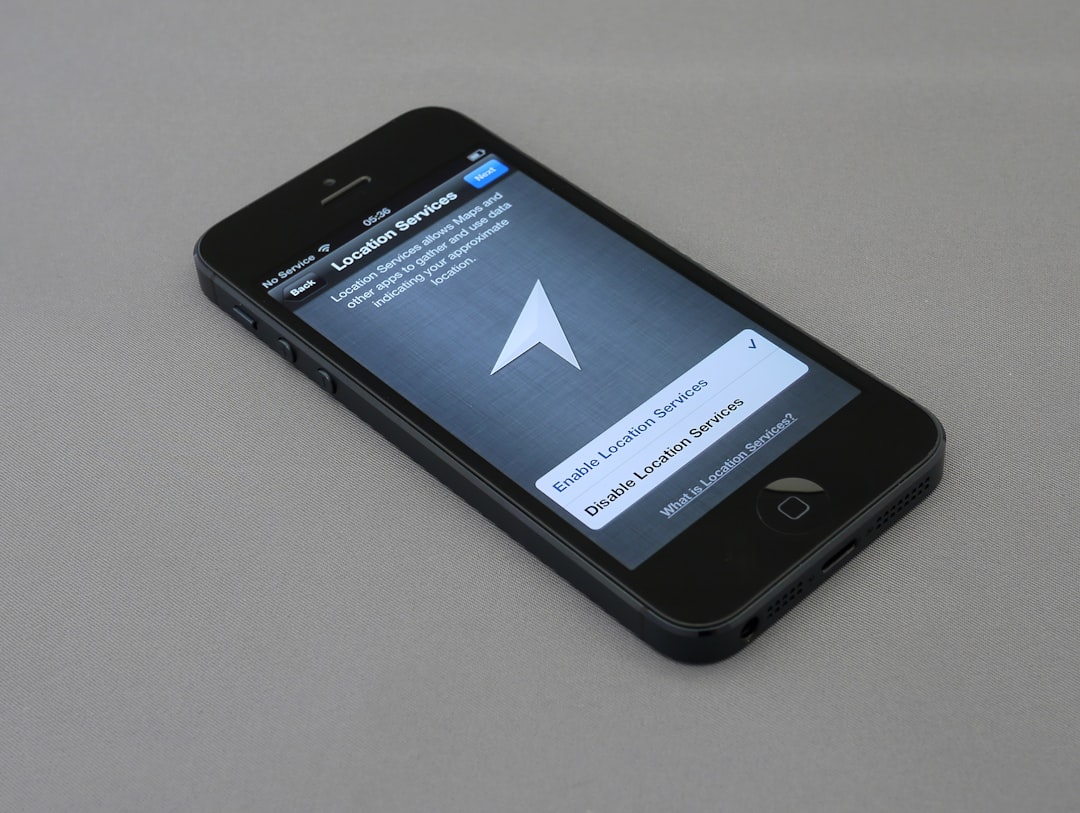
It’s important to note that saved searches sync across devices. This means if you save a search on your desktop, it will also appear in your mobile app — as long as you’re logged into the same account.
How to Use Saved Searches on Twitter Mobile
Accessing a saved search on mobile is as easy as doing it on desktop:
- Tap the Search Bar: Navigate to the search tab and tap on the input field.
- View Saved Searches: Your most recent and saved searches will appear as a dropdown list beneath the bar.
- Select a Search: Tap on any saved search to view the updated results instantly.
This feature is especially convenient for users on the go, offering quick access to their most important search topics from any location.
Managing Saved Searches
Although you can save up to 25 searches, managing them is essential to ensure you’re monitoring only what’s most relevant.
To delete a saved search:
- Click or Tap into the Search Bar: Whether on desktop or mobile, tap the search field to reveal saved searches.
- Tap the “x” Next to the Search: For each saved query, there will be an “x” icon next to it which allows you to remove it instantly.
There’s no limit to how often you can update or change your searches, so make it a habit to review them monthly or quarterly to ensure they still align with your current goals or interests.
Tips for Using Saved Searches Effectively
To make the most out of Twitter Saved Searches, consider these best practices:
- Use Quotation Marks: Enclose phrases in quotation marks (“”) to search for exact matches.
- Try Advanced Operators: Use search modifiers like from:, to:, and site: to refine your queries.
- Track Hashtags and Mentions: Monitor brand mentions or trending hashtags in your niche.
- Include Negative Keywords: Use the minus sign (-) to exclude certain words or topics.
These tricks can help you tailor your results to fetch only the most relevant tweets, saving you time and reducing information overload.
FAQ
- Q: Is there a limit to how many searches I can save on Twitter?
A: Yes, Twitter currently allows users to save up to 25 searches per account. - Q: Can I edit a saved search?
A: You cannot directly edit a saved search. You’ll need to delete the old one and save a new, updated version. - Q: Are saved searches private?
A: Yes, saved searches are only visible to the account holder. - Q: Do saved searches sync between devices?
A: Yes, as long as you are logged into the same account, saved searches will be available across desktop and mobile platforms. - Q: What types of searches can be saved?
A: You can save searches that include keywords, phrases, hashtags, or even advanced search operators.
Whether you’re conducting research, monitoring trends, or simply trying to stay engaged, Twitter Saved Searches offer a convenient and efficient way to access the information that matters most. Mastering this feature can significantly enhance your social media experience—on both desktop and mobile devices.