Users of Chromebook devices who frequently work with Nintendo Switch Package files—commonly known as NSP files—may occasionally encounter the need to split these files for easier storage, file transfer, or compatibility with file system limitations. Since Chromebooks come with particular constraints tied to Chrome OS, it’s essential to approach the process with care to ensure file integrity and system security. This guide provides a trustworthy and secure method for splitting NSP files safely on Chromebook devices.
What Are NSP Files?
NSP files are digital packages used by the Nintendo Switch console. They contain software like games, updates, and downloadable content (DLC). Due to their size, they often exceed standard file transfer limits, particularly with USB flash drives formatted to FAT32, which has a single-file size limit of 4GB. To accommodate these limitations, users may opt to split NSP files into smaller parts.
However, improper splitting can render files unusable or corrupt. Therefore, a systematic and secure approach is necessary—especially for Chromebook users who lack traditional Windows or macOS tools.
Challenges on Chromebook Devices
Unlike Windows or Linux systems, Chromebooks have limited native support for command-line utilities or third-party applications that are typically used for file management. Furthermore, Chrome OS restrictions mean that direct software installation is restricted, and users must rely on Linux (Crostini) or cloud-based tools.
Here are the primary challenges:
- File system limitations: FAT32, commonly used in SD cards and flash drives, does not support files larger than 4GB.
- Limited native tools: Chrome OS does not support many advanced file utilities out of the box.
- Security concerns: Downloading unverified software from the web could expose the system to threats.
Step-by-Step: How to Split NSP Files Safely
Follow this detailed process to split NSP files on Chromebook devices without risk of corruption or data loss. This method uses Linux (Beta) mode, integrated into most modern Chromebooks.
Step 1: Enable Linux (Beta) on Your Chromebook
- Click on the time at the bottom-right corner of your screen.
- Select Settings and then navigate to Developers.
- Find Linux (Beta) and click Turn On.
- Follow the prompts to set up a Linux environment. This may take a few minutes.
Once Linux is installed, a terminal shortcut will appear in your Chromebook app drawer.
Step 2: Install Necessary Command-Line Utilities
After launching the Linux terminal, you need to install basic file handling tools. The most reliable tool to use for file splitting is the split command, which is included in coreutils.
sudo apt update
sudo apt install coreutilsThis ensures you have the necessary splitting tools available in your Linux environment.
Step 3: Move NSP Files into the Linux Directory
To process files in the Linux terminal, they must reside within the “Linux files” directory.
- Open the Files app on your Chromebook.
- Drag and drop the NSP file into the Linux files section on the left-hand panel.
This makes the file accessible from the Linux terminal for manipulation without permission issues.
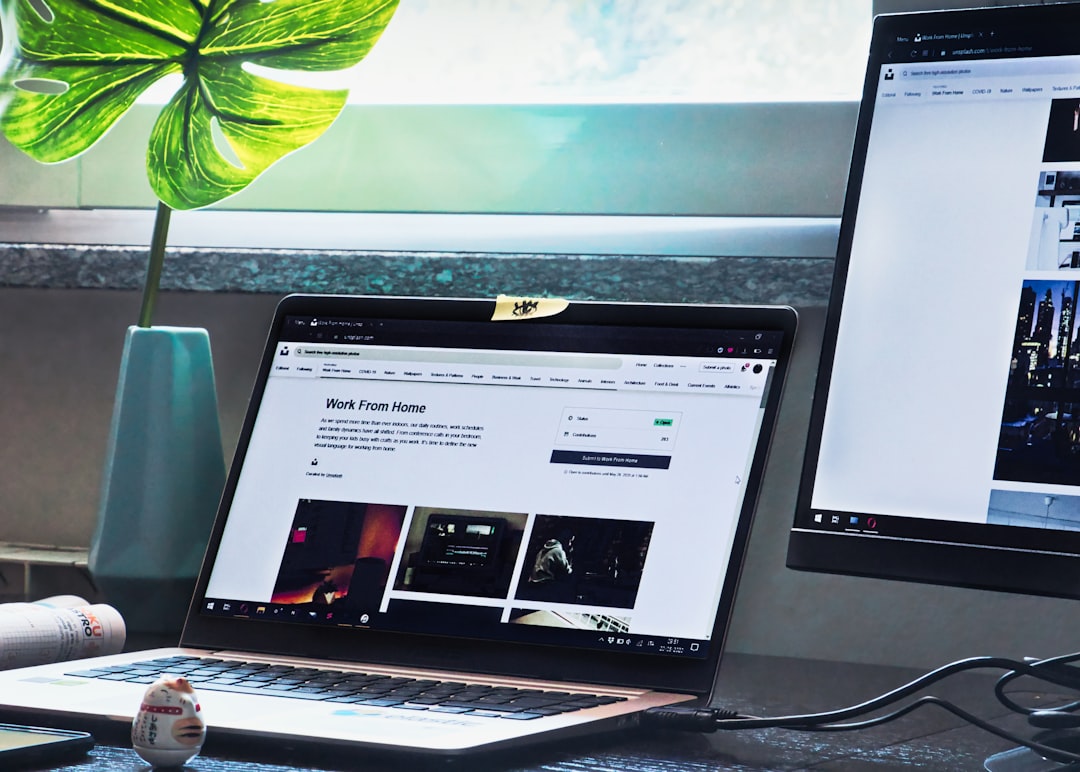
Step 4: Use the Split Command to Divide the NSP File
In the Linux terminal, use the following command to split your NSP file into 4GB chunks:
split -b 4000m originalfile.nsp partfile_This command tells the system to divide originalfile.nsp into multiple 4GB-sized files with the prefix partfile_. The resulting files will be named partfile_aa, partfile_ab, and so on.
Important Tips:
- Ensure there’s sufficient storage space in the Linux environment before initiating the split.
- Take care not to interrupt the process, as it may lead to incomplete or corrupted chunks.
Step 5: Move the Split Files to a FAT32-Compatible Drive
After the split completes, you can safely transfer the resulting files to a USB drive or SD card formatted in FAT32.
- Open the Files app once again.
- Navigate to the Linux files.
- Copy and paste the split files into your FAT32 drive.
Because each individual file is under 4GB, FAT32 will accept them without issue.
Reassembling the NSP File Later
When it comes time to use or install the NSP file on another system (such as a modded Nintendo Switch), the split parts must be reassembled.
Using the Linux terminal again, this is typically done with the cat command:
cat partfile_* > reassembledfile.nspThis command merges all partfiles in the correct order and produces a single, unified NSP file.
To avoid dependency on the terminal, some modded consoles or installers auto-detect multipart NSPs and handle the reassembly transparently, as long as all pieces are present and named correctly.

Safety and Legal Considerations
Handling NSP files involves several legal considerations. Always ensure you are authorized to possess and manipulate any given NSP file. Unauthorized distribution or usage of digital game files may violate intellectual property laws and can lead to legal consequences.
Furthermore, to maintain system integrity and personal data privacy, always use verified tools from dependable sources. Avoid online file splitters or suspicious command-line scripts which may contain malware or spyware.
Alternative Methods for File Splitting
While the Linux method described is the most robust and local option, users can also consider alternative methods if not comfortable with the terminal.
- Cloud-Based File Splitting: Sites such as ZippyShare or SplitFile-Online may offer online splitting. However, always be cautious about uploading copyrighted or sensitive files.
- Android App Companions: Some Chromebooks support Android applications. Apps like ZArchiver may help split archives, though support for .nsp files directly may vary.
- Create Multi-part Archives: Compress your NSP file using multi-part zip or 7z archives using terminal commands such as
7z a -v4g archive.7z originalfile.nsp.
While these methods exist, they often do not retain the native NSP structure correctly. Thus, the basic Linux terminal method remains the most reliable when preparing files for actual use on consoles.
Final Thoughts
Chromebooks may not immediately appear ideal for handling game files like NSPs due to their application restrictions. However, with Linux (Beta) functionality and the right command-line knowledge, it’s entirely feasible—and safe—to split NSP files directly on these devices.
By following this guide, you can split large NSP files with confidence, ensuring file integrity, legal compliance, and full functionality when they’re ultimately used. Whether preparing for external storage or compliance with FAT32 limits, the process outlined above makes your Chromebook a surprisingly capable tool in your file handling arsenal.
Always proceed responsibly and within the boundaries of copyright law—and back up your files before making major changes.









