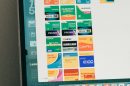When managing Microsoft Exchange Server 2019, setting up and configuring the Autodiscover service properly is critical for ensuring seamless email communication and service availability. One of the most important aspects of this configuration is setting the correct Autodiscover Virtual Directory URLs. This article will guide you through the process of configuring these URLs step by step in a secure and efficient manner.
Understanding Autodiscover in Exchange 2019
The Autodiscover service in Exchange is designed to simplify client configuration by automatically providing the necessary settings to client applications, such as Microsoft Outlook. It eliminates the need for manual configuration and ensures consistent connectivity for your users, regardless of where they’re accessing the email system from.
By properly configuring the Autodiscover Virtual Directory URLs, you ensure that the service is easily reachable within your network and from external connections.
Steps to Set Up Autodiscover Virtual Directory URLs
1. Verify Current Settings
Before making any changes, it is good practice to verify the current Autodiscover settings. To do this, run the following PowerShell command on your Exchange server:
Get-AutodiscoverVirtualDirectory | Format-List InternalUrl, ExternalUrlThis command will display the current internal and external URLs configured for the Autodiscover service.
2. Plan the URLs
For optimal configuration, you need to define both internal and external URLs:
- Internal URL: Used by clients connected to your internal network.
- External URL: Used by clients connecting from outside your organization, such as remote or mobile users.
Ensure that your external URL is publicly accessible and mapped to the correct IP address. This often involves configuring your DNS and SSL certificates properly.

3. Use PowerShell to Set the URLs
Once you’ve finalized the URL structure, you can set the URLs using the Exchange Management Shell. Below are the commands to configure both the internal and external URLs:
Set the Internal URL
Set-AutodiscoverVirtualDirectory -Identity "ServerName\Autodiscover (Default Web Site)" -InternalUrl https://autodiscover.yourdomain.com/Autodiscover/Autodiscover.xmlReplace ServerName with the name of your Exchange server and yourdomain.com with the internal FQDN of your email system.
Set the External URL
Set-AutodiscoverVirtualDirectory -Identity "ServerName\Autodiscover (Default Web Site)" -ExternalUrl https://autodiscover.yourdomain.com/Autodiscover/Autodiscover.xmlReplace yourdomain.com with the domain name that remote clients will use to access the Autodiscover service.
4. Verify SSL Certificate Configuration
The URLs you configure must be covered by a valid SSL certificate to ensure secure communication. If necessary, you can use the following PowerShell command to verify which SSL certificates are assigned to your Exchange services:
Get-ExchangeCertificate | Format-List Services, CertificateDomainsIf the certificate does not include your Autodiscover domain, you may need to reissue or replace the certificate.
5. Test the Configuration
After you’ve set the URLs and verified the SSL configuration, it’s important to test that the service is functioning correctly. Use the Test-OutlookWebServices command to validate your Autodiscover service and URLs:
Test-OutlookWebServices -ClientAccessServer "ServerName"This command will simulate an Autodiscover configuration process and return a result detailing any errors or issues.
6. External Testing
To ensure remote accessibility, use Microsoft’s Remote Connectivity Analyzer. It allows you to test Autodiscover from an external perspective and verify that external clients, such as Outlook or mobile devices, can connect without problems.

Common Issues to Watch For
When configuring Autodiscover Virtual Directory URLs, there are a few common challenges:
- SSL Mismatch: Ensure your SSL certificate matches the external Autodiscover URL.
- DNS Misconfiguration: Verify that your DNS records include an CNAME or A record for Autodiscover pointing to the correct IP address.
- Firewall Restrictions: Make sure the necessary ports (e.g., TCP 443) are open for external clients to connect.
Conclusion
Properly configuring the Autodiscover Virtual Directory URLs for Exchange 2019 is an essential administrative task to ensure a fully functional email environment. With internal and external clients depending on this service, following the steps outlined in this guide will help you achieve a reliable and secure implementation. Make sure to test thoroughly and address any issues proactively to keep your users connected seamlessly.