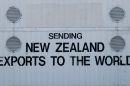Everything seems perfect. You’ve got an SSL certificate. Your site uses https://. Yet a dreaded “Site Not Secure” warning creeps in when users visit. Boom! Trust evaporates. But don’t panic. This issue is more common than you think—plus, it’s fixable!
This guide will help you understand why this happens and show you how to fix it step by step. No tech-jargon, just simple explanations and a few chuckles along the way.
Why Does This Happen If the SSL Certificate Is Valid?
There are a few usual suspects behind this confusing situation. Your browser knows the certificate is real. But then, something else throws a red flag.
Let’s dig into the most common culprits and how to squash them for good.
1. Mixed Content Madness
This is the #1 villain. Your site is secured with HTTPS, but it tries to load some images, scripts, or stylesheets over HTTP. Uh-oh. That mix-up gives browsers anxiety.
Imagine you’re locking your house with a high-tech security system. Then leaving one window open. That’s what mixed content feels like.
How to Fix Mixed Content:
- Replace all http:// URLs in your code with https://
- Use relative URLs (like //example.com/script.js) to inherit the current protocol
- Use online tools like Why No Padlock to scan for mixed content
- Check your browser’s developer console (press F12) for warnings

Bonus Tip: If you’re on WordPress, use a plugin like “Really Simple SSL” to catch and fix these without touching code.
2. Incorrect Domain Mapping
Got multiple versions of your domain?
example.com, www.example.com, shop.example.com…
If the SSL certificate isn’t covering all variations, users could land on a version that’s insecure. Bam. Red warning again.
What to Do:
- Check if your SSL certificate covers both the www and non-www versions
- Use a redirect to funnel all traffic to the secure version
- Use wildcard SSL if you have subdomains
- Online tools like SSL Checker can help audit your domain coverage
Pro Move: Set up a 301 redirect from all other versions to your preferred HTTPS version. That way, everyone lands in the secure lounge.
3. Expired or Broken Certificate Chain
Even if your main certificate is totally legit, the browser needs to see the full “chain of trust”. That includes:
- Your site’s certificate
- Intermediate certificates
- The root certificate
Miss one, and the browser bails.
How to Fix Certificate Chain Issues:
- Download the latest bundle of intermediate certificates from your SSL provider
- Install them correctly on your server
- Use tools like SSL Labs Test to check installation
Fun Fact: Some browsers cache old certificate info. Clear your browser cache or check in incognito just in case.
4. Browser or OS Compatibility
New SSL certificates often use modern security rules. But older browsers or devices might not understand them.
It’s like handing a cassette tape to someone using only Spotify. Doesn’t compute.
How to Solve:
- Double-check your SSL provider’s browser compatibility list
- Enable backwards-compatible SSL protocols on your server (TLS 1.2 for starters)
- Update your server software regularly (hello, security patches!)
If someone complains about seeing warnings on Internet Explorer 6, just say, “Oops, guess it’s time for an upgrade!”
5. Hosting Provider Woes
Sometimes, it’s not you. It’s your host.
Some shared hosting plans have SSL quirks or caching issues. Even after installing a valid certificate, it might not apply right away.
What You Can Do:
- Clear any managed cache (like Varnish)
- Ask your host to re-apply the certificate
- Ensure automatic HTTPS redirects are properly configured
If your provider is slow to help or your SSL has been stuck for days—maybe time to switch hosts.
6. Bad Plugins or Third-Party Widgets
Plugins, especially for stats, ads, or social media, sometimes still call home via HTTP—without you knowing.
Each of these “calls” counts as mixed content. And yep, it can break the lock.
Watch Out For:
- Old marketing plugins with tracking scripts
- Chat widgets sourcing scripts over HTTP
- CDNs without proper HTTPS support
The Fix: Disable one plugin at a time, reload your site, and see when the problem disappears. That’s your culprit!
7. HSTS Not Set (or Misconfigured)
HSTS (HTTP Strict Transport Security) tells browsers to always use HTTPS. If it’s missing or misconfigured, users might reach your site over HTTP first, triggering a warning.
How to Set It Properly:
Header always set Strict-Transport-Security "max-age=31536000; includeSubDomains; preload"
Add this line to your server config (or via .htaccess for Apache). It tells browsers to only use HTTPS for the next year (that’s 31536000 seconds!).
Once you’re confident, you can even add your domain to the HSTS preload list for major browsers.
Let’s Recap the Checklist
- ✅ Fix mixed content by using HTTPS URLs
- ✅ Make sure all domain versions are covered and redirected
- ✅ Check your certificate chain
- ✅ Test on multiple browsers
- ✅ Watch rogue plugins
- ✅ Tweak your server for HSTS
Need Some Help?
Here are a few free tools that make SSL troubleshooting a breeze:
Remember: A secure website isn’t just about avoiding warnings. It builds trust. It’s the comfy couch your visitors want to sit on.
Final Tip: Don’t Set and Forget!
SSL isn’t a once-and-done job. Renew certificates, test regularly, and stay alert for browser updates or plugin changes. Any of these can suddenly cause your site to lose that shiny secure status.
Treat your site like a garden. Water it. Check for weeds. And show some love. Your users (and their browsers) will thank you.