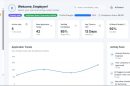With virtual communication becoming the norm, the ability to create engaging and professional-looking recordings of your presentations is more important than ever. Whether you’re pitching a product, delivering a lecture, or creating online content, showing your face while speaking can significantly enhance your connection with the audience. In this guide, we’ll walk you through how to record a presentation with your face, including both audio and video, using tools that are accessible and easy to use.
Why Include Your Face in Presentations?
Adding your face to a presentation does more than personalize the experience—it also builds trust and improves communication.
- Stronger Engagement: Viewers are more likely to pay attention when they can see facial expressions and gestures.
- Emotional Connection: Your voice and face humanize your message, making it more relatable.
- Professionalism: A well-executed video presentation can elevate your credibility.
What You Need to Get Started
Before diving into the technical steps, gather the essential tools you’ll need:
- A computer or laptop with a webcam and microphone.
- Presentation software like Microsoft PowerPoint, Google Slides, or Keynote.
- Screen recording software that allows facecam integration. Examples include OBS Studio (free), Loom, Camtasia, and Zoom.
- Good lighting and a quiet environment to ensure quality visuals and audio.

Step-by-Step Guide to Recording
1. Prepare Your Presentation
Make sure your slides are final and visually appealing. Less text, more images and key points. Practice your delivery to get comfortable with the flow.
2. Choose the Right Software
OBS Studio: A powerful, free option for more customization. Ideal if you want control over layout, screen size, and webcam position.
Loom or Zoom: Great for beginners. These apps simplify the recording process by allowing you to record your screen and webcam simultaneously with minimal setup.
3. Set Up Your Camera and Audio
- Position your camera at eye level for a more natural perspective.
- Ensure your face is well-lit—natural light works well, or use a basic ring light.
- Use an external microphone if possible for clearer sound.
4. Arrange Your On-Screen Layout
Use Picture-in-Picture mode or side-by-side layouts to show both your slides and webcam feed. Keep your face visible but not distracting—typically in a corner of the screen works best.

5. Hit Record
Once everything looks and sounds good, hit record! Speak clearly and confidently, and remember to engage as if you’re speaking to someone face-to-face. Keep an eye on the time and pace yourself.
6. Edit and Polish
Basic editing can go a long way. Trim any awkward beginnings or endings, normalize volume levels, and add transitions if needed. Tools like iMovie, Adobe Premiere, or even built-in editors in some recording apps can help you polish things up.
Tips for Better Results
- Plan Your Script: Even if you don’t read it word-for-word, having an outline helps avoid rambling.
- Dress Appropriately: Wear something that contrasts nicely with your background to avoid blending in.
- Test Everything: Always run a short test recording to make sure the audio, video, and visuals are all working properly.
Exporting and Sharing
After editing, export the video in a commonly supported format like MP4. Upload it to your preferred platform—YouTube, Vimeo, your company intranet, or via cloud sharing. Make sure to include captions for accessibility if you’re sharing it publicly.
Conclusion
Recording a presentation with your face adds personality, clarity, and connection. With just a bit of setup and practice, you can create compelling videos that stand out from typical voice-over-only presentations. Whether you’re using it for teaching, business, or creative content, this skill is well worth developing.
Now that you know the steps, all that’s left is to hit record and start sharing your message!