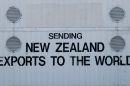Screen burn-in, also known as image retention or ghosting, is a common issue that can affect any display, especially those based on OLED and AMOLED technologies. This phenomenon occurs when static images remain on a screen for an extended period, causing permanent discoloration or a ghost image to remain even after the content has changed. While screen burn-in is less of a concern for modern devices than it was a few years ago, it’s still important to understand how to prevent it—and how to fix it if it does occur.
Understanding Screen Burn
What is screen burn? Screen burn-in happens when pixels on a screen degrade unevenly due to prolonged display of a static image. Over time, this results in a noticeable “ghost” image that permanently overlays new content. The issue is more prevalent on OLED and AMOLED screens because each pixel emits its own light and can wear out individually.

Burn-in might look like a faint outline of a navigation bar, keyboard, or status icon that persists across screens. Although modern screens are designed with pixel-shifting and other software tricks to mitigate this issue, it’s not entirely foolproof.
Devices Prone to Screen Burn
All display types aren’t equally susceptible to screen burn-in. The following devices are more prone:
- Smartphones with OLED/AMOLED screens: These include many Samsung, Google Pixel, and iPhone models.
- Televisions with OLED panels: Brands like LG and Sony often face burn-in concerns with OLED TVs.
- Smartwatches: Since these often display a static watch face, they’re particularly vulnerable.
- Laptops and monitors: Especially if the display shows static elements like toolbars for long durations.
How to Prevent Screen Burn
Fortunately, there are several effective ways to prevent screen burn-in, especially if the device is still in good condition. Here are some proactive strategies:
1. Use Dark Mode
Dark mode reduces the brightness of OLED pixels, which helps diminish wear. It’s a useful tactic for preventing screen burn by reducing overall display strain.
2. Lower Screen Brightness
Keeping screen brightness at a moderate level not only saves battery but also prevents pixels from degrading too quickly. High brightness is one of the main contributors to burn-in.
3. Enable Screen Savers
On devices like televisions and computers, active screensavers can prevent static images from remaining in place for too long. Choose dynamic or moving screen savers to minimize risk.
4. Auto-Lock and Sleep Settings
Ensure that your phone, tablet, or laptop has auto-lock enabled. This will turn off the display when it’s not in use and reduce the duration of static imagery.
5. Rotate On-Screen Content
Apps and interfaces that use static positioning for icons or elements can lead to screen burn. Consider moving around widgets or using live wallpapers to change displayed information periodically.
6. Avoid Prolonged Static Content
Watching the same news channel, using the same navigation app, or keeping a game idle can expose your screen to repetitive static images. Break up viewing habits and close apps that stay idle with static graphics.

How to Fix Screen Burn
If you’ve started to notice image retention or screen burn-in on your device, all hope is not lost. Depending on the severity, you may be able to reduce or eliminate the image. Here’s how:
1. Use Pixel Refresher or Screen Burn-In Tools
Many OLED devices come equipped with built-in screen refurbishment tools:
- LG OLED TVs: Use the Pixel Refresher option in the settings menu.
- Google Pixel devices: Pixel shifts and software overlays are available.
- Third-party apps: Apps like OLED Tools, Burn-In Fixer, and AMOLED Burn-in Fix can be downloaded on mobile devices to run color-cycling sequences.
2. Gentle Image Shifting
Some smart TVs and monitors offer features that subtly shift the display image over time to even out pixel wear. Although this won’t reverse a severe burn, it can help with mild cases over long usage.
3. White Screen or Video Loops
Running a full white screen or a specific RGB color loop for an hour or more can help recalibrate pixel brightness levels. You can find burn-in fix videos on YouTube tailored to specific devices.
4. Adjust Display Settings
In addition to fixing the burn, tweak your display settings:
- Reduce screen brightness.
- Use adaptive brightness.
- Switch to dark themes.
5. Screen Replacement
If the burn-in is severe and persists across all content, you may need to have the screen replaced. Fortunately, many manufacturers offer repair services for such issues—especially if the device is under warranty.
Tips for Long-Term Display Health
Regular maintenance and smart settings can go a long way in protecting your screen from permanent damage.
- Reboot your device frequently to reset pixel usage.
- Avoid long YouTube marathons with static video UI elements visible throughout.
- Use apps in full-screen mode to refresh underused areas of the display.
- Disable fullscreen always-on features unless necessary.
These habits not only keep your display healthy but also enhance battery life and overall performance.
Frequently Asked Questions (FAQ)
- Q: Can LCD screens experience burn-in too?
- A: While true burn-in is rare on LCDs, they can still suffer from temporary image retention. However, it’s usually reversible with power cycling or dynamic screen usage.
- Q: How long does it take for screen burn to occur?
- A: It depends on usage. Continuous display of a static image for hours or days at maximum brightness can accelerate the process significantly on OLEDs.
- Q: Is screen burn covered under warranty?
- A: Some manufacturers, like LG and Samsung, may cover screen burn for a certain period if usage guidelines were followed. Check your warranty terms for specifics.
- Q: Is image retention the same as burn-in?
- A: No, image retention is usually temporary and disappears over time, whereas burn-in is a permanent degradation of the screen’s pixels.
- Q: Can using static wallpapers cause burn-in?
- A: Yes, especially if a high-contrast, static wallpaper is displayed on the screen continuously. Opt for dynamic or rotating wallpapers instead.
Although screen burn-in might seem like a daunting issue, it’s one that users can usually prevent and sometimes fix with thoughtful usage and minor adjustments. As display technology evolves, so do the tools and methods to keep screens vibrant and clean for longer lifespans.