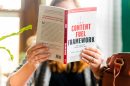The Revanced app is a popular tool for enhancing user experience by adding extra features to various applications. However, users sometimes encounter issues with updates, preventing them from enjoying the latest improvements and security fixes. This guide will explore common reasons why the Revanced app is not updating and provide step-by-step solutions.
Common Reasons for Revanced App Not Updating
There are several reasons why the Revanced app might fail to update, including:
- Corrupt Cache Files – Old or corrupted cache data can interfere with the update process.
- Outdated Revanced Manager – Using an outdated version of Revanced Manager may prevent updates.
- Device Storage Issues – Insufficient storage space can block updates.
- Signature Conflicts – Attempting to update an already installed version without proper uninstallation could cause conflicts.
- Network Problems – A weak or unstable internet connection can stop updates from downloading properly.
Solutions to Fix the Revanced App Not Updating
1. Clear Cache and Data
Clearing the cache and data can resolve many update issues by removing temporary files that might be causing conflicts.
- Open Settings on the device.
- Go to Apps & Notifications and find Revanced Manager.
- Select Storage & Cache and tap Clear Cache.
- Restart the device and try updating again.
2. Ensure You Have the Latest Revanced Manager
Running an outdated version of Revanced Manager can prevent updates from working correctly. Download the latest version from the official source and install it before attempting to update again.
3. Check Device Storage
If the device is low on storage, updates may fail. Follow these steps to check and free up space:
- Go to Settings > Storage.
- Delete unused apps, old media files, or unnecessary documents.
- Try updating the app again.
4. Uninstall and Reinstall the Revanced App
If the update fails repeatedly, uninstalling and reinstalling the app can help fix the issue.
- Go to Settings > Apps > Revanced.
- Tap Uninstall and confirm the action.
- Download the latest APK from a trusted source and install it.
- Launch Revanced Manager and apply patches to reinstall the updated version.

5. Check for Signature Conflicts
If the new update has a different signature than the existing app version, the update may fail. Ensure that no previously installed version is conflicting with the new install. If necessary, uninstall the existing version before attempting to update.
6. Verify Internet Connection
A slow or unstable internet connection can interrupt the update process. To ensure a smooth update:
- Switch between Wi-Fi and mobile data to check for connectivity issues.
- Restart the router if using Wi-Fi.
- Move closer to the network source to avoid weak signal issues.
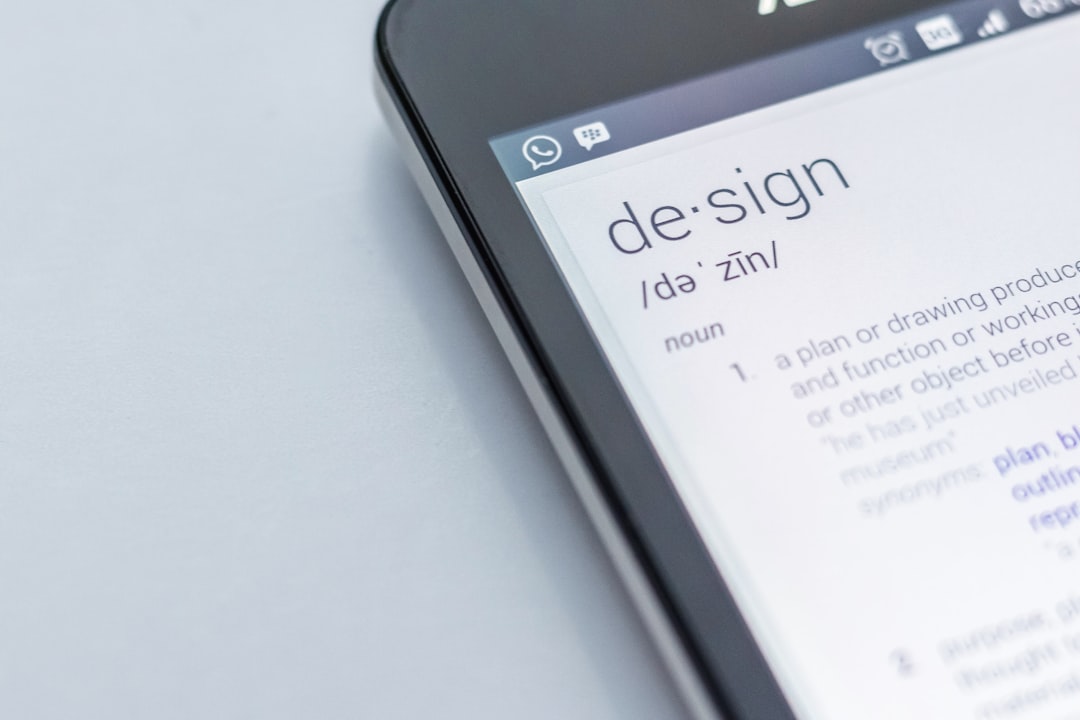
7. Manually Update Using an APK
If automatic updates fail, manually installing the latest APK can serve as an alternative solution.
- Visit the official Revanced website or a trusted APK provider.
- Download the latest APK version.
- Enable installation from Unknown Sources in device settings.
- Install the APK and use Revanced Manager to patch the app.
Frequently Asked Questions (FAQ)
Why does the Revanced app fail to update?
The update may fail due to insufficient storage, corrupted cache, outdated Revanced Manager, or network issues.
Can I update the Revanced app without uninstalling the old version?
In some cases, updating without uninstalling can cause signature conflicts. It is recommended to uninstall the older version first.
Where can I get the latest version of Revanced?
The latest official version can be found on the Revanced GitHub page or trusted APK sources.
Why is my patched version of the app not working after an update?
A new update may require different patches. Re-patching the app using Revanced Manager can resolve this issue.
Is the Revanced Manager required for updates?
Yes, Revanced Manager is necessary to download patches and update apps properly.
By following the solutions provided in this guide, users can effectively troubleshoot and fix issues preventing the Revanced app from updating. Keeping the app updated ensures access to the latest features and improvements.