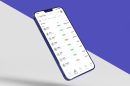The “Name resolution for the name WPAD timed out” error is a fairly common network-related message that can appear in system logs, particularly within the Event Viewer of Windows operating systems. While it may not always cause noticeable problems, it can be a sign that your system is attempting — and failing — to automatically detect a proxy configuration. In certain environments, this failure can impact internet browsing or domain connectivity. Fortunately, there are several ways to fix or suppress this issue for a smoother computing experience.
What Is WPAD and Why It Matters
WPAD, which stands for Web Proxy Autodiscovery Protocol, is a protocol used by computers to locate the URL of a configuration file using DHCP or DNS. This file tells the system how to connect to the internet through a proxy server. When name resolution for WPAD fails, your computer cannot locate this configuration file, often resulting in the “timed out” system warning.
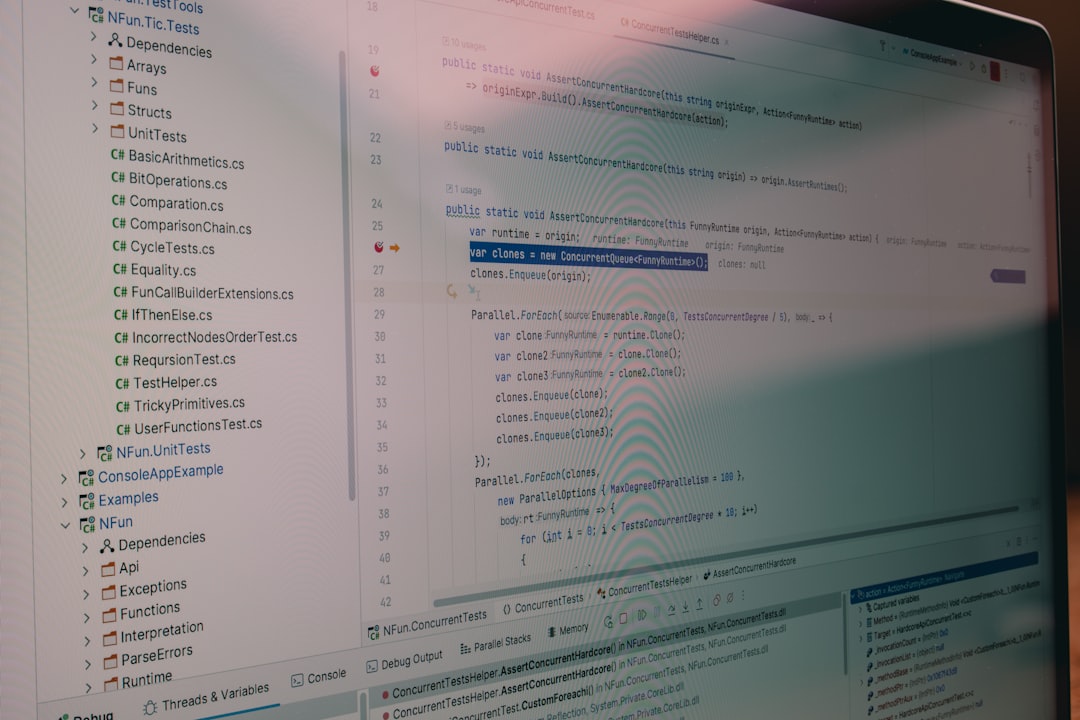
Although WPAD is useful in enterprise environments where proxy configurations change regularly, home users and small networks might not need this feature at all. Understanding your network scenario is key in deciding whether to resolve the issue or disable the lookup entirely.
How to Fix the WPAD Timed Out Error
Below are several solutions that can help you resolve or suppress this error depending on your network requirements:
1. Disable WPAD in Internet Options
This method stops your PC from trying to automatically detect proxy settings. It’s often effective and low-risk for home users.
- Open the Control Panel and navigate to Network and Internet > Internet Options.
- Click the Connections tab, then click on LAN settings.
- Uncheck the box next to Automatically detect settings.
- Click OK to apply the settings.
This prevents the system from attempting to use WPAD entirely, which should stop the error from appearing in your logs.
2. Disable WinHTTP Web Proxy Auto-Discovery Service
Another method is to disable the underlying service responsible for WPAD lookups.
- Press Win + R, type
services.msc, and press Enter. - Locate WinHTTP Web Proxy Auto-Discovery Service.
- Right-click it, choose Properties, and set Startup type to Disabled.
- Click Stop if the service is running and then click OK.
Disabling this service ensures your system doesn’t attempt WPAD, especially in networks that don’t support it.
3. Configure a DNS Entry for WPAD (For IT Professionals)
If you’re in a corporate environment and WPAD is actually needed, the timeout may indicate a faulty or missing DNS entry for “wpad.”
- Ensure there is a correct “wpad” entry in your organization’s DNS system pointing to the proxy server’s IP.
- Verify the web server hosting the
wpad.datfile is accessible via HTTP. - Check firewall rules to be sure port 80 is not blocked for WPAD requests.
After making adjustments, flush your DNS cache using the command:
ipconfig /flushdns
4. Use Group Policy to Disable WPAD
In managed environments with multiple systems, Group Policy can enforce settings across the board:
- Open Group Policy Editor with
gpedit.msc. - Navigate to Computer Configuration > Administrative Templates > Windows Components > Internet Explorer.
- Disable the setting that allows automatic configuration of proxy settings.
Group policy changes can take effect after a reboot or by running gpupdate /force.
Is the Error Harmful?
It’s important to note that this WPAD-related name resolution timeout is not inherently harmful for most users, especially those on home networks. However, in corporate or security-sensitive environments, it could lead to unreliable connections or failed proxy configurations, which may require swift remediation.
Conclusion
If you’re seeing the “Name resolution for the name WPAD timed out” message in your system logs, don’t panic. It’s usually harmless but can indicate a misconfiguration depending on your network setup. By understanding the role of WPAD and following the fixes above, you can either eliminate or fully resolve the issue, ensuring a more stable and predictable network experience.