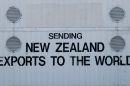Keyboard lag can be incredibly frustrating, especially when typing documents, chatting with colleagues, or even just entering login credentials. Whether it’s due to system settings, driver issues, or hardware conflicts, lagging keystrokes disrupt productivity and lead to unnecessary annoyance. This article provides a comprehensive guide to fixing keyboard lag on both Windows 11 and Mac computers, offering solutions for both software and hardware-related problems.
Common Reasons for Keyboard Lag
Keyboard lag can stem from a variety of issues. Some of the most common causes include:
- Outdated or corrupted drivers
- Bluetooth or USB connectivity problems
- High CPU usage or system overload
- Keyboard settings misconfiguration
- Low battery in wireless keyboards
- Software interference or operating system glitches
Fixing Keyboard Lag on Windows 11
Windows 11, though advanced, isn’t immune to keyboard input lag. Users can take several steps to resolve the issue effectively.
1. Check Keyboard Connection
- For wireless keyboards: Ensure the keyboard is fully charged or has fresh batteries.
- Bluetooth keyboards: Make sure Bluetooth is working correctly. Try re-pairing the device.
- USB keyboards: Swap USB ports or try using the keyboard on a different computer to confirm functionality.
2. Restart the Computer
As simple as it sounds, restarting your computer can clear temporary software issues affecting keyboard input speed.
3. Update or Reinstall Keyboard Driver
Old or corrupted drivers often cause lag issues. To update drivers:
- Press Windows + X and choose Device Manager.
- Expand the Keyboards section.
- Right-click your keyboard driver and select Update driver.
- Follow on-screen instructions to update or reinstall the driver.
4. Run the Keyboard Troubleshooter
Windows 11 includes built-in troubleshooting tools:
- Go to Settings > System > Troubleshoot.
- Click Other troubleshooters.
- Run the keyboard troubleshooter and follow the steps.

5. Disable Filter Keys
Filter Keys is an accessibility feature that can cause keyboard delays. To disable it:
- Open Settings > Accessibility > Keyboard.
- Turn off the Filter Keys toggle.
6. Close Background Applications
Running too many apps can cause input lag due to high CPU or RAM usage. Use Task Manager (Ctrl + Shift + Esc) to end non-essential processes.
7. Check for Windows Updates
System bugs can be fixed in software patches. Visit Settings > Windows Update to check for and install any pending updates.
Fixing Keyboard Lag on Mac Computers
Mac users aren’t exempt from experiencing keyboard lag either. Here’s how to tackle the issue on macOS:
1. Restart the Mac
A simple restart can clear out temporary system glitches affecting your keyboard.
2. Reset the Bluetooth Module (For Wireless Keyboards)
If using a Bluetooth keyboard:
- Hold Shift + Option and click the Bluetooth icon in the menu bar.
- Select Reset the Bluetooth module.
- Reconnect your keyboard afterwards.
3. Update macOS
New macOS updates often contain fixes for peripheral device issues. To update:
- Go to System Settings > General > Software Update.
- Download and install any available updates.
4. Adjust Keyboard Settings
Slow key response could be due to modified settings. Check or reset them:
- Open System Settings > Keyboard.
- Adjust the Key Repeat and Delay Until Repeat sliders.
- Test different configurations to find the most responsive setup.

5. Boot in Safe Mode
This helps isolate third-party software causing lag. For Apple Silicon Macs:
- Turn off the Mac.
- Press and hold the power button until the startup options appear.
- Select the disk and hold Shift while selecting Continue in Safe Mode.
For Intel Macs:
- Restart and immediately press and hold the Shift key until the login window appears.
6. Try a Different Keyboard
Use another keyboard to determine whether the problem is with your device or the system. This is particularly useful for hardware diagnostic.
7. Reset NVRAM/PRAM and SMC
These resets can resolve strange hardware behavior:
To reset NVRAM/PRAM (Intel Macs):
- Shut down the Mac.
- Turn it on and hold Option + Command + P + R.
- Hold keys for about 20 seconds before releasing.
To reset SMC (Intel Macs):
- Shut down the Mac.
- Press and hold Shift + Control + Option and the power button for 10 seconds.
- Release all keys and turn the Mac back on.
Additional Tips for Both Platforms
If the above steps don’t work, consider these cross-platform solutions:
- Disable Third-party Software: Some background utilities, especially key mappers or macro tools, can conflict with normal operations.
- Check for Malware: Viruses and malware can slow down system processes. Run a full system scan.
- Disable Background Syncing: Applications like cloud syncs (Google Drive, OneDrive) can occasionally hog system resources and result in lag.

Conclusion
Although keyboard lag can result from a diverse range of issues, most are fixable with systematic troubleshooting. Whether it’s a software update, drivers, or simple settings adjustments, identifying the root cause is the key. Users should work from the simplest solution—like restarting or adjusting settings—up to more technical options such as driver reinstallation or hardware replacement. With these action steps, anyone can make their computer keyboard responsive once again, improving efficiency and workflow.
FAQ
- Why is my keyboard lagging on Windows 11?
- It may be due to outdated drivers, software conflicts, Bluetooth issues, or system performance lags. Running the keyboard troubleshooter or updating drivers helps significantly.
- How do I fix keyboard lag on Mac?
- Start by resetting the Bluetooth module, adjusting keyboard settings, or restarting in Safe Mode. Update macOS and consider resetting the NVRAM or SMC if necessary.
- Can keyboard lag be caused by apps?
- Yes, certain third-party applications running in the background can interfere with keyboard input. Try closing apps one by one to see which might be causing the lag.
- How can I make typing more responsive?
- Ensure Filter Keys (Windows) or low Key Repeat delay (Mac) are set correctly. Close background apps and keep your system updated to reduce lag.</dd