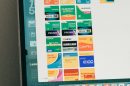When your Android phone becomes stuck in Rescue Mode, it can be a worrisome experience, especially if you’re unsure of the cause or how to fix it. Rescue Mode is typically accessed during a boot failure or system malfunction and is intended to help users perform basic recovery operations. However, if your device gets stuck in this mode, it may render your phone unusable. Fortunately, there are several trusted steps you can follow to resolve the issue and get your Android device working normally again.
What Causes Rescue Mode Errors?
Before diving into solutions, it’s essential to understand the most common reasons why an Android phone may become stuck in Rescue Mode:
- Improper system updates — Interrupted or corrupted updates can cause boot issues.
- Corrupted system files — Malware or file corruption during regular use.
- Flashing errors — Incorrect installation of custom ROMs or firmware.
- Hardware failure — Rare, but critical hardware issues can trigger Rescue Mode.
Step-by-Step: How to Fix an Android Phone Stuck in Rescue Mode
Follow these steps carefully to safely restore your device to normal operation.
Step 1: Perform a Simple Reboot
As basic as it sounds, restarting your phone can sometimes shake it loose from Rescue Mode.
- Hold the Power button for about 10-15 seconds.
- If available, tap Restart or simply wait for the device to power off and turn back on.
If this doesn’t work, or the device keeps booting into Rescue Mode, proceed to the next step.
Step 2: Boot into Recovery Mode
Every Android device has a built-in recovery interface, accessible through hardware key combinations.
- Turn off your phone completely.
- Press and hold the Power + Volume Down keys (or Volume Up, depending on your model) for several seconds.
- Release the keys when the brand logo appears and wait for the recovery menu.
From here, look for the option to either Reboot System Now or Wipe Cache Partition. Try rebooting first. If that fails, proceed to wiping the cache.
Step 3: Wipe Cache Partition
Wiping the cache can remove temporary files that are corrupted or conflicting.
- Navigate in Recovery Mode using the volume buttons and select using the power button.
- Select Wipe Cache Partition.
- Confirm and restart your device.
This does not delete your personal data but can often resolve system boot issues.
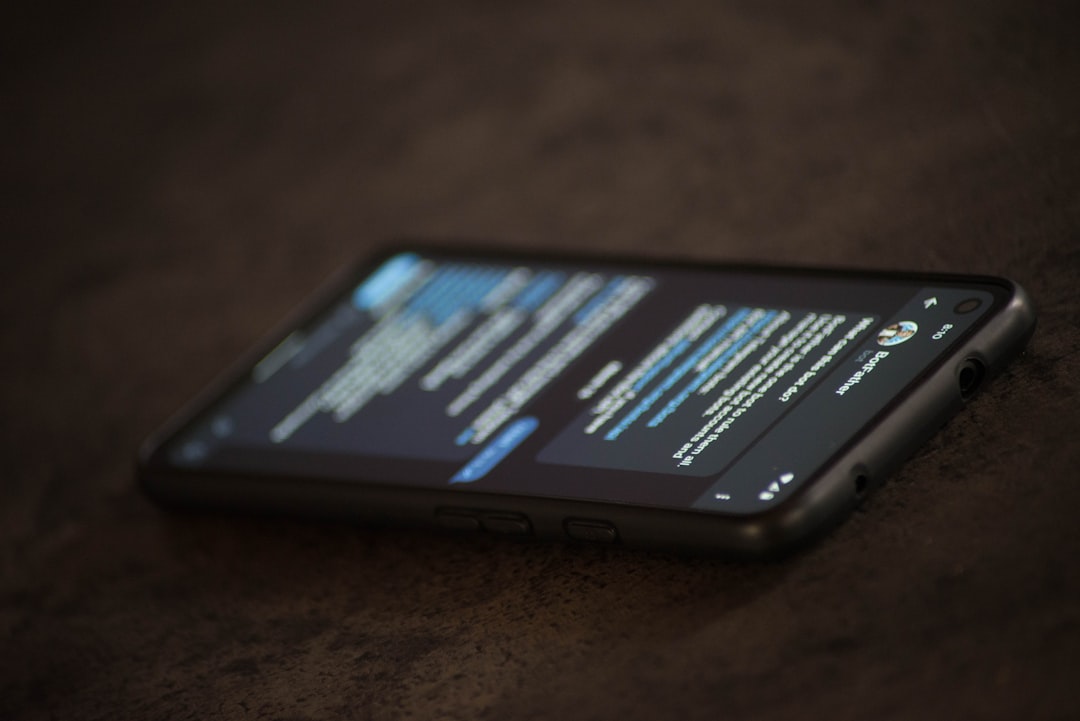
Step 4: Perform a Factory Reset
If the phone is still stuck in Rescue Mode after the previous steps, a factory reset may be necessary.
Note: A factory reset will erase all data on your device. Make sure you’ve backed up important information if possible.
- Enter Recovery Mode again as described above.
- Select Wipe Data/Factory Reset.
- Confirm your selection and wait for the reset to complete.
- Once done, choose Reboot System Now.
Step 5: Use Official Firmware with Tools Like Odin (For Samsung Devices)
If you’re using a Samsung phone, you can download the official firmware and flash it using a tool called Odin. This is useful if the Rescue Mode error is due to corrupted firmware but remember that this method is technical and should be done carefully.
Steps (Samsung-specific):
- Download the official firmware from Samsung’s website or a trusted source.
- Install Odin software on your PC.
- Boot your device into Download Mode and connect it to your PC via USB.
- Use Odin to flash the firmware and wait for the process to finish.
Step 6: Contact the Manufacturer or Service Center
If none of the above solutions work, and you’re still unable to exit Rescue Mode, it’s highly recommended to contact your phone’s manufacturer or bring it to a certified repair center. Persistent Rescue Mode issues could indicate a more severe motherboard or software problem that requires professional assistance.
Final Thoughts
Getting stuck in Rescue Mode is fortunately not the end of the road for your Android device. With patience and the correct approach, most cases can be resolved through built-in options or tools like firmware flashing. Always ensure your phone software is kept up to date and avoid unsafe firmware modifications to reduce the risk of encountering such issues in the future.