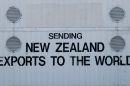Every laptop comes with a unique identifier known as the serial number. This alphanumeric code helps manufacturers and consumers track the device for warranty claims, support issues, and software licensing. Knowing how to locate your laptop’s serial number is essential, especially when contacting customer support or registering your device. Whether you’re using Windows, macOS, or a Chromebook, there are several ways to find this important piece of information.
What Is a Laptop Serial Number?
A serial number is a distinct identification code assigned to a laptop by its manufacturer. This number is usually composed of a sequence of letters and numbers and is used to uniquely identify individual machines. It helps in verifying authenticity, checking warranty status, and assists in recovery if the laptop is lost or stolen.
Step-by-Step Guide: How to Find Your Laptop’s Serial Number
1. Check the Bottom or Back of the Laptop
The easiest and most common method to locate the serial number is to look at the physical body of your laptop. Manufacturers usually print the serial number on a label that’s attached to the chassis.
- For Windows laptops – Flip the laptop and look at the bottom cover.
- For MacBooks – The serial number is etched on the underside of the laptop.
- For Chromebooks – Look for the sticker on the bottom or near the keyboard if a removable panel exists.
This method is helpful when the laptop is still accessible and the sticker is intact. If it has worn off, you’ll need an alternative method.

2. Use Command-Line Tools (Windows)
If the label is missing or faded, Windows users can retrieve the serial number through the Command Prompt:
- Press Windows + R to open the Run dialog box.
- Type cmd and press Enter.
- In the Command Prompt window, type the following command:
wmic bios get serialnumber - Press Enter. Your serial number will appear on the next line.
This command works on most Windows 10 and Windows 11 systems and does not require administrator privileges.
3. Check System Information (Windows)
Another option in Windows is to access the system information tool:
- Press Windows + R, type msinfo32, and press Enter.
- In the System Information window, locate the field labeled System Serial Number.
This interface presents detailed information about your device, including hardware configuration and BIOS information.
4. Use macOS Settings (Apple MacBooks)
MacBooks make it easy to find your serial number via the Apple menu:
- Click on the Apple icon in the top-left corner of the screen.
- Select About This Mac.
- The serial number will be displayed in the Overview tab.
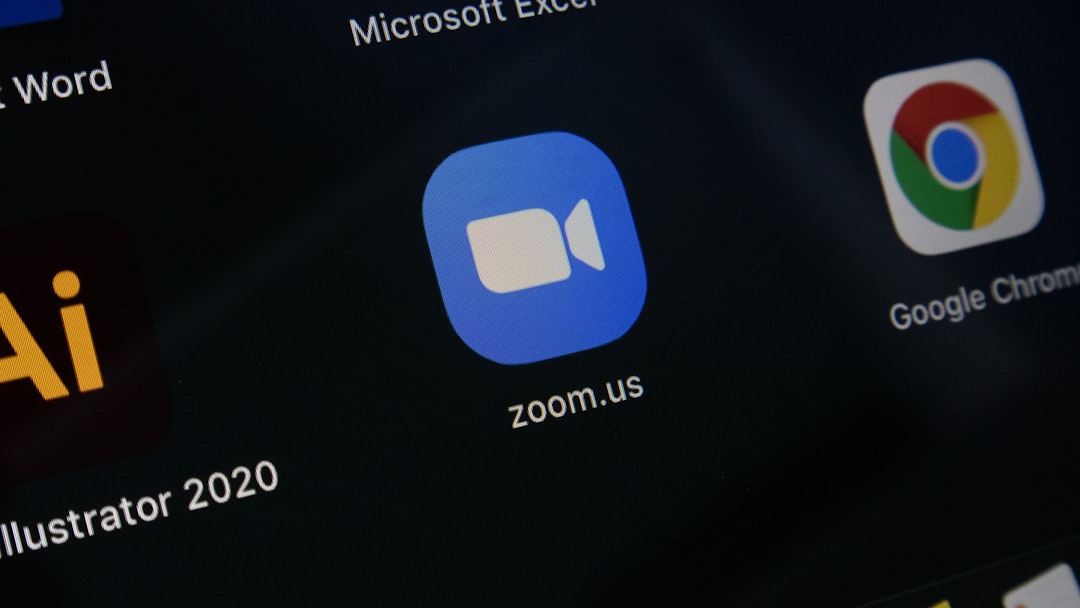
This page also offers quick access to warranty status and other specifications, making it a useful resource for Apple users.
5. Chromebook: Access Through Chrome OS
For Chromebook users, finding the serial number may vary depending on the model, but the process is generally straightforward:
- Log in to your Chromebook.
- Click on your profile picture in the lower-right corner, then click the gear icon to open Settings.
- Navigate to About Chrome OS > Additional details.
- The serial number will be listed under Device details.
6. Look on the Device Packaging or Receipt
If you still have the original box your laptop came in, it will likely include a sticker with the serial number printed on it. Retailers also often print serial numbers on purchase receipts or confirmation emails.
Keeping original documentation safe can simplify registration and warranty processes in the future.
7. Access BIOS or UEFI Firmware
Nearly all laptop serial numbers are stored in the system firmware. To access it:
- Restart the laptop.
- Press the correct BIOS access key during boot-up (often F2, F10, Delete, or Esc).
- Once in BIOS or UEFI mode, look for system information where the serial number is typically displayed.
Note that BIOS may not always allow you to copy or edit this data, but it’s still a reliable way to view your serial number.
8. Check Manufacturer’s Software
Some laptops come with brand-specific software that displays system information. Examples include:
- HP Support Assistant for HP users.
- Dell SupportAssist for Dell systems.
- Lenovo Vantage for Lenovo laptops.
Open the respective application and navigate to the device summary or overview section to find the serial number.

Conclusion
Whether you use Windows, Mac, or Chrome OS, there are several ways to locate your laptop’s serial number. It’s good practice to note it down and store it securely. This tiny piece of information can be the key to unlocking warranty services, troubleshooting support, and even tracking a stolen device.
Frequently Asked Questions (FAQ)
Q1: Is the serial number the same as the product number?
A: No, the serial number is a unique identifier for your specific device, whereas the product number typically refers to a general model or series of products.
Q2: Can my laptop have two serial numbers?
A: It’s uncommon. Most laptops have only one official serial number. However, you may find service tags or part numbers that can be mistaken for serial numbers.
Q3: Can I alter or change my laptop’s serial number?
A: No, the serial number is permanently set by the manufacturer and cannot be changed by the user.
Q4: What if my laptop won’t turn on? How can I find the serial number?
A: In this case, check the bottom of the laptop, the packaging box, or any digital invoice or purchase receipt you may have saved.
Q5: Why should I know my laptop’s serial number?
A: Knowing your serial number helps with warranty claims, tech support requests, and even police reports in case of theft.
Q6: Is the serial number stored inside the operating system?
A: In most cases, yes. Windows stores this information in the BIOS, and the operating system can retrieve it when needed.