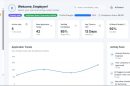Embedding a YouTube playlist into your Squarespace site is a great way to keep your content fresh, engaging, and interactive. Whether you’re curating a series of tutorials, showcasing your latest vlogs, or presenting customer testimonials, integrating a YouTube playlist offers an effective method to entertain and inform your visitors. However, making sure your embedded playlist adapts dynamically to different screen sizes is just as important as embedding it in the first place. In this guide, we’ll walk you through the steps to seamlessly embed a YouTube playlist in Squarespace with responsive sizing for a better user experience across all devices.
Why Use a YouTube Playlist Instead of Individual Videos?
There are several advantages to embedding a YouTube playlist versus individual videos:
- Convenience: Only one embed code needed for multiple videos.
- Auto Playback: Videos play in succession, keeping users engaged longer.
- Easy Updates: Add or remove videos on YouTube without changing the embed code on Squarespace.
- Consistent Layout: Ensures consistent sizing and fewer performance hiccups.
Now that we understand the benefits, let’s dive into how you can achieve this using Squarespace’s tools and a bit of custom coding.
Step 1: Find Your YouTube Playlist Embed Code
First, you’ll need to get the embed code from YouTube for your desired playlist:
- Go to the playlist page on YouTube.
- Click the Share button beneath the playlist title.
- Choose Embed and copy the HTML code provided.
The embed code should look something like this:
<iframe width="560" height="315" src="https://www.youtube.com/embed/videoseries?list=YOUR_PLAYLIST_ID" frameborder="0" allowfullscreen></iframe>
However, this code specifies fixed width and height, which are not ideal for responsive design. We’ll fix that soon.
Step 2: Add the Embed Code in Squarespace
Squarespace allows HTML embed through its Code Block functionality. Here’s how to add the playlist:
- Log in to your Squarespace account.
- Navigate to the page where you want the playlist to appear.
- Click Edit and then click on the section or block where you want to embed.
- Choose Add Block and then select Code.
- Paste your YouTube embed code into the block.
- Click Apply and then Save your changes.
At this point, your playlist is live on your site—but it’s not yet responsive. Let’s take care of that next.
Step 3: Make the YouTube Playlist Embed Responsive
A static embed code can create issues on mobile and tablet views, such as horizontal scrolling or videos being cut off. You’ll need to wrap your iframe in a container with specific CSS styles that make it responsive.
Use the following code block instead of the default one:
<div style="position: relative; padding-bottom: 56.25%; height: 0; overflow: hidden;">
<iframe src="https://www.youtube.com/embed/videoseries?list=YOUR_PLAYLIST_ID"
style="position: absolute; top: 0; left: 0; width: 100%; height: 100%;"
frameborder="0" allowfullscreen></iframe>
</div>
This approach uses the popular “padding-bottom” technique to maintain the aspect ratio of the video. The playlist will now resize automatically based on the screen size of the user.
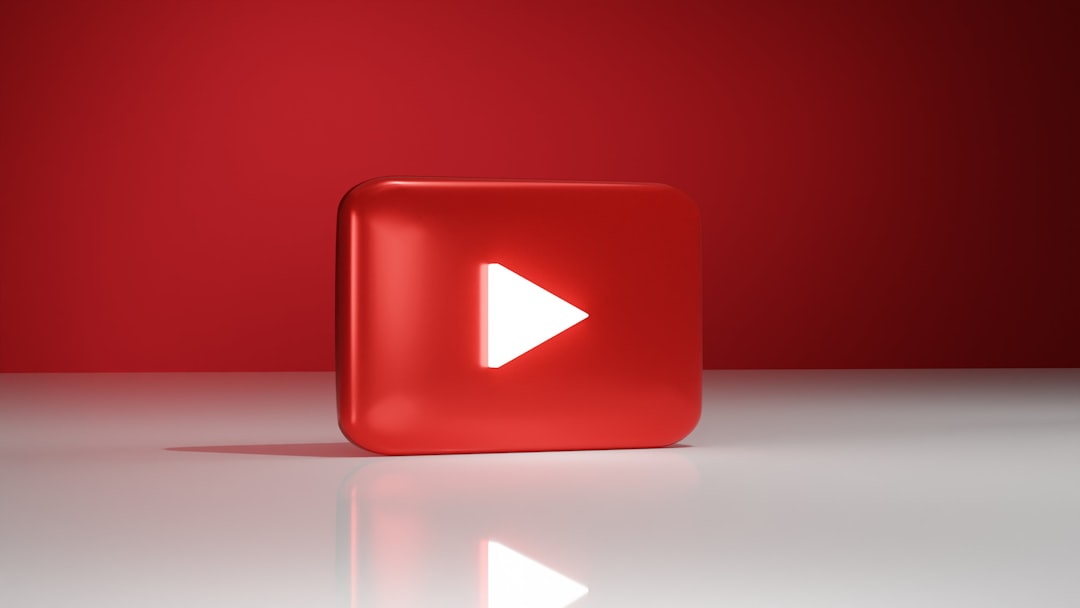
Step 4: Customize the Player Appearance
YouTube’s iframe embed code allows for several URL parameters that control playback and appearance. Here are a few useful ones you can add to your URL:
&rel=0: Prevents showing recommended videos from other channels at the end.&autoplay=1: Automatically starts playing when the page loads (use sparingly).&loop=1: Loops the playlist.&controls=0: Hides video player controls for a cleaner look.
For example, your iframe’s src URL might now look like this:
https://youtube.com/watch?v=videoseries%3Flist%3DYOUR_PLAYLIST_ID%26rel%3D0%26loop%3D1
Be cautious with autoplay and hiding controls–while they can create a slick experience, they may also frustrate users or violate accessibility expectations.
Step 5: Style the Embed to Match Your Squarespace Theme
To ensure a cohesive look with the rest of your site design, you may want to add custom styling. Fortunately, Squarespace allows for custom CSS. Here’s how to integrate it:
- From your Squarespace dashboard, go to Design > Custom CSS.
- Paste the following code:
.video-wrapper {
position: relative;
padding-bottom: 56.25%;
height: 0;
overflow: hidden;
margin-bottom: 30px;
}
.video-wrapper iframe {
position: absolute;
top: 0;
left: 0;
width: 100%;
height: 100%;
border: none;
}
Update your code block HTML to call this class:
<div class="video-wrapper"> <iframe src="https://www.youtube.com/embed/videoseries?list=YOUR_PLAYLIST_ID" allowfullscreen></iframe> </div>
Using CSS instead of inline styles allows for better maintainability, especially as your site grows.
Troubleshooting Common Issues
Here are a few common hiccups you might encounter and how to fix them:
- Playlist Not Displaying: Double-check that your playlist is set to Public or Unlisted on YouTube.
- Videos Not Responsive: Ensure you’re wrapping the iframe in a container with the correct CSS for responsive design.
- Autoplay Not Working: Most modern browsers block autoplay with sound. Auto-play might work if the video is muted.

Going Further: Add Playlists to Blog Posts or Product Pages
You can embed playlists into any Squarespace page type, including blog posts and product pages. Just follow the same steps: use the Code Block and add the responsive embed code. Consider embedding relevant playlists into:
- Blog posts with video tutorials
- Product pages with demonstration videos
- FAQs and help guides with walkthroughs
Final Thoughts
Embedding a YouTube playlist in Squarespace with dynamic sizing is a brilliant way to enrich your site’s functionality and keep users coming back for more. By ensuring that the embed is responsive and styled to match your theme, you optimize the experience for every visitor, regardless of what device they’re using.
With these steps, you’re ready to deliver a seamless, professional, multimedia experience to your audience. Whether you’re using Squarespace to run a business, blog, or personal site, a well-integrated playlist is sure to impress!