The modding community continues to add life to classic games, and Oblivion Remastered is a testament to that. With updated graphics, bug fixes, and added features, it brings a breath of fresh air to fans of the original The Elder Scrolls IV: Oblivion. However, with mods and enhanced builds come additional files, some of which are unnecessary for all players. One common issue users face is the presence of extra language files cluttering the installation directory, which not only consume space but can sometimes interfere with performance or cause minor conflicts.
This guide will walk users through the steps required to safely locate and delete extra language files in Oblivion Remastered, allowing for a cleaner and more efficient game installation. Whether you’re optimizing for performance or trying to troubleshoot language-related errors, this detailed walkthrough ensures a seamless process.
Why Extra Language Files Exist
Game developers and modders usually include several language packs to cater to global audiences. The base game of Oblivion, as well as many of its mods, often support a variety of languages including German, French, Spanish, Italian, and Russian. However, most users only need a single language—generally English—making these additional files redundant.
Though these files do not necessarily harm game performance, they do consume precious storage and may lead to file conflicts if mods are not correctly configured for multilingual support.
Locating the Language Files
Before erasing any files, it’s essential to first identify where they reside. Extra language files can be located in the following directories:
- Data/Strings/: This folder houses .STRINGS, .DLSTRINGS, and .ILSTRINGS files for various languages.
- Data/Interface/Translations/: Contains translation files used for UI elements.
- Data/Sound/Voice/: Some mods install voice files for multiple languages here.
Within these folders, language identifiers are usually included in file names, such as Oblivion_ENGLISH.DLSTRINGS or Oblivion_GERMAN.ILSTRINGS. Identifying these allows you to figure out which language files are necessary for your version of the game.
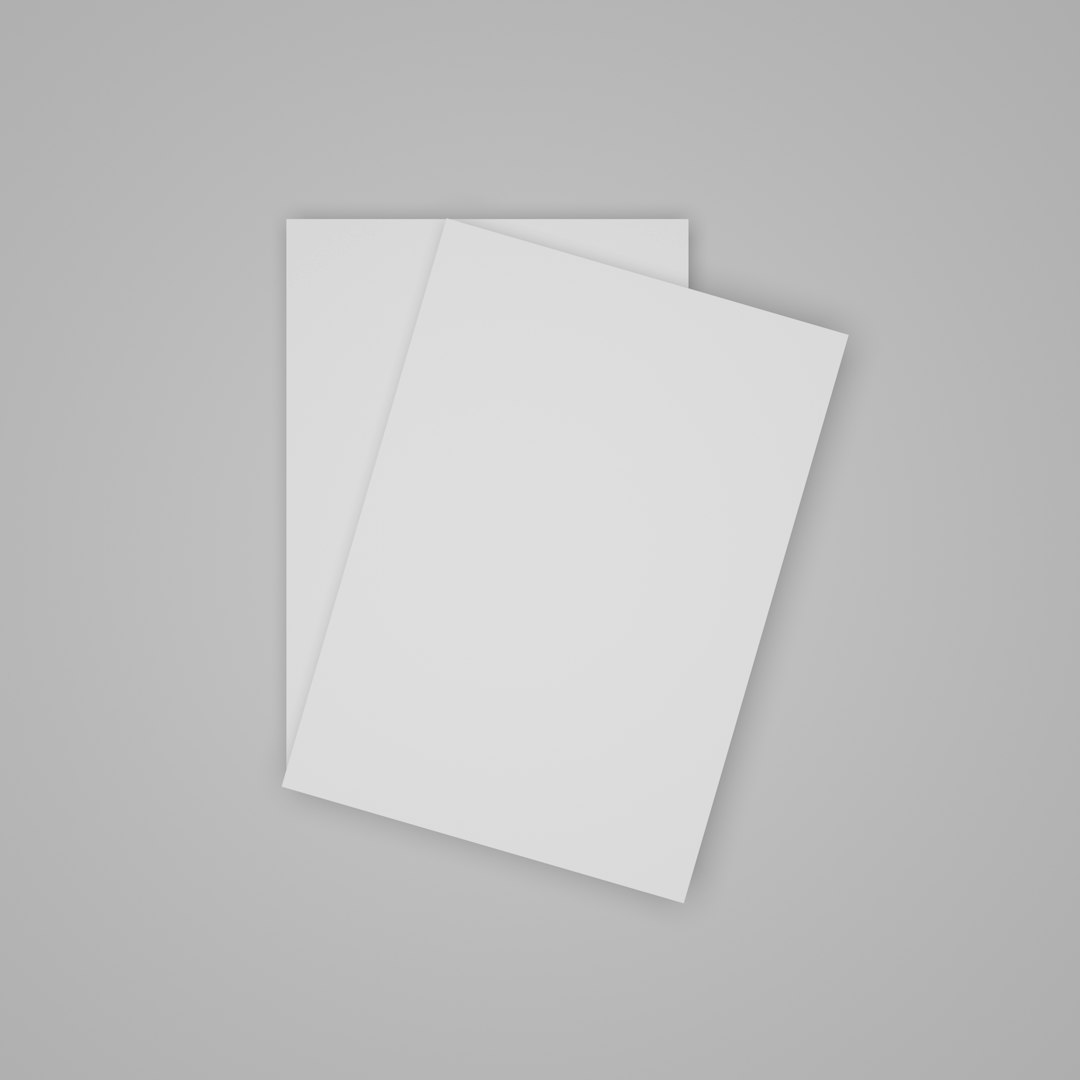
Step-by-Step Guide to Deleting Extra Language Files
1. Backup Your Game Directory
Before deleting anything, always backup your entire game folder. Copy the Oblivion or Oblivion Remastered directory to a separate location on your disk or external storage. This ensures that you can restore the game in case something goes wrong.
2. Confirm Your Game’s Language
Ensure you know which language you are actively using. Most English-speaking users will use the ENGLISH language set. Take note of any .STRINGS and voice files with ENGLISH in the name as those are the ones you’ll want to keep.
3. Navigate to the Relevant Folders
Head to your installation path. For most users running mods through tools like Mod Organizer 2 or Wrye Bash, files are in a virtual path. If you’re using a manual or standard install, go to:
C:\Program Files (x86)\Steam\steamapps\common\Oblivion Remastered\Data
Then check the following folders:
- Strings: Look for files such as Oblivion_GERMAN.DLSTRINGS, Oblivion_FRENCH.STRINGS, etc. Delete all EXCEPT those with ENGLISH in the name.
- Interface/Translations: Often contains XML or TXT files for multiple languages. Again, keep only the English ones and remove the rest.
- Sound/Voice: Subfolders here may have language tags. If the folder name ends in “GERMAN” or “FRENCH”, it’s safe to remove them provided you’re not using those dialects.
4. Check for Mod-Specific Language Packs
Some mods include their own language folders or embed support within BSA (Bethesda Soft Archive) files. Use a BSA extractor like BSABrowse or Champollion to examine the contents if you suspect issues. Delete only the files explicitly identified as language duplicates.
5. Repack or Restore Load Order
After removing these files, rebuild your load order using tools like:
- LOOT – For sorting mods correctly.
- Wrye Bash – For merging patches if necessary.
Run the game to confirm that everything operates smoothly. There should be no errors related to missing strings or UI components if you kept the correct language files.

Benefits of Removing Extra Language Files
While seemingly minor, deleting unused language files can streamline your Oblivion Remastered install. Here are a few benefits:
- Smaller Installation Size – Saves disk space on SSDs and older drives.
- Improved Mod Compatibility – Reduces the chance of loading wrong localization files.
- Less Clutter – Easier management when troubleshooting or installing new mods.
- Faster File Access – Especially in systems where file count impacts performance.
These optimizations may not boost FPS directly but contribute effectively to system hygiene and smoother modding workflow.
Tips for Future Modding
- Always Check Mod Language Support – Some mods don’t offer localization. Prefer mods with dedicated English support to avoid future issues.
- Use Centralized Mod Managers – Implement Mod Organizer 2 or Vortex for better control over installs and language file overrides.
- Keep a Clean Backup – Maintain a separate zipped folder of a clean English version of Oblivion Remastered so you can spin up new installs effortlessly.
Common Mistakes to Avoid
- Deleting All Language Files – Only remove unnecessary ones. Never delete files labeled “ENGLISH” unless instructed.
- Ignoring BSA Contents – Language files might be hidden inside archived files. Be sure to extract and review if conflicts arise.
- Not Backing Up – This cannot be overstated. If a mod breaks due to missing files, recovery without backups can be tedious.
Conclusion
Oblivion Remastered is already a vast improvement on the original game, and mastering file management only enhances the experience. By identifying and removing extra language files, players can ensure long-term performance and compatibility for their customized adventures in Tamriel.
Frequently Asked Questions (FAQ)
- Q: Will deleting language files affect game stability?
- No, as long as you do not delete the language files for the language your game is set to. English users should retain all files labeled “ENGLISH.”
- Q: How much space can I save by removing extra language files?
- This depends on the number of included language packs. On average, you may save between 200 MB to 1 GB depending on the installed mods and voice files.
- Q: Can I reinstall specific language files later if needed?
- Yes. If you later wish to revert to a multilingual setup, you can either reinstall the game or re-extract the necessary files from the original setup or BSA archives.
- Q: Is it safe to delete files inside the BSA archives?
- BSA archives must be extracted and modified carefully. It’s better to override or replace these files using mod manager rules rather than directly deleting from the archive unless you’re experienced.
- Q: Can I use a tool to automatically remove unwanted language files?
- Currently, no mainstream mod manager offers this automatically. Manual deletion is the safest route unless a trusted community tool surfaces with this feature.









