With the popularity of the PlayStation 5, more PC gamers are turning to the highly acclaimed DualSense controller for its solid build, adaptive triggers, and advanced haptics. While using a PS5 controller on a PC via a USB cable is straightforward, setting up two PS5 controllers via Bluetooth requires a bit more planning. This article will guide you through the step-by-step process to successfully connect two PS5 controllers to your PC using Bluetooth, ensuring seamless multiplayer gameplay and an optimal experience.
Why Connect PS5 Controllers to Your PC via Bluetooth?
Using PS5 controllers wirelessly on a PC has several benefits:
- Wireless Convenience: No tangled wires or USB ports to occupy.
- Enhanced Mobility: Greater freedom of movement, especially for games that require active gameplay.
- Minimal Latency: Modern Bluetooth standards provide nearly lag-free input in most situations.
However, connecting two controllers introduces a few complexities. Compatibility, software settings, and limited support on some games can become potential challenges. With the right steps, though, you can get both controllers connected and running smoothly.
Prerequisites
Before diving into the steps, make sure you have the following:
- Windows 10 or 11 installed on your PC
- Two PlayStation 5 DualSense Controllers
- Bluetooth 4.0 or higher capability on your PC (built-in or USB dongle)
- Steam installed (recommended for controller configuration and compatibility)
If you’re unsure whether your PC has Bluetooth, check your Device Manager under Network Adapters or go to Settings > Devices > Bluetooth & other devices.
Step-by-Step Guide to Connecting DualSense Controllers via Bluetooth
Step 1: Enable Bluetooth on Your PC
To connect any wireless device, Bluetooth must be active. Here’s how to enable it:
- Go to Settings > Devices > Bluetooth & other devices.
- Turn on the Bluetooth toggle switch.
- Your PC should now start scanning for Bluetooth devices.
If Bluetooth is not available, consider getting a reliable USB Bluetooth adapter that supports multiple simultaneous connections.
Step 2: Put the First Controller in Pairing Mode
The DualSense controller must be placed in pairing mode to make it discoverable:
- Hold down the PS button and the Create button (top left of the touchpad) simultaneously.
- Wait for the light bar around the touchpad to flash rapidly. This indicates it’s in pairing mode.
Once the controller is in pairing mode, your PC should recognize it as “Wireless Controller“.

Step 3: Connect the First Controller
- In Bluetooth settings on your PC, click “Add Bluetooth or other device.”
- Select “Bluetooth” as the device type.
- Click on “Wireless Controller.” If prompted for a PIN, just click Connect.
After successful connection, the light bar will stop flashing and remain steady. This indicates that the controller is connected to your PC via Bluetooth.
Step 4: Pair the Second Controller
Now that the first controller is connected, repeat the process for the second one:
- Put the second controller into pairing mode using the same method (PS + Create).
- Return to Bluetooth settings and add a new device again.
- Select ‘Wireless Controller’ for the second controller.
After a few seconds, your PC should connect to the second controller. Both controllers should now show up under “Bluetooth & other devices.”
Troubleshooting Tips
If the second controller doesn’t connect, try the following:
- Restart your PC and Bluetooth adapter.
- Remove any previously paired controllers that are not in use.
- Ensure your Bluetooth adapter supports multiple simultaneous connections.
Setting Up Controllers in Steam
Steam offers built-in support for PS5 controllers, making it the most reliable platform for dual controller setup. When both controllers are connected:
- Open Steam and go to Settings > Controller > General Controller Settings.
- Enable PlayStation Configuration Support.
- Both controllers should appear in the Detected Controllers list.
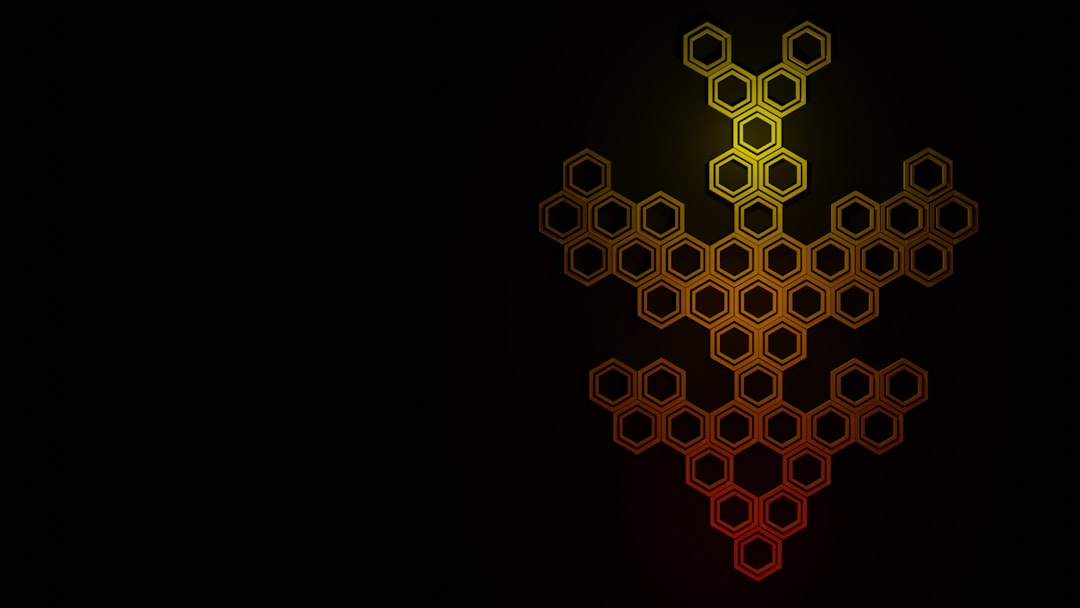
You can personalize each controller with custom key mapping, enable vibration, and rename them for easier identification.
Game Compatibility and Recommendations
Not all PC games natively support dual controllers. Here are a few notes to keep in mind:
- Local Multiplayer Games: Games like Rocket League, Mortal Kombat, or It Takes Two offer excellent couch co-op with dual controller support.
- Steam First: Most controller-ready games on Steam will support both PS5 controllers with minimal configuration.
- Non-Steam Games: You may need third-party tools like DS4Windows to customize functionality or remap buttons.
Limitations of Bluetooth with Two Controllers
Although Bluetooth makes the setup wireless and convenient, it’s not without drawbacks:
- Battery Drain: Continuous Bluetooth use significantly drains the controller’s battery.
- Interference: Wireless interference from other devices (especially in crowded environments) can cause lags or disconnections.
- Controller Cap: Some low-end Bluetooth dongles may only support one controller at a time.
If you notice performance issues, consider using a direct USB connection for one controller or upgrading to a higher-quality Bluetooth adapter.
Things to Avoid
During setup, avoid these common pitfalls:
- Do not connect controllers via both Bluetooth and USB simultaneously, as it can lead to unstable behavior.
- Do not disconnect a controller while in-game; this can cause input freezing or game crashes.
- Avoid using outdated Bluetooth drivers. Always keep your system updated.
Testing Your Controllers
Before launching your favorite game, it’s a good idea to test both controllers to ensure full functionality:
- Go to Control Panel > Devices and Printers.
- Right-click on each Wireless Controller and select Game Controller Settings.
- Verify inputs and button feedback using the calibration screen.
This step helps in validating D-pad, analog stick, and button responsiveness for both devices.
Conclusion
Connecting two PS5 controllers to a PC via Bluetooth involves a few more steps than simply plugging in a USB cable but provides a seamless, cordless multiplayer experience when done correctly. Whether you’re aiming for classic head-to-head battles or co-op missions, making sure both devices are paired correctly, configured in Steam, and tested before gameplay is crucial for a smooth experience.
With the increasing compatibility and support for DualSense controllers on PC, wireless gaming is no longer a console-exclusive luxury. Take your PC play sessions to the next level.










