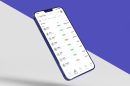Apple devices—iPhones, iPads, Macs, and more—are known for their reliability and streamlined performance. However, like all tech products, they may occasionally require repairs or support services. Whether you’re dealing with a cracked screen or just need to confirm if your device is still under warranty, knowing how to check your Apple service and support coverage is essential. The good news is that Apple makes this process simple and transparent. This article will guide you step-by-step on how to verify your Apple device’s coverage status.
Why It’s Important to Check Your Coverage
Before taking your device in for repairs or chatting with support, it’s helpful to confirm your warranty or AppleCare status. Here’s why:
- Cost Savings: If your device is still under warranty or covered by AppleCare+, you may not have to pay full price for repairs.
- Peace of Mind: Knowing your options allows you to act quickly for service or replacement if something goes wrong.
- Upgrade Planning: Understanding when your coverage ends can inform decisions about when to upgrade to a new device.
What You Will Need
Before checking your coverage, make sure you have the following on hand:
- Apple ID credentials (email and password)
- Serial number of your Apple device
You can find the serial number in the device’s settings:
- On iPhone/iPad: Settings > General > About
- On Mac: Click Apple Menu > About This Mac
How to Check Your Apple Coverage
Here are the quick and simple steps to verify your device’s warranty or AppleCare status:
- Go to the official Apple coverage page:
checkcoverage.apple.com - Enter your device’s serial number in the search box.
- Type in the CAPTCHA code to verify you’re not a robot.
- Click the Continue button.
You’ll then see a coverage summary with details such as:
- Valid Purchase Date: Confirms that your device has been registered with Apple.
- Telephone Technical Support: Indicates whether you still have access to support via phone.
- Repairs and Service Coverage: Tells you if your device is eligible for hardware repair under warranty or AppleCare.
- AppleCare Eligibility: Shows whether you can still purchase AppleCare+ for extended protection.

Alternative Ways to Check Coverage
If you’re logged into your Apple ID on the device in question, you can check coverage directly through the Settings app:
On iPhone or iPad:
- Go to Settings
- Tap General
- Select About
- Tap on Coverage to see detailed warranty info
On Mac:
- Click the Apple Menu
- Select About This Mac
- Click Service
- Then click Check My Service and Support Coverage
These in-device methods allow you to access your coverage status without needing to look up a serial number manually.
What is AppleCare+?
If you find that your standard warranty is nearing its end, or you want additional peace of mind, AppleCare+ is an excellent option. It’s an extended warranty plan that offers:
- Priority access to customer support
- Coverage for accidental damage (with a service fee)
- Extended repair and replacement coverage beyond the standard one-year warranty

Conclusion
Knowing how to check your Apple service and support coverage is a vital step in taking care of your tech investments. Whether you simply want to confirm your warranty status or plan ahead by purchasing AppleCare+, Apple provides multiple convenient methods to keep track of your device’s protection. So the next time your iPhone screen cracks or your MacBook starts acting up, you’ll know exactly where to start—even before contacting support.