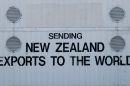For IT administrators and professionals managing enterprise mobile devices, integrating popular applications into Microsoft Intune is a critical step toward enforcing security policies and ensuring consistent user experiences across devices. One such application is the classic Microsoft Outlook app. While Microsoft recommends using Outlook for iOS/Android as the default, the classic Outlook desktop application is still widely used and required in many enterprise environments for its advanced features and familiar interface.
TLDR: This guide offers a step-by-step walkthrough for adding the classic Microsoft Outlook desktop app to Microsoft Intune. While most Intune app deployments are focused on mobile, configuring traditional Win32 applications like Outlook is entirely possible. You’ll need to prepare the Outlook installation package, set up Intune Win32 app deployment tools, and configure the settings with custom scripts or command lines. This process ensures policies can be applied, and device compliance is maintained.
Step 1: Understand the Requirements
Before proceeding, make sure the following prerequisites are met:
- A valid Microsoft Intune subscription
- Administrator access to Microsoft Endpoint Manager
- The Microsoft Outlook installation executable or offline installation files
- The Microsoft Win32 Content Prep Tool (IntuneWinAppUtil.exe)
Also, note that this process is focused on deploying Outlook as a Win32 app to Windows 10 or Windows 11 clients managed by Intune.
Step 2: Download the Outlook Installation Files
The classic Outlook client is often distributed as part of Microsoft Office. You can obtain individual Outlook installation files through the Office Deployment Tool (ODT):
- Go to the Office Deployment Tool download page.
- Download and extract the ODT.
- Create a configuration XML outlining only the installation of Outlook.
An example configuration XML might look like this:
<Configuration>
<Add OfficeClientEdition="64" Channel="Monthly">
<Product ID="O365ProPlusRetail">
<Language ID="en-us" />
<ExcludeApp ID="Access" />
<ExcludeApp ID="Excel" />
<ExcludeApp ID="OneNote" />
<ExcludeApp ID="PowerPoint" />
<ExcludeApp ID="Publisher" />
<ExcludeApp ID="Teams" />
<ExcludeApp ID="Word" />
</Product>
</Add>
<Display Level="None" AcceptEULA="TRUE"/>
</Configuration>
Use the command line to run the Office Deployment Tool like this:
setup.exe /download configuration.xml
This will download only the Outlook portion of Office along with the required setup files.
Step 3: Prepare the App for Intune
You need to convert the Outlook installer into a format Intune can deploy using the Win32 content prep tool.
- Download the IntuneWinAppUtil.exe tool from the official Microsoft site.
- Place all the necessary Outlook installation files (setup.exe and the Office folder) in a folder, e.g., OutlookInstaller.
- Use the following command to package it:
IntuneWinAppUtil.exe -c C:\OutlookInstaller -s setup.exe -o C:\Output
This will generate a .intunewin file that can be uploaded to Intune.
Step 4: Add the Outlook App to Intune
Now, go to Microsoft Intune portal (Microsoft Endpoint Manager) to add the Outlook app.
- Sign in to Microsoft Endpoint Manager.
- Navigate to Apps > Windows > + Add.
- Choose Windows app (Win32) as the App type.
- Click Select.
Now in the App Information section:
- Name: Outlook Classic
- Description: Desktop version of Microsoft Outlook
- Publisher: Microsoft
- Upload the .intunewin file created earlier
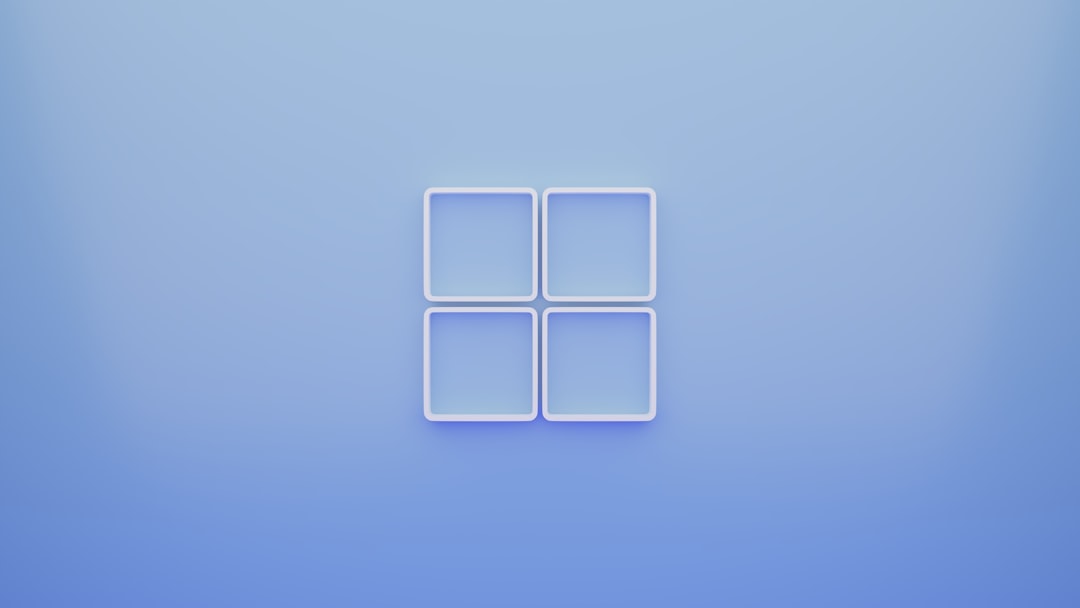
Step 5: Configure Install and Uninstall Commands
Here is an example of standard command lines used for installation/uninstallation:
- Install command:
setup.exe /configure configuration.xml - Uninstall command:
setup.exe /uninstall configuration.xml(you may need to create a custom XML for uninstallation)
You can also add optional behavior settings such as:
- Device restart behavior: Determine behavior based on return codes
- Delivery optimization: Allow user to download content from Microsoft CDN
Step 6: Detection and Requirements Rules
Detection rules ensure Outlook is correctly identified as installed. A registry-based rule is generally a reliable choice:
Key path: HKLM\SOFTWARE\Microsoft\Windows\CurrentVersion\Uninstall\Outlook Value: DisplayName Data Type: String Detection Method: Equals Value: Microsoft Outlook
Set system requirements based on your organization’s policies. At a minimum:
- Operating System Architecture: 64-bit
- Minimum Operating System: Windows 10 1809
Click Next to apply the scope tags and assign the app to security groups.

Step 7: Assign and Monitor Deployment
After setting the detection and requirement rules, assign the deployment to user groups or device groups as required. Options include:
- Required: Forces installation
- Available for enrolled devices: Allows users to install via the Company Portal
Once assigned, navigate to Monitor > App Install Status to track deployment results.
Troubleshooting Tips
- Always test the Win32 app deployment on a few devices before full deployment.
- Verify installation paths and registry keys manually if detection fails.
- Use Intune logs and Event Viewer to diagnose deployment errors.
Conclusion
By carefully packaging and deploying the classic Microsoft Outlook desktop client with Microsoft Intune, organizations can maintain control over application versions, enforce configuration policies, and reduce inconsistencies in app deployment. While the process involves several technical steps, once configured, it provides a scalable approach for managing Outlook on Windows endpoints.
Frequently Asked Questions (FAQ)
-
Q: Can I push only Outlook without the rest of Office apps?
A: Yes, using the Office Deployment Tool and a custom configuration XML, you can exclude all other Office apps and install Outlook only. -
Q: Does Outlook need to be licensed before deploying with Intune?
A: Users will still need an active Microsoft 365 license to activate Outlook after it’s installed unless you are using volume licensing. -
Q: What happens if a user already has Outlook installed?
A: Intune’s detection rules help identify if the app is already installed. If detection rules are correctly configured, Intune will not attempt reinstallation. -
Q: Can I deploy Outlook to remote or hybrid workers?
A: Yes, as long as their devices are enrolled in Intune and have internet access, the deployment will work. -
Q: Are there alternatives to deploying Outlook using Intune Win32 apps?
A: If using Microsoft 365 Apps, you can configure deployment via the Apps blade in Intune using the “Microsoft 365 Apps for