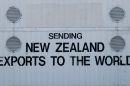When it comes to delivering engaging and well-organized presentations, Microsoft PowerPoint remains a top choice for professionals, educators, and students alike. One of the most underestimated features of PowerPoint is its ability to include speaker notes. These notes serve as a personal guide during the presentation, helping the presenter stay on track without cluttering the slides with too much text. Understanding how to add notes to PowerPoint can enhance your delivery, clarify your message, and ultimately, create a more impactful experience for your audience.
Why Use Speaker Notes in PowerPoint?
Speaker notes allow you to maintain a clean and visually appealing slide while still keeping all the critical talking points at your fingertips. Whether you’re teaching a class, pitching a product, or sharing a report, speaker notes help keep you organized and focused without revealing your cues to your audience.
Here are some primary benefits of using speaker notes:
- Helps with preparation: Include reminders and elaborations on key points.
- Enables smooth delivery: Use them as prompts during your presentation.
- Maintains professionalism: Avoid reading directly from the slide, which can disengage viewers.
- Supports handouts or post-session materials: Notes can be printed or exported if needed.
Step-by-Step Guide: How to Add Notes to PowerPoint Slides
This step-by-step guide will walk you through different methods of adding speaker notes in Microsoft PowerPoint.
1. Open Your PowerPoint Presentation
Before adding notes, you need to have a presentation file opened. You can either open an existing presentation or start a new one by launching PowerPoint and selecting a template or blank slide deck.
2. Access the Notes Pane
By default, the Notes pane might be minimized or hidden. To reveal it:
- Click on a slide in Normal View.
- Below the slide, you’ll find a horizontal section with the text “Click to add notes”.
- If it’s hidden, drag the small line at the bottom of the slide upwards to expand the Notes pane.
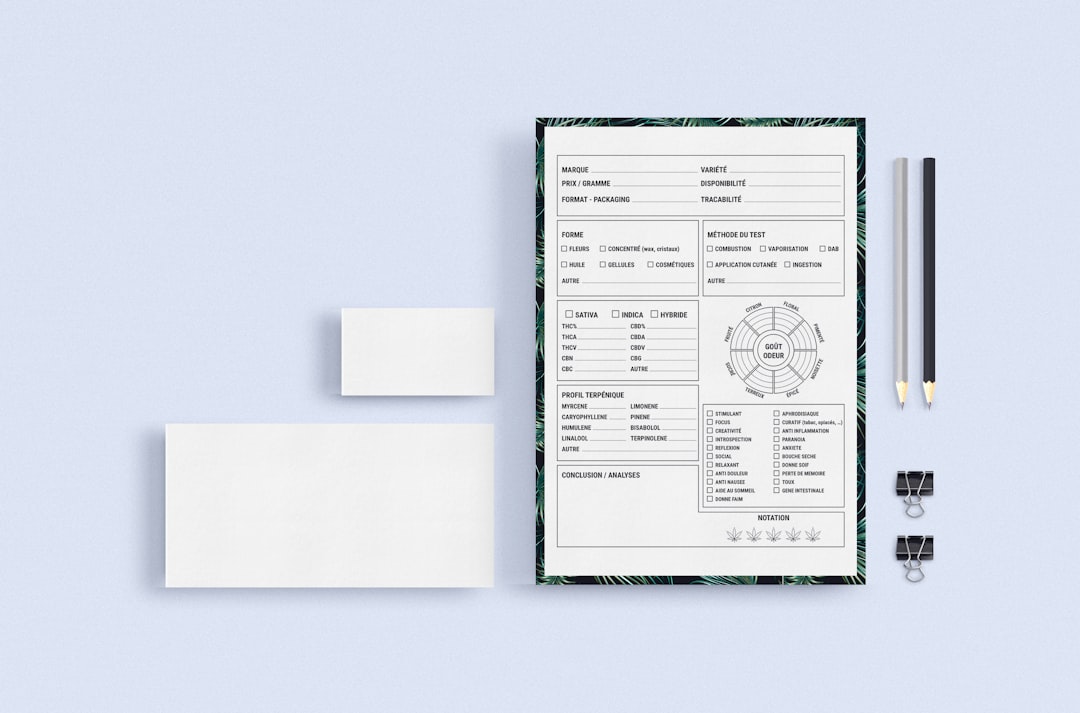
3. Add Your Speaker Notes
Click inside the Notes pane and begin typing your notes for the selected slide. You can add lists, individual words, or entire paragraphs—it all depends on your needs.
Example: For a slide showing a quarterly sales chart, you might add:
“Mention that revenue increased by 25% in Q3, largely due to the launch of our new product line.”
4. Format the Notes (Optional)
Although formatting tools in the Notes pane are limited in editing mode, you can make your notes easier to read and use. To do that:
- Highlight the text in the Notes pane.
- Use Ctrl+B for bold, Ctrl+I for italics, and Ctrl+U for underline (Windows shortcut keys).
Alternatively, to format more professionally, you can adjust styles in the Notes Page View:
- Go to the View tab on the ribbon.
- Select Notes Page.
- This view allows you to format and style the notes just like standard text boxes.
5. Repeat for Each Slide
Navigate to each slide in your deck and repeat the process. It’s important to tailor the notes to each slide’s content so you can maintain coherence throughout your presentation.
6. Use Presenter View When Presenting
When it’s time to present, use Presenter View so you can see your notes privately while your audience only sees the slides.
To enable Presenter View:
- Click Slide Show on the ribbon.
- In the Monitors section, tick the box labeled Use Presenter View.
- Start your slideshow. You should see your slide on one screen and your notes on another (screen setup required).
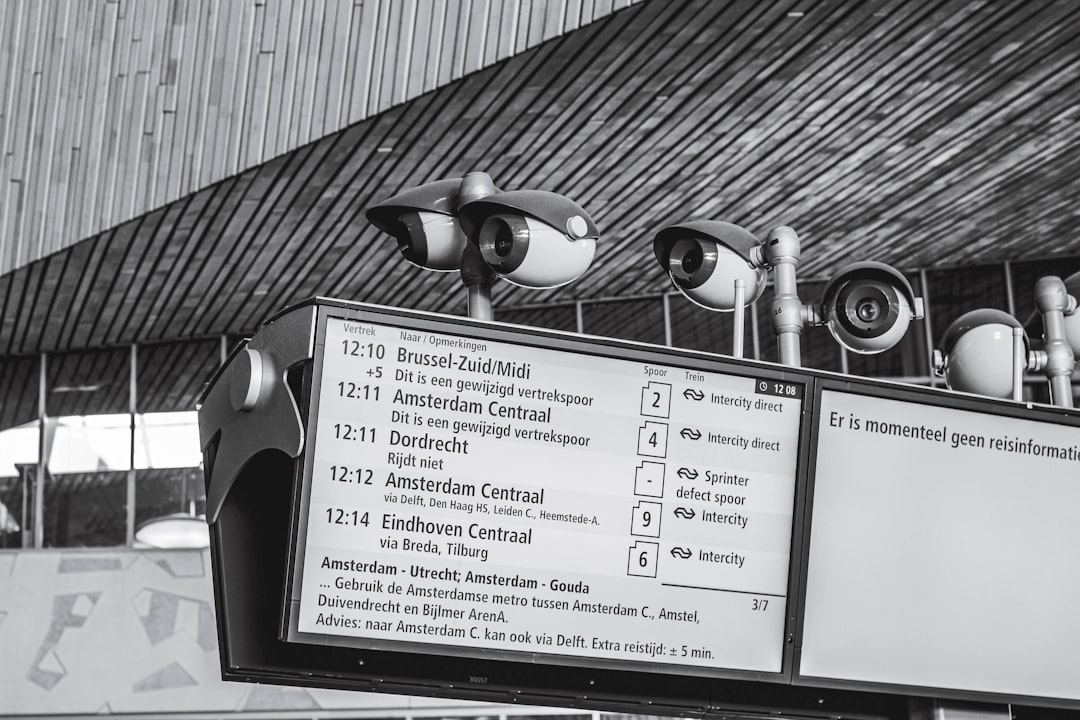
7. Printing Notes
Another useful feature is the ability to print slides with your speaker notes. This is ideal for rehearsals or sharing with team members.
To print slides with notes:
- Click File > Print.
- Under Settings, open the drop-down for Full Page Slides.
- Select Notes Pages.
- Click Print.
Tips for Writing Effective Speaker Notes
- Be concise: Jot down keywords and short sentences instead of full scripts to keep your presentation more natural.
- Structure your thoughts: Use bullet points to separate talking points or list steps.
- Include reminders: Add notes like “show demo here” or “mention key metric” to keep your timing on track.
- Practice with your notes: Rehearse using Presenter View to become comfortable with transitioning between slides and cues.
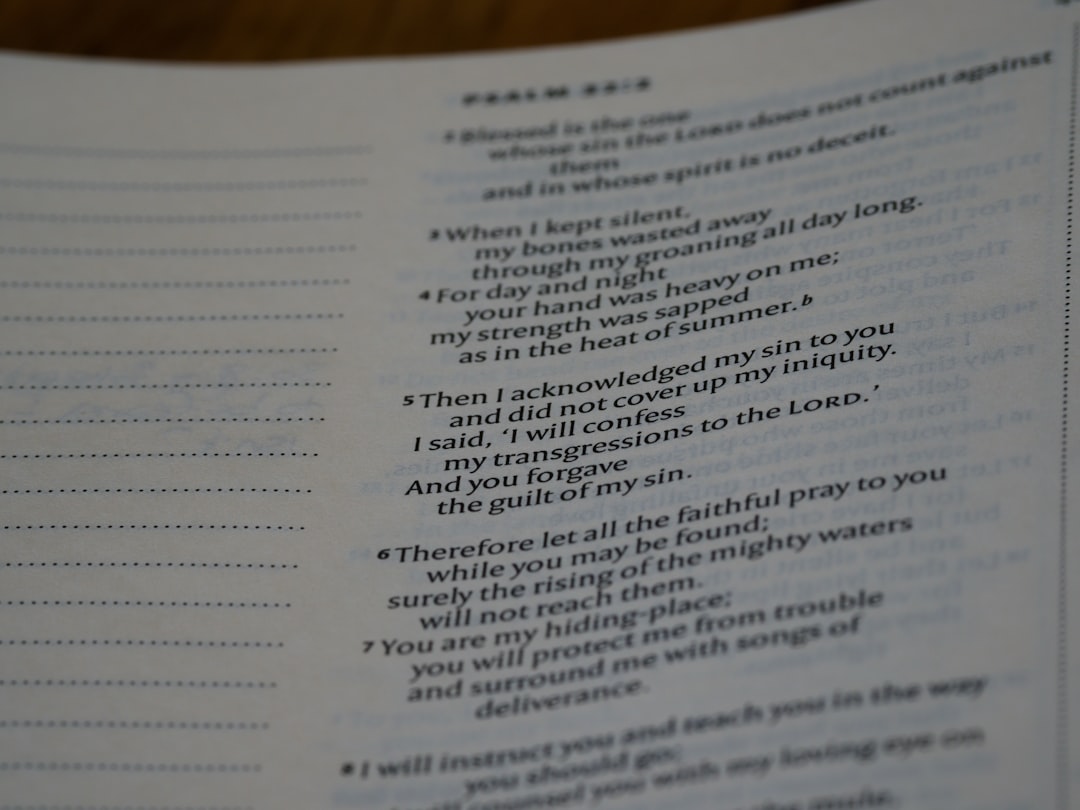
Additional Features to Explore
Speaker notes are straightforward yet powerful when paired with other advanced PowerPoint features:
- Link notes to animations and transitions for smooth flow.
- Use them in combination with audio narrations for self-running presentations.
- Export slides as PDFs with notes for extended documentation.
Conclusion
Adding and using speaker notes in PowerPoint allows presenters to maintain a seamless delivery while ensuring that all key messages are communicated effectively. Whether you are presenting in person or sharing your slides remotely, speaker notes can be the difference between a scattered talk and a compelling, well-paced presentation. Mastering this feature not only boosts your confidence but also enhances your command over the subject matter.
Frequently Asked Questions (FAQ)
- Can I add notes to PowerPoint online?
Yes, Microsoft PowerPoint Online allows you to add speaker notes. Click on the slide and use the notes section at the bottom, similar to the desktop version. - Will my audience see my notes during the presentation?
No, your audience only sees the slide content. Speaker notes are visible to you when using Presenter View or when printed with notes. - How much text can I include in the notes section?
Technically, there’s a large capacity, but for clarity and readability, it’s best to keep your notes concise and well organized. - Can I use images or bullet points in speaker notes?
Bullet points and basic formatting can be used in presenter notes. However, inserting images is not supported within the notes pane. - Are speaker notes included when exporting to PDF?
Yes, if you choose to export as “Notes Pages” in the PDF settings, your speaker notes will be included under each corresponding slide.