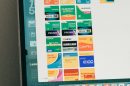Encountering the error message “Windows could not finish configuring the system” can be incredibly frustrating, especially during system setup or after a fresh installation of Windows. This error typically appears as the system tries to reboot and finalize the configuration but gets stuck in a loop—or crashes outright. Understanding the causes and executing the right troubleshooting steps are critical for resolving this issue effectively and avoiding data loss or further complications.
What Causes the Error?
This message usually points to an incomplete or disrupted system preparation process, often referred to as Sysprep. It is commonly seen in:
- Windows installations from cloned drives or images
- Customization of Windows setup with third-party tools
- Faulty or corrupted installation media
- Driver or hardware incompatibilities
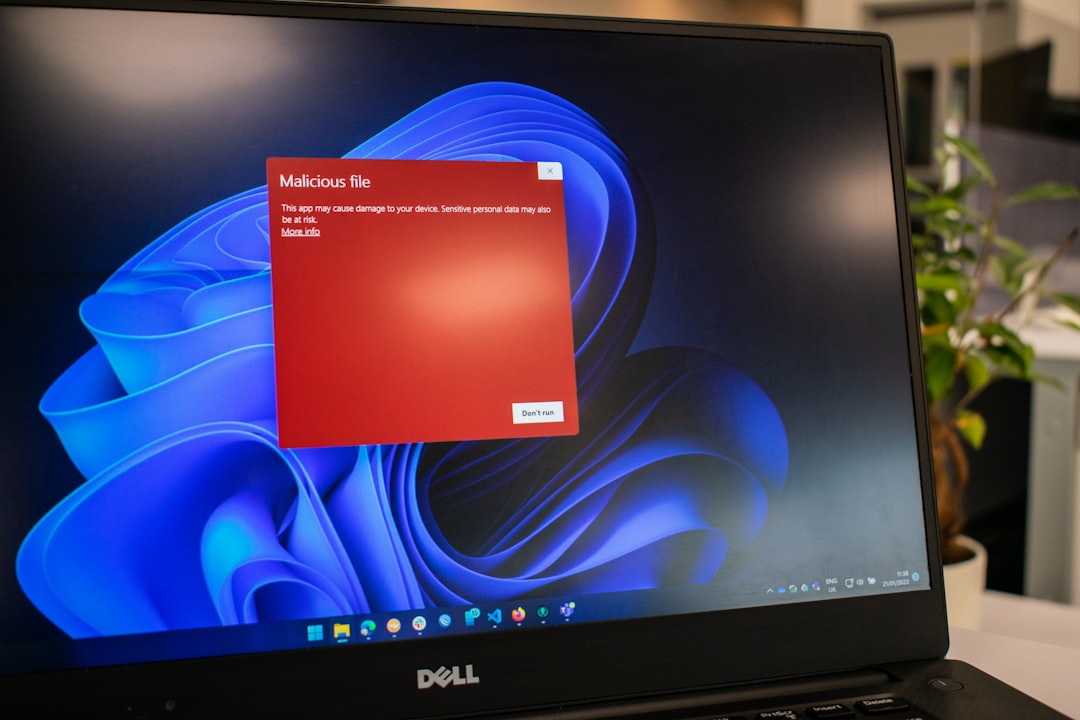
The error halts system setup, leaving users unable to boot into the operating system. Fortunately, several tested and reliable solutions exist to address this concern.
Step-by-Step Solutions to Fix the Issue
1. Boot into Safe Mode and Use Sysprep
This method forces the operating system to rerun the configuration steps using the system preparation tool already built into Windows.
- Restart your computer when the error appears.
- As soon as the system begins booting, start pressing F8 (or Shift + F8 for some versions) to access the Advanced Boot Options menu.
- Choose Safe Mode with Command Prompt and press Enter.
- Once in the Command Prompt, type:
cd C:\windows\system32\oobe
Then type:
msoobe
Hit Enter and let the process continue. - Follow the on-screen instructions to finish the setup process.
This process often resolves the configuration issue by reinitializing the system environment with default settings.
2. Perform a Startup Repair
If Safe Mode doesn’t launch or Sysprep doesn’t work, running a Startup Repair from a bootable Windows USB or DVD is the next reliable option.
- Insert a bootable Windows installation media into your system.
- Restart your machine and boot from the media by selecting it in the BIOS setup.
- When you reach the installation screen, click on Repair your computer.
- Choose Troubleshoot → Advanced options → Startup Repair.

This tool will scan for issues preventing Windows from booting and attempt to fix them automatically.
3. Check for Driver and Disk Errors
Corrupted drivers or disk problems can halt system configuration. Here’s how to check:
- Boot into Command Prompt using your Windows installation media as in the previous step.
- Run the System File Checker to repair corrupted files:
sfc /scannow - Next, check the drive for errors:
chkdsk C: /f /r
These commands can help identify and correct file system or sector-related problems that interfere with the setup process.
4. Perform a Clean Installation
If none of the above methods work, you may have to perform a clean install of Windows. While this is a more drastic step, it ensures that you start fresh without any corrupted configurations or conflicting drivers.
Before doing so, make sure to:
- Back up important data, if accessible
- Download the official Windows installation media from Microsoft
- Ensure a stable power supply during installation
Preventing Future Errors
Once you’ve resolved the issue, preventing recurrence is equally important. Here are some best practices:
- Always use official or certified system images when cloning or deploying Windows
- Ensure all hardware drivers are compatible with the version of Windows you’re installing
- Use genuine, up-to-date Windows installation media
- Avoid interrupting the setup process until it’s fully complete
Conclusion
The “Windows could not finish configuring the system” error is disruptive but solvable. By using Safe Mode with Sysprep, performing startup repairs, checking disk health, or even reinstalling Windows, you can regain control of your system. These methods have been proven effective across various system configurations and are part of a responsible approach to managing Windows failures.
If you are unable to resolve the issue using these methods, seeking help from a certified technician is strongly advised, especially if the data on the drive is of critical importance.