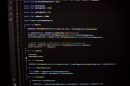Have you ever tried dialing a USSD code, like checking your balance or recharging your mobile using a shortcut, only to see a frustrating error reading “Connection problem or invalid MMI code”? You’re not alone. This is a fairly common issue among Android users, and although it can be annoying, the good news is—it’s usually easy to fix.
In this article, we’ll thoroughly explore what the MMI (Man-Machine Interface) code is, why this error appears, and most importantly, walk you through various troubleshooting methods to fix the issue and get your phone back to functioning normally.
What Is an MMI Code?
MMI codes are unique codes that are usually prefixed and suffixed with the asterisk (*) and hash (#) symbols. These codes are used to communicate with your mobile telecom provider’s servers to perform various tasks. For example:
- *#06# – to check your phone’s IMEI number.
- *123# – to check your balance depending on your carrier.
- *111*RechargeCode# – to recharge your mobile account.
When your phone shows a “Connection problem or invalid MMI code” message, it simply means something is preventing your device from successfully executing the command. But what could that be?
Common Causes of the Error
Several reasons might trigger this MMI error, including:
- Network configuration issues
- Dual SIM interference
- Software glitches post Android updates
- Loose SIM card configuration
- Incorrectly dialed MMI codes
Identifying the cause can help narrow down the exact fix that will work for you. Let’s now explore the most effective solutions to get things working again.
How to Fix the “Connection Problem or Invalid MMI Code” Error
1. Restart Your Android Device
It might sound cliché, but a simple restart can sometimes resolve temporary glitches that are causing the MMI code error. To do this:
- Hold your power button until a menu appears.
- Tap on Restart or Reboot.
Once your device restarts, try entering the MMI code again and see if it works.
2. Insert a Comma in the Code
This might seem strange, but adding a comma (“,”) at the end of the MMI code delays the execution of the code and can break through connection issues.
For example:
Instead of dialing *123#, try dialing *123#, (with a comma at the end).
To insert a comma:
- Tap and hold the * key until you see a comma appear.
This little trick has surprisingly worked for many users, especially on dual SIM devices.
3. Check and Reinsert the SIM Card
Sometimes, a loose or wrongly seated SIM card can cause communication issues with the network.
Try the following:
- Turn off your phone.
- Remove the SIM card.
- Reinsert it securely in the tray.
- Turn the phone back on.
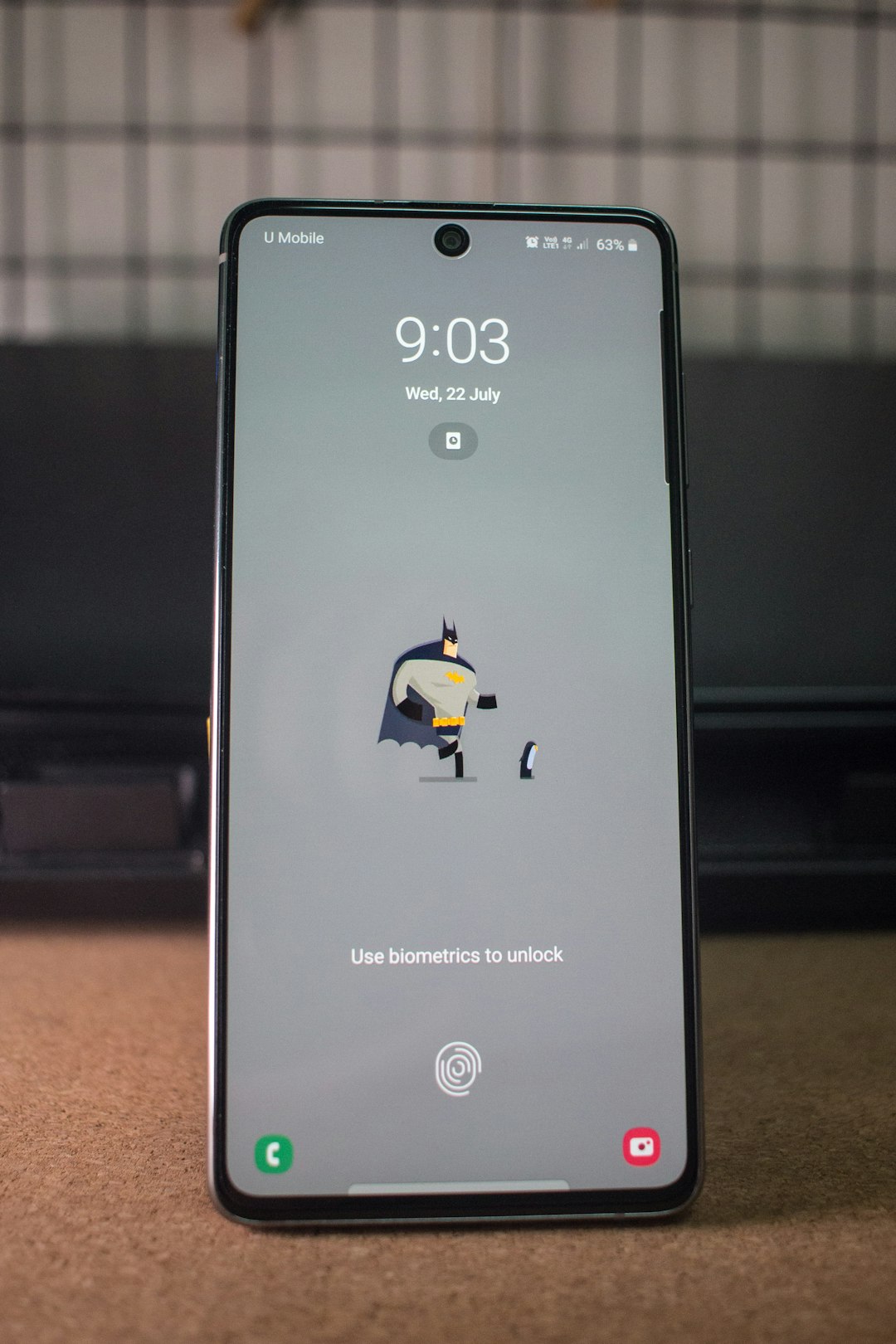
Now try dialing your MMI code again. If the SIM was previously misaligned, this could be your quick fix.
4. Switch the Network Settings
Sometimes, the error could stem from the current preferred network type. You can try switching between different modes. To do that:
- Go to Settings > Connections or Mobile Network.
- Choose Network Mode or Preferred network type.
- Switch to 2G, 3G, or 4G manually and test.
Sometimes your MMI code will only work on a certain type of bandwidth. Experiment with this setting and try again.
5. Disable One SIM if You Are Using Dual SIM
If you’re using a dual SIM Android device, the MMI code might not be routed through the correct SIM card. In some cases, your smartphone might get confused about which carrier’s network to use to process the code.
To prevent this:
- Go to your SIM Card Manager or Network Settings.
- Disable one of the SIMs temporarily.
- Dial the MMI code again using your active SIM.
If your code works, the issue lies with the conflict between your SIMs and network paths.
6. Use Safe Mode
Third-party apps can sometimes interfere with basic phone functions—including dialer and network actions. To see if an app is responsible for the problem, boot your phone into Safe Mode, which disables all third-party apps temporarily.
Here’s how to do it:
- Press and hold your phone’s Power button.
- When the Restart option appears, press and hold it until you see “Reboot to safe mode.”
- Tap OK.
Once in Safe Mode, try your MMI code again. If it works, an installed app is causing the problem. Start uninstalling recently added apps until the problem goes away.
7. Utilize Airplane Mode Trick
This little hack can refresh your device’s connection to the network, which can, in turn, fix MMI code issues.
- Go to your Settings or pull down the quick menu.
- Enable Airplane Mode. Wait for about 30 seconds.
- Turn it off again.
Now try your MMI code again—hopefully, this reset clears the issue.
8. Reset Network Settings
If none of the above steps have worked so far, you may consider resetting your network settings. This will restore all carrier-related settings to their default values.
Here’s how to reset network settings:
- Go to Settings > System or General Management
- Tap on Reset > Reset Network Settings
- Confirm the action
After resetting, test your MMI code once more. This option often resolves deep-rooted network misconfigurations.
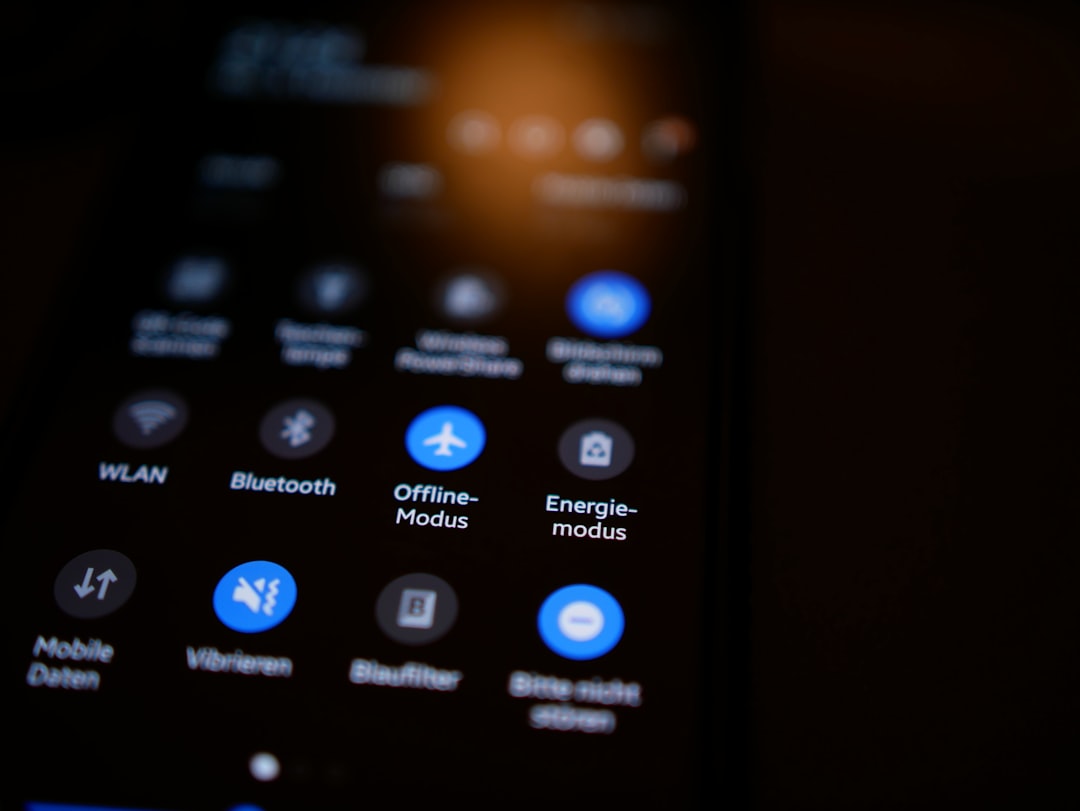
When All Else Fails
If you’ve followed all these methods and still find yourself battling the same error, it might be time to contact your mobile carrier. There may be issues on their end, like account suspensions, expired plans, or backend problems with their infrastructure.
Reach out to them, explain you’re encountering an Invalid MMI Code error, and list the codes you’ve tried. They may be able to help you troubleshoot further from the network side.
Preventing MMI Code Errors in the Future
Here are a few habits you can adopt to avoid running into MMI-related errors:
- Always double-check the USSD code before dialing.
- Keep your device’s software and system updates current.
- Use reliable third-party apps if needed, but monitor their behavior.
- Make sure SIM cards are properly installed and trimmed (if necessary).
- Remove unused SIM cards if you’re frequently switching carriers.
Final Thoughts
Encountering the “Connection problem or invalid MMI code” error can be both inconvenient and confusing, but it’s usually nothing major. In most cases, a simple tweak in your network settings or a basic reboot can resolve the problem. By understanding what’s likely causing the error and trying these tested solutions, you can regain control over your device functionalities in no time.
So the next time you hit a roadblock trying to recharge or check your phone balance, come back to this guide—you might just find the shortcut to your solution in a few taps or settings away.