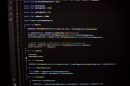Experiencing a black or blank screen when opening your iPhone’s camera can be frustrating—especially when you’re trying to capture a moment or scan a document on the go. This issue can occur seemingly out of nowhere, and while it may sometimes indicate a hardware problem, it’s often related to software glitches or settings that can be fixed easily at home. This guide lays out trusted and effective solutions to fix the issue of the iPhone camera showing a black screen.
Why Is Your iPhone Camera Showing a Black Screen?
When the iPhone’s camera shows a black or blank screen, it typically stems from either a software malfunction or a hardware fault. Here are the most common causes:
- Software bugs or app crashes
- Camera app not loading properly
- Conflicting third-party apps using the camera
- System overload or low memory
- Hardware malfunction, such as a faulty camera lens or internal connection
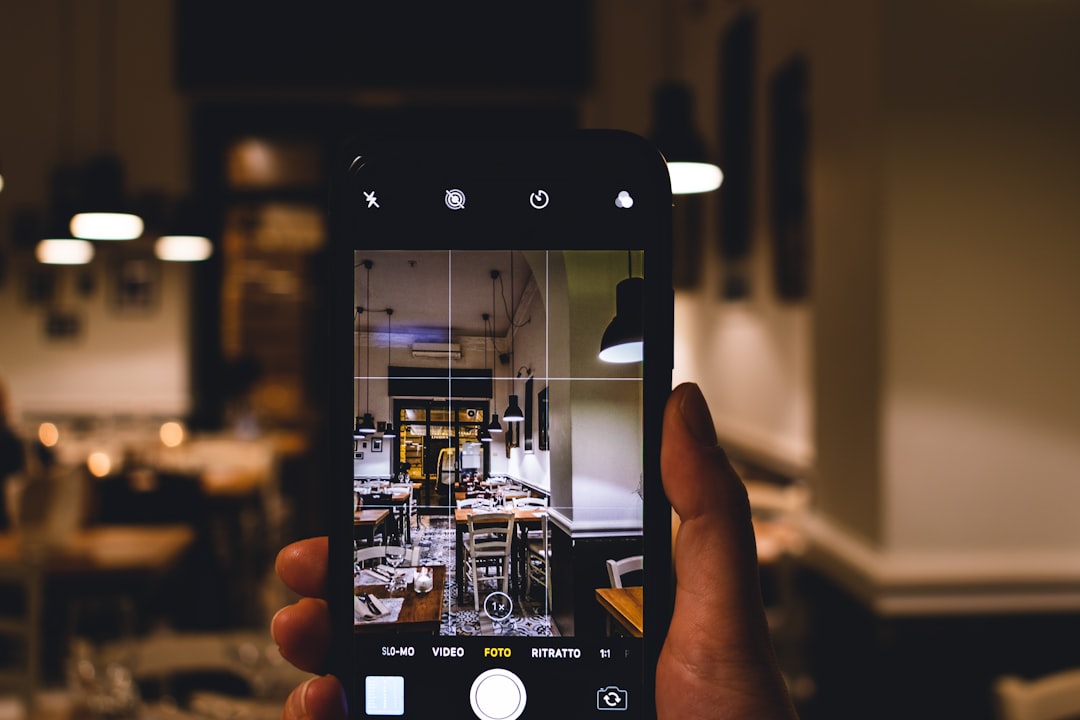
1. Switch Between Front and Rear Cameras
The iPhone Camera app allows you to toggle between the front and rear cameras. If one camera is showing a black screen, the other may still work fine.
Steps:
- Open the Camera app.
- Tap the rotate camera icon (usually two arrows) to switch between the front and rear cameras.
- If the other camera works, switch back to see if the black screen persists.
If this resolves the issue temporarily, it’s likely a software bug, not a hardware issue.
2. Force Close the Camera App
Sometimes, the Camera app fails to launch properly due to a temporary glitch. Force-closing and reopening the app can resolve this.
Steps:
- Swipe up from the bottom (iPhone X or later) or double-press the Home button (older models).
- Find the Camera app in the app carousel.
- Swipe up to close it.
- Reopen the Camera app and check if the issue is resolved.
3. Restart Your iPhone
A simple but powerful fix for various issues, including camera errors, is restarting your device. This can reset any minor system glitches that may be interfering with the camera’s function.
To restart your iPhone:
- Hold down the Power button (and Volume button on newer models) until the slider appears.
- Slide to power off.
- Wait about 30 seconds, then power the device back on.
After restarting, launch the Camera app again.
4. Check for iOS Updates
Apple frequently fixes bugs in new iOS updates. If your iPhone is running outdated software, it might be the reason behind the camera malfunction.
Update your iOS by following these steps:
- Go to Settings > General > Software Update.
- If an update is available, tap Download and Install.
- Ensure your device is connected to Wi-Fi and has sufficient battery life or is plugged in.
Once updated, check if the black camera screen issue has been resolved.
5. Disable VoiceOver
An unexpected cause of the camera showing a black screen can be the iPhone’s VoiceOver accessibility setting. Disabling it has resolved the issue for some users.
To disable VoiceOver:
- Go to Settings > Accessibility > VoiceOver.
- Turn off the toggle switch.
Then relaunch the Camera app and test the result.
6. Reset All Settings
Resetting all settings is a non-destructive way to clear up problematic iOS configurations without deleting your data. Keep in mind, however, that customized settings (like Wi-Fi passwords) will be reset.
Steps:
- Go to Settings > General > Transfer or Reset iPhone.
- Tap Reset > Reset All Settings.
- Enter your passcode if prompted.
After the reset, open the Camera app again to check if it displays correctly.
7. Use a Different Camera App
If Apple’s Camera app continues to fail, try installing a third-party camera application from the App Store. This can help determine if the issue lies with the stock app or the camera hardware.
Popular alternative camera apps:
- Halide Mark II
- Camera+ 2
- ProCamera
If the alternative app works, it likely points to a flaw within the default Camera app or its settings.

8. Check for Camera Restrictions
Make sure the Camera app is not restricted under Screen Time settings. Parents or IT administrators managing the iPhone might have disabled camera features unintentionally.
How to check:
- Go to Settings > Screen Time.
- Tap Content & Privacy Restrictions.
- Ensure the Camera toggle is enabled under allowed apps.
Disabling restrictions, if enabled, should restore camera functionality.
9. Clear System Storage
Insufficient available system memory can hinder camera operations. If your storage is almost full, try offloading unused apps, clearing cached files, or deleting large media files.
To check and manage storage:
- Navigate to Settings > General > iPhone Storage.
- Review what’s using up space and consider clearing out heavy items.
After freeing up space, reboot the device and recheck the Camera app.
10. Inspect for Physical Damage
If none of the above solutions work, it’s essential to examine your iPhone for potential physical damage. Look for cracks, water exposure, or debris covering the camera lens.
You can also gently clean the camera area with a microfiber cloth. Avoid applying pressure or using liquids, which can exacerbate internal issues.
What If All Else Fails?
If the black or blank screen issue persists despite all troubleshooting efforts, there may be a more serious hardware issue. Possible hardware causes include:
- Damaged camera lens or sensor
- Loose internal connection between the camera and motherboard
- Water or liquid infiltration
In this case, the best course of action is to contact Apple Support or visit an Apple Store or Authorized Service Provider for diagnostic testing and possible repair.
Final Thoughts
A malfunctioning iPhone camera can be more than a simple inconvenience—it may also signal a deeper system or hardware fault. By trying the above steps systematically, you can eliminate temporary software issues and restore the camera’s functionality in most cases. However, if you’re still encountering problems, seeking professional evaluation is both responsible and necessary.
We recommend regularly updating your device, maintaining healthy storage levels, and avoiding environments that may expose your phone to water or excessive pressure. These steps help prevent recurrence of the black screen issue and ensure your iPhone’s camera remains reliable.