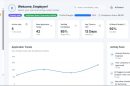QuickTime Player is one of Apple’s most long-standing multimedia tools, trusted by many macOS users for playing video and audio files due to its sleek interface and native ecosystem integration. But when it comes to functionality—especially when listening to music or audio tracks—users often wonder: Can QuickTime Player automatically play the next song? The short answer is, not quite. However, the truth is more nuanced, and understanding the capabilities and limitations of QuickTime Player can shed light on what users can reasonably expect from it.
Understanding QuickTime Player’s Core Purpose
Originally developed in the early 1990s, QuickTime was designed as a multimedia framework capable of handling various formats of digital video, picture, sound, panoramic images, and interactivity. Although QuickTime Player fits neatly into today’s audio and video playback landscape for casual use, it isn’t technically a music player like iTunes, Music (the successor to iTunes), or Spotify.
QuickTime Player is optimized for high-quality media playback—especially video—and can also be used for basic media editing tasks, such as trimming, rotating, or combining files. But its function as an audio playlist manager is limited by design.
Can QuickTime Play Multiple Songs Seamlessly?
By default, QuickTime Player plays one file at a time. When you open an audio file, it plays that specific file and then stops. There’s no built-in playlist feature, autoplay of subsequent files, or folder-playback capabilities like you would find in a music-specific app.
That said, there are some workarounds and tips that slightly expand its usefulness in this regard.
How to Queue Audio Files in QuickTime Player
Since QuickTime does not automatically play the next song, users who want to enjoy more than one audio file continuously will need to explore alternative routes. Here are a few methods:
- Concatenate Tracks: You can manually combine audio tracks into a single file using QuickTime’s editing tools. Open the first file, then drag-and-drop the next file into the open player window. From there, arrange the order and export it as a single audio file.
- Use Automator or Scripting: On macOS, you can use Automator or AppleScript to create a sequence of audio files to play automatically. While not seamless, it’s a more advanced solution for technical users.
- Playlists via Third-Party Apps: Consider using other apps like the Music app or VLC Media Player that are more adept at handling music playlists and continuous play.
It’s worth noting that these workarounds require a bit of manual setup and are not inherent features of QuickTime Player itself.
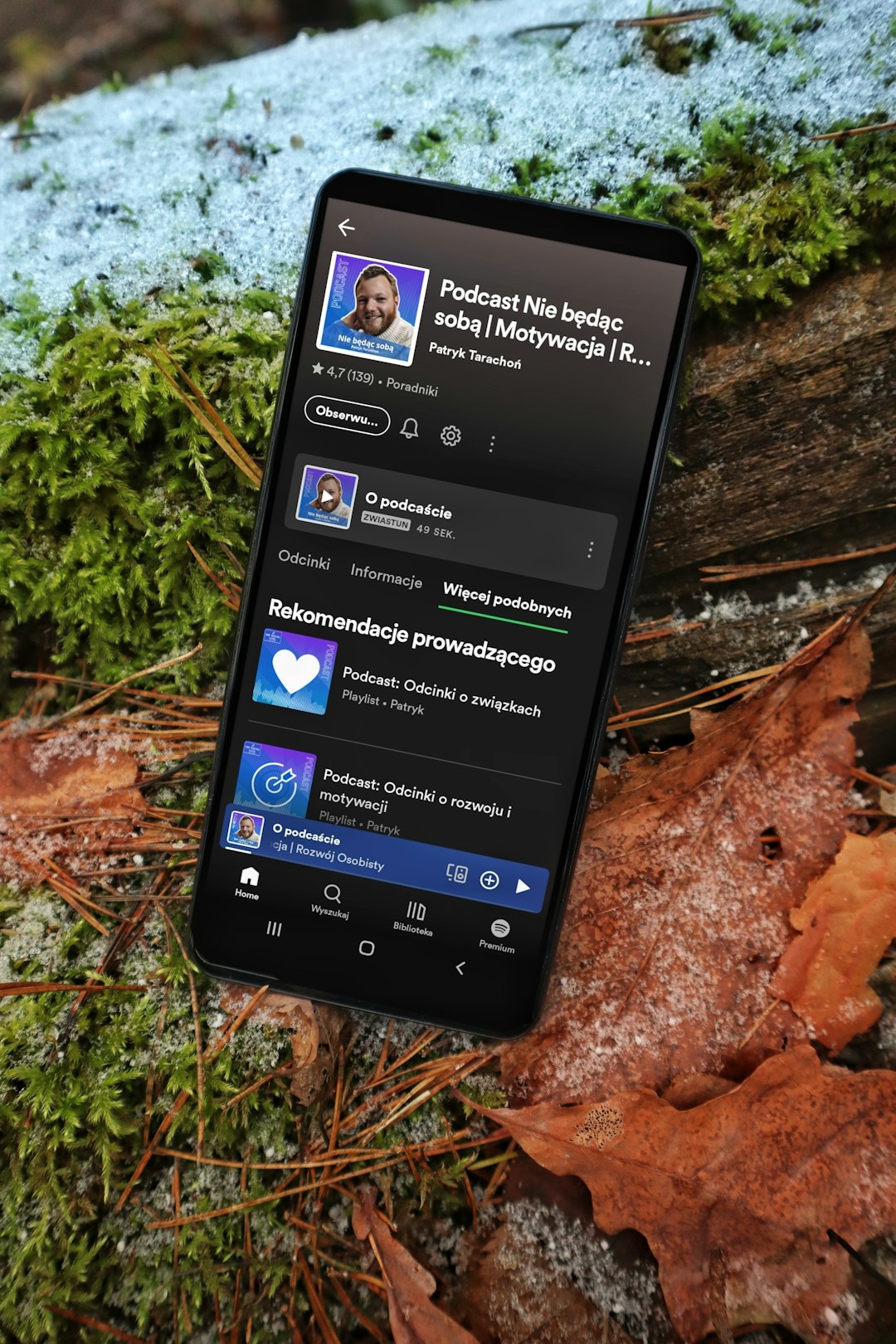
Pros and Cons of Using QuickTime for Music Playback
While QuickTime Player can technically be used to play music, it’s not the most efficient tool for the job if you are expecting a streamlined, music-listening experience. Here’s how it measures up:
Advantages
- Native Integration: As part of macOS, there’s no need for extra installations.
- High Quality: Offers excellent audio quality, perfect for reviewing sound files or casual listening.
- Basic Editing Tools: Great for editing small clips or merging files into one.
Limitations
- No Playlist Support: Cannot queue multiple tracks or albums.
- No Shuffle or Repeat: Lacks essential music playback features.
- Manual File Handling: Requires you to open or merge files manually, which can be tedious.
For users with basic audio file playback needs—such as reviewing voice memos, playing back interviews, or creating a single background audio track—QuickTime is serviceable. But when it comes to listening to albums or collections of songs, it’s not ideal.
What to Use Instead for Better Music Management
If your main goal is to enjoy playlists or queue songs effortlessly, QuickTime Player is obviously going to fall short. Here are some better alternatives:
1. Music App (Formerly iTunes)
This is the go-to solution for macOS users. The Music app allows you to create, manage, and enjoy playlists with ease. It offers queueing, shuffle, and repeat features—everything QuickTime does not.
2. VLC Media Player
Open-source and incredibly flexible, VLC supports almost any audio format and allows users to create playlists, loop audio, and even schedule media files. It’s a fantastic option for both casual and advanced users.
3. Third-Party Music Players
- VOX Music Player: Excellent for audiophiles. It supports FLAC and other high-resolution audio formats.
- Spotify: If you like streaming and playlists, Spotify offers algorithm-based playlists and manual queueing of tracks.
- Pine Player or Clementine: These cater to users who want local playback with extensive playlist customization features.
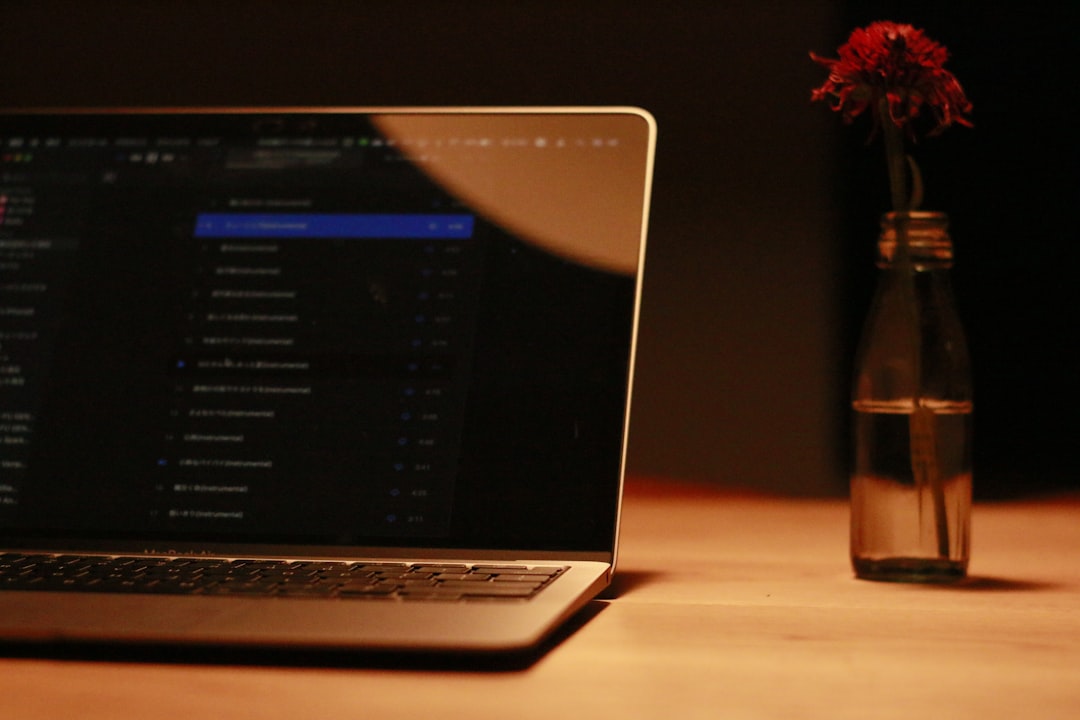
Customizing QuickTime for Playlists: Is It Worth It?
You might be tempted to modify QuickTime’s behavior using third-party software or scripting. While technically feasible, this can become overly complex and defeats the purpose of using a simple media player. Moreover, updates to macOS can break custom scripts, resulting in further troubleshooting or starting over.
If your use case is specific—such as needing to play an audio lecture or review multiple audio files in a row—it might be easier to consolidate audio files into one using QuickTime’s editing features rather than automate playback via scripts.
Final Thoughts
So, can QuickTime Player automatically play the next song? In its native form, no. QuickTime is not a music player in the traditional sense and was never intended to be. That said, it can serve limited music playback needs through file concatenation and basic editing. For users looking to build out playlists or listen without manual intervention, alternatives like the Music app or VLC will be far more efficient and satisfying.
QuickTime remains an indispensable tool for quick previews, video editing, and high-quality playback of single files. But when it’s time to press play on a long playlist and lean back, it’s better to switch apps and let tools designed for music do the heavy lifting.