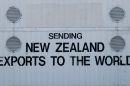Ever looked at your computer and thought, “How can I get more screen space?” Maybe you’re working, gaming, or just want more room for your cat videos. If your computer only has one HDMI port, don’t worry. There’s hope! Let’s explore whether you can run two monitors from one HDMI port.
First off, let’s get one thing clear. A single HDMI port by itself can’t magically send two different signals to two separate monitors. But… with a little help, it can still be done! 🧙♂️✨
Option 1: HDMI Splitter
This is the first idea most people think of. Let’s break it down.
- An HDMI splitter takes one HDMI input and sends it to two HDMI outputs.
- It does not create two separate screens. It duplicates your display.
- So both monitors will show the same thing.
This can be useful if you’re showing a presentation on two screens. But it’s not good if you want to play a game on one screen while chatting on the other.

Option 2: USB to HDMI Adapter
If you want your monitors to show different things, this is a game-changer!
- Get a USB to HDMI adapter.
- Plug it into a USB 3.0 port (that’s the fast blue one!).
- Plug your second monitor into the adapter.
Boom! It’s like your computer magically grew another HDMI port. 🧞♂️
This method works well for general tasks, work, movies, and more. For super fancy 3D games though, these adapters might not be fast enough.
Option 3: DisplayLink Docking Station
Wanna go pro? Meet the Docking Station.
- It connects to your laptop via one USB or Thunderbolt port.
- You can then plug in multiple monitors (HDMI, DisplayPort, even VGA!).
- Plus, you get extras like more USB ports and audio input/output.
A docking station is like a superhero sidekick for your setup. It makes everything easier. But it can also cost more than other options.

Option 4: Use Your Graphics Card Wisely
Some laptops and desktop PCs have multiple video outputs. Look around!
- If your PC has both HDMI and DisplayPort, use both!
- Even laptops sometimes hide a second video port.
Maybe you don’t need to split one HDMI after all. 🎉
Beware the Y-Splitter!
You might see an HDMI Y-cable online. Don’t fall for it!
These cables usually do the same thing as HDMI splitters — duplicate the screen. Most of them won’t give you two separate displays. Some might not even work.
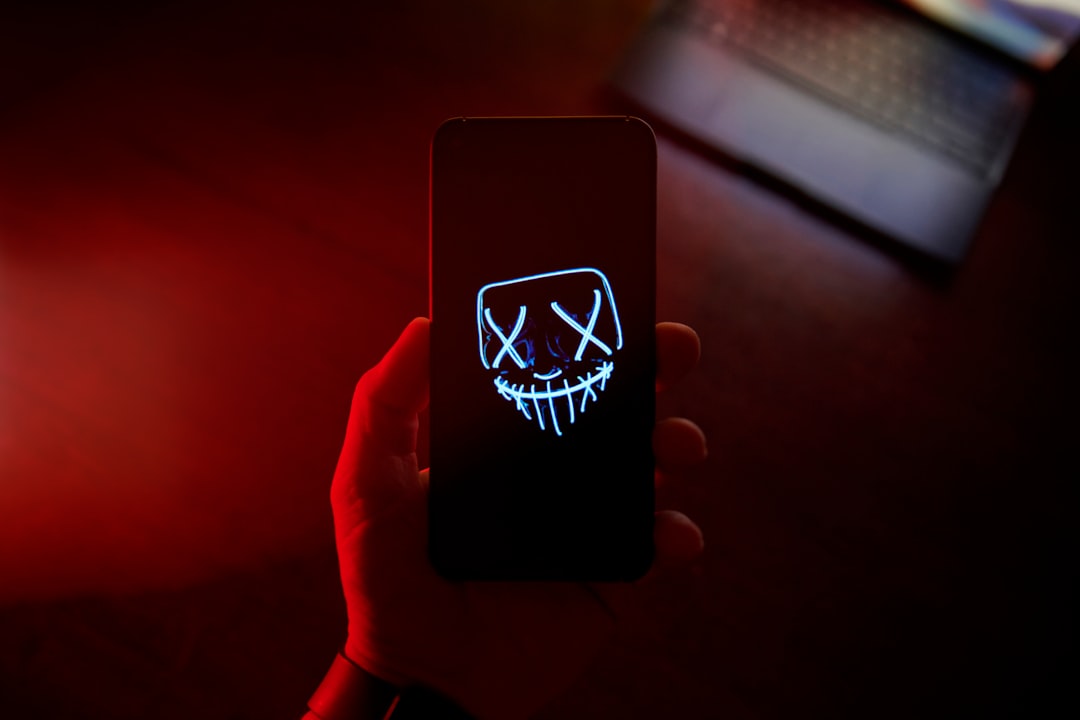
Things to Keep in Mind
Before you jump into buying new tech, ask yourself:
- Do I want duplicate screens or extended displays?
- What ports does my PC or laptop have?
- Do I need high performance (for gaming or video editing)?
The better you plan, the smoother your dual-screen dreams will be. 🖥️🖥️
Wrap-Up
Running two monitors from one HDMI port is possible, but not without a little tech magic. If you just want to mirror your screen, grab a cheap HDMI splitter. Easy! If you need to extend your display, go for a USB to HDMI adapter or docking station.
Get ready to double your screen, double your space, and maybe – just maybe – double your productivity. 😉