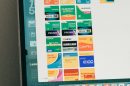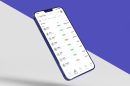Ah, you’re trying to enjoy the epic adventure of Baldur’s Gate 3 (BG3), but that pesky Error Code 804 is standing in your way. Don’t worry, you’re not alone—and you’ve got this! I’ll help you fix it with a simple, fun, and easy-to-follow guide.
What Is BG3 Error Code 804?
This error usually pops up when there’s a problem with your internet connection or game files. It might look scary, but it’s often just the game yelling, “Hey, something’s not working right!” All right, let’s fix it step by step!
Step 1: Restart Everything
First things first: give everything a fresh start. Here’s how:
- Restart your game. Close it completely and open it again. Sometimes, that’s all it takes.
- Restart your PC or console. Give your system a moment to reset and breathe.
- Power cycle your router. Unplug your router, wait for 10 seconds, and plug it back in.
Check if the error is gone. If not, move on to the next step.
Step 2: Check Your Internet Connection
This error LOVES weak or interrupted connections. Let’s make sure yours is working properly:
- Run a speed test to ensure your internet is stable.
- Switch to a wired connection (if possible). Wired is always more reliable than Wi-Fi.
- Close any bandwidth-hogging applications, like downloads or streaming services.

Step 3: Update Your Game
If the game is outdated, it may throw errors. Updating it is super easy:
- Open your launcher (Steam, GOG, etc.).
- Check for updates under the game’s settings or updates tab.
- If there’s an update, download and install it.
Once updated, start the game and see if Error Code 804 is gone.
Step 4: Verify Game Files
Sometimes files get corrupted (it happens!). But don’t worry—you can easily fix it:
- Steam:
- Go to your Library and right-click on Baldur’s Gate 3.
- Select Properties, then click on Installed Files.
- Click Verify Integrity of Game Files.
- GOG:
- Go to your Library, click on the game, and select Manage Installation.
- Choose Verify/Repair.
After verification, launch the game and see if it works.
Step 5: Disable Mods (If Any)
If you’re using mods, one of them might be causing the error. To test this, disable all your mods and launch a vanilla (unmodded) version of the game. If it works fine, one of your mods is the culprit.

Step 6: Update Your Drivers
Outdated drivers can also mess things up. Don’t forget to update:
- Graphics drivers: Check NVIDIA or AMD software for updates.
- Network drivers: Update these via your motherboard or laptop’s manufacturer website.
Restart your PC after updating and try running the game again.
Step 7: Reinstall the Game
Okay, if none of the above worked, it might be time for the nuclear option: reinstall the game.
- Uninstall Baldur’s Gate 3 from your system.
- Delete any leftover files (check your game directory and save folders).
- Download and reinstall the game.
This fresh install should clear up almost any issue. Just make sure to back up your save files, if possible!
Final Words
If you’ve tried everything and Error Code 804 is still haunting you, it might not even be your fault—servers or patches can sometimes cause issues. Reach out to Larian Studios’ support for extra help or wait for a patch to fix it.
Now, go save Faerûn and enjoy the adventure (mod-free or otherwise)! Happy gaming!