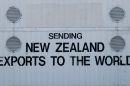The Microsoft Surface line has gained popularity among professionals, creatives, and students for its versatility, sleek design, and power-packed performance. However, like any modern tech device, your Surface can occasionally encounter issues if not properly maintained or kept up to date. Preventing sluggish performance, battery drain, and system crashes often boils down to regular care and following good maintenance practices.
TLDR:
To keep your Microsoft Surface running smoothly, it’s essential to perform regular system and firmware updates, monitor your battery health, and maintain proper cleaning habits. Be proactive about backing up data and managing storage. With consistent attention to performance optimization and security, you can extend the life and usability of your Surface device.
1. Keep Windows and Surface Firmware Up to Date
One of the most important steps in preventing issues with your Microsoft Surface is ensuring that the device stays current with both Windows updates and firmware updates specific to Surface devices. These updates often include vital security patches, performance improvements, and fixes for known bugs or hardware compatibility problems.
- Automatic Updates: Turn on automatic updates via Settings > Windows Update to ensure you never miss critical patches.
- Check Firmware: Visit Settings > Devices > Device Manager to manually verify if hardware drivers are up to date.
- Use Surface Diagnostic Toolkit: This official tool from Microsoft helps find and fix common hardware and system issues automatically.
You can also visit the official Microsoft Surface support page to download any recent updates not yet pushed to your device.
2. Monitor and Optimize Battery Health
The battery is among the most important and sensitive components of a Surface device. Over time, poor maintenance or continuous overcharging can degrade battery health, leading to shorter usage times and battery failure.
- Use Battery Saver Mode: Access this via Settings > System > Power & Battery to extend battery life throughout the day.
- Avoid Overcharging: Continuous charging after reaching 100% wears the battery out. Disconnect once it’s full.
- Monitor Battery Usage: Use
powercfg /batteryreportin Command Prompt to generate a detailed battery health report.
For best battery care, update your Surface while plugged in and avoid letting the battery drain to 0% frequently.
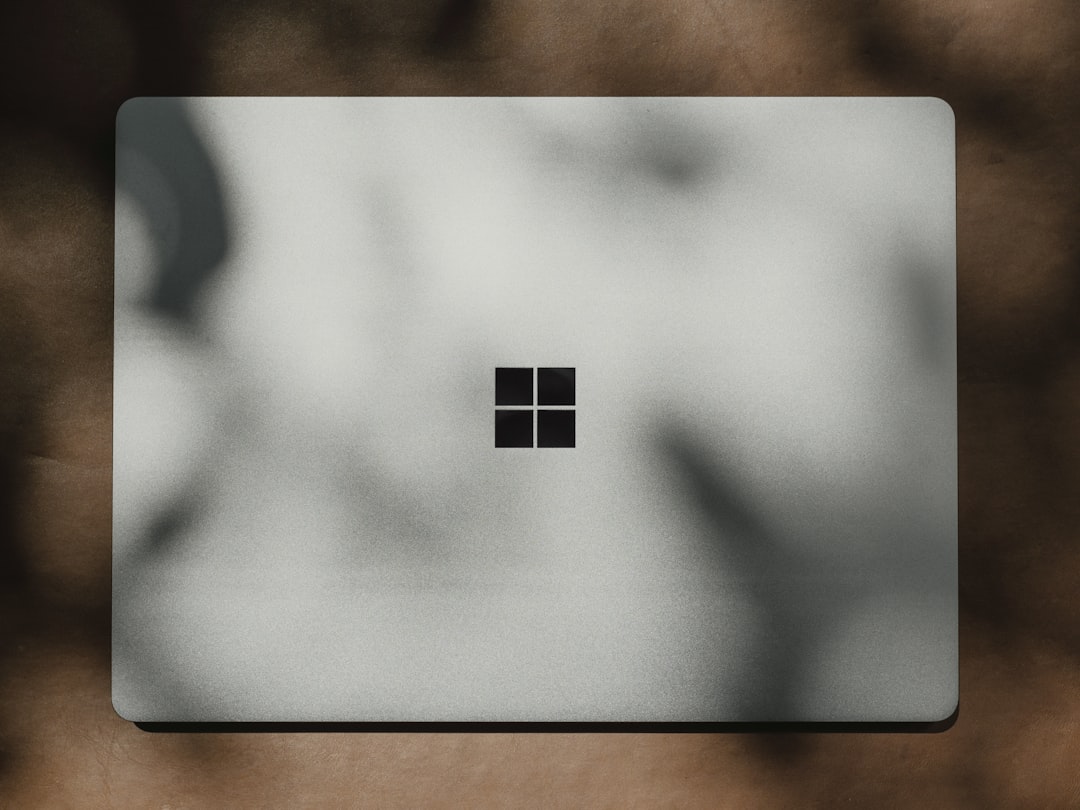
3. Regularly Clean and Inspect Hardware
Physical maintenance is often overlooked, but it’s crucial in preventing overheating, unresponsive ports, or screen issues. Dirt and dust buildup can disrupt airflow and affect sensors.
- Screen Care: Use a microfiber cloth slightly dampened with water or a screen-safe cleaner to gently wipe the display.
- Port Inspection: Check USB-C, USB-A, and the Surface Connect port for dust or obstacles that may prevent charging or data transfer.
- Keyboard Maintenance: Detach and clean the keyboard. For stubborn debris, compressed air works wonders.
Routine care every few weeks will help extend your Surface’s life and prevent physical damage from escalating into bigger issues.
4. Manage Storage and Remove Unnecessary Files
Over time, unused applications, outdated files, or temporary system data can fill up your disk, slowing down performance and interfering with critical system functions.
- Storage Sense: Enable it under Settings > System > Storage to automatically delete temporary files and recycle bin contents.
- Disk Cleanup Tool: Use this built-in tool to selectively clear caches, old restore points, and log files.
- Uninstall Unused Apps: From Settings > Apps > Installed Apps, remove programs you don’t use to free up valuable space.
Also consider moving large files to a cloud storage service such as OneDrive or connecting an external drive for backups and heavy usage.
5. Perform Regular System Scans
Security threats and malware can disrupt your Surface’s operation and compromise your data. Even if you’re careful with downloads and browsing, regular scans are a must.
- Use Windows Security: Built-in antivirus and security tools offer real-time protection and scheduled scans.
- Safe Mode Restart: Occasionally rebooting into Safe Mode helps detect issues that may go unnoticed during regular use.
- Trusted Third-Party Scanners: Use reputable tools like Malwarebytes to periodically check for hidden threats.
Make sure your Surface is always protected by enabling automatic security updates and running weekly full-system scans.
6. Backup Your Data Regularly
Unexpected problems like hardware failure, corrupted OS, or malware infection could result in the permanent loss of important files. Regular backups ensure you’re never caught unprepared.
- File History: Set up automatic backups via Settings > Update & Security > Backup.
- OneDrive Sync: Use Microsoft’s cloud service for real-time document and photo syncing.
- External Backup Drives: Every month, perform a full drive image using tools like Macrium Reflect or the built-in System Image Backup feature.
It’s a small investment of time that could save hours of data recovery or worse—the complete loss of your information.
7. Reset When Necessary, But Back Up First
If you’ve tried several troubleshooting options but issues persist, it might be time for a full reset. Surface devices offer various reset options that can reinstall Windows while preserving your files—or start completely fresh.
- Go to: Settings > System > Recovery and choose Reset this PC.
- Keep My Files: This option reinstalls Windows but preserves documents and settings.
- Remove Everything: For a clean slate—ideal when preparing to sell or if malware hasn’t been removed by conventional methods.
Make sure to create a backup beforehand, as a reset may delete personal data depending on your selected option.

8. Avoid Overheating and Hardware Stress
Surface devices, known for their sleek and compact design, are prone to overheating with prolonged high usage. High temperatures can cause system slowdowns and, over time, damage internal components.
- Keep Vents Clear: Don’t block ventilation slots with soft surfaces like pillows or blankets.
- Monitor Temperature: Use tools like HWMonitor or Core Temp to keep an eye on CPU and GPU temps during heavy tasks.
- External Cooling: Invest in a passive cooling stand or active fan pad for extended usage sessions.
Avoid running multiple power-intensive apps simultaneously unless absolutely necessary—especially while on battery power.
9. Use Genuine Accessories and Chargers
Using third-party or uncertified accessories might seem cost-effective in the short term but can cause damage or lead to compatibility problems over time. Chargers, adapters, and Surface Pens should ideally be Microsoft-certified or from reputable, Surface-compatible brands.
- Microsoft Store Accessories: These have been tested for compatibility and long-term reliability.
- Look for Certifications: When using third-party gear, check for MFi (Made for Microsoft) or similar standards.
Faulty or incompatible chargers are among the leading causes of battery issues and misbehaving USB ports on Surface devices.
Final Thoughts
Proper maintenance of your Microsoft Surface doesn’t just prevent issues—it enhances your overall user experience, productivity, and hardware longevity. From routine updates and system scans to managing your battery health and storage, the small actions you take now can have a significant impact later.
Staying proactive means fewer tech headaches and more time enjoying the features that make Surface devices so appealing—from the responsive touch display to its versatile 2-in-1 design.