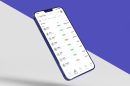If you’re experiencing performance issues, crash loops, or a problematic launch with Battlefield 2042, you’re not alone. As with any modern AAA title, setup problems can arise due to corrupted game files, incomplete installations, or driver-related conflicts. While it may be frustrating, a clean reinstall often resolves many of these persistent issues. Below, we’ll guide you through a trustworthy and effective way to uninstall and reinstall Battlefield 2042 to get back in the fight — the right way.
Image not found in postmeta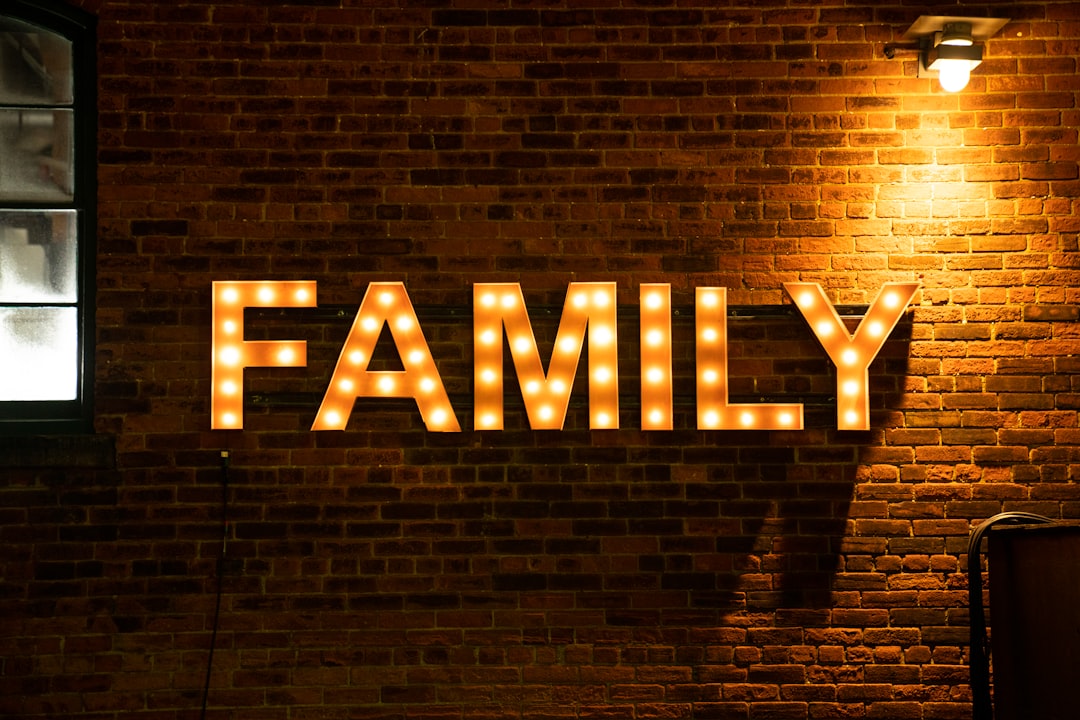
Common Symptoms That Warrant a Reinstall
Before diving into the steps, it’s good to identify whether a reinstall truly is the solution. Here are issues players commonly face if the game setup has gone awry:
- Frequent crashes at startup or during gameplay.
- Game freezing on loading screens or menus.
- Multiplayer matchmaking failures.
- Missing graphical or audio elements.
- Game not launching at all after updates or patches.
If one or more of these problems sound familiar, proceed with a clean reinstallation.
Step-by-Step Guide to Reinstalling Battlefield 2042 Correctly
1. Back Up Your Game Settings
Before removing the game, it’s wise to save any custom configurations or control setups. These files might be located in your Windows Documents folder or within the game config directory. Check:
C:\Users\[YourUsername]\Documents\Battlefield 2042
Copy this folder to a safe location if you plan to restore your preferences later.
2. Uninstall the Game Properly
Use your respective platform’s tools to ensure complete removal:
- For Steam users: Right-click the game in your Library, select Manage, then choose Uninstall.
- For Origin or EA App users: Open your library, click on the game tile, and select Uninstall.
Do not delete the game files manually, as this may leave behind registry entries or residual data.
3. Delete Remaining Files
After uninstalling the game, some leftover files may still remain. Use this step carefully:
- Navigate to the installation folder (for example,
C:\Program Files\EA Games\Battlefield 2042or your custom install location). - Manually delete any remaining folders.
- Clear out temporary cached data stored in:
%AppData%%LocalAppData%Documents\Battlefield 2042
Note: Be cautious. Deleting system-critical folders can lead to unintended consequences. If unsure, consult a technician or skip this step.
4. Clean Registry Entries (Optional, Advanced)
For advanced users, cleaning the Windows registry can eliminate corrupt keys affecting game launch. You may use a trusted third-party tool such as CCleaner. Be sure to:
- Create a system restore point before editing the registry.
- Remove only entries related specifically to Battlefield 2042 or EA/Origin.
If you’re not confident handling registry files, it’s safer to skip this optional step.
5. Reboot the Computer
Before reinstalling, restart your PC. This clears temporary memory and ensures all background processes related to the game are stopped.
6. Reinstall the Game from a Trusted Source
Redownload Battlefield 2042 from only official platforms such as:
- Steam
- Origin
- EA App
Ensure your system meets the game’s minimum requirements and that your hardware drivers, especially GPU drivers, are up to date.
Image not found in postmeta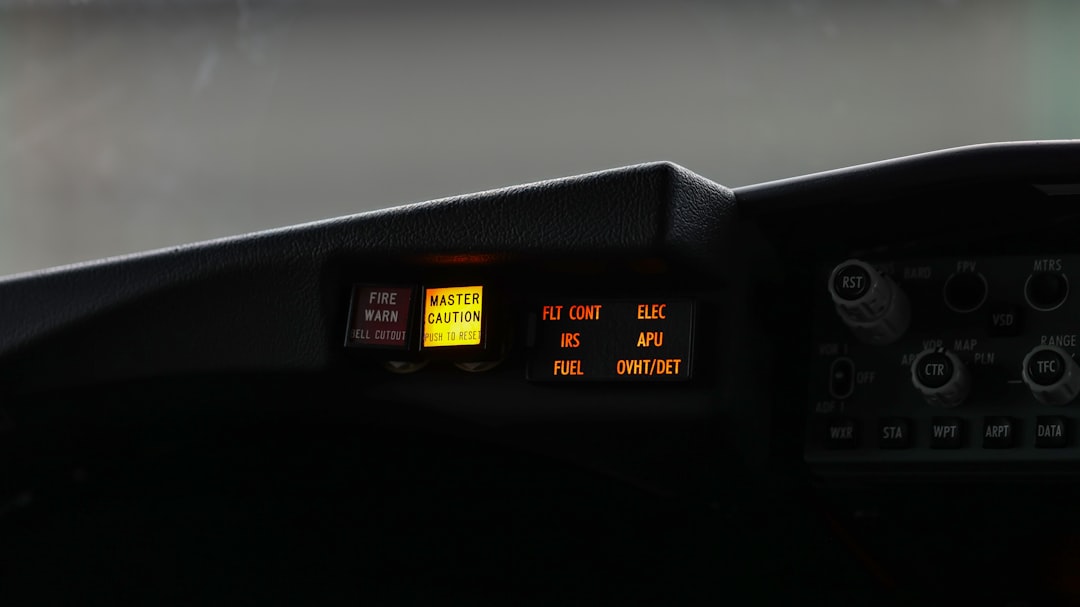
Final Checks After Reinstallation
Once the game is installed, perform the following verifications:
- Run as Administrator: Right-click the game’s executable and select Run as administrator to give it the required permissions.
- Disable Overlays: Turn off services like Discord Overlay or GeForce Experience if your system is struggling with low performance.
- Verify File Integrity: If using Steam, right-click the game, go to Properties → Local Files, and select Verify integrity of game files.
If the game now launches and functions correctly, restore your backed-up settings if applicable.
Conclusion
A clean reinstall can often be the most straightforward solution when dealing with persistent Battlefield 2042 game setup issues. Following the proper steps ensures that hidden files or conflicts aren’t carried over into the new installation. Remember, patience and precision are key. By performing a careful and complete reinstallation, you increase your chances of enjoying the game as it was meant to be played — immersive, fast-paced, and glitch-free.