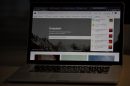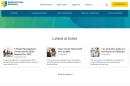If you’re an Amazon Alexa user, encountering a red ring on your device can be both confusing and alarming. You rely on your smart assistant for everything from turning on lights and playing music to setting reminders and providing weather updates. So when your Echo device suddenly displays a red ring, it’s helpful to understand what it means — and more importantly, how to fix it.
In this article, we’ll delve into what the Alexa red ring signifies, why it happens, and outline easy troubleshooting steps to resolve the issue. Whether you’re tech-savvy or a novice user, this guide will help restore your device to full functionality with minimal stress.
What Does the Alexa Red Ring Mean?
The red ring on your Alexa-enabled device typically signals a problem with your Echo’s microphone or communication system. Most commonly, it means that the device’s microphone has been disabled, making voice commands unresponsive. In some instances, it may indicate deeper issues related to internet connectivity or internal errors.
Seeing red on your smart device is never a good sign, but in the case of Alexa, it’s usually a non-critical alert. Still, it’s vital to address the issue promptly to ensure your Alexa-powered smart home remains operational and secure.
Common Causes of the Red Ring
- Microphone is muted: Pressing the microphone on/off button will prompt Alexa to turn off the mic, triggering the red ring.
- Connectivity issues: A disrupted connection to Wi-Fi or Amazon’s servers may cause Alexa to display a red status ring.
- Hardware malfunction: Occasionally, a red ring could indicate a hardware error needing repair or replacement.
- Firmware glitches or updates: After a failed or pending update, Alexa may show a red status indicator until resolved.

How to Fix the Alexa Red Ring
Seeing the red ring may feel like a serious issue, but in most cases, it has a quick fix. Below are the most effective and easy-to-follow steps to troubleshoot the red ring on your Alexa device.
1. Check the Microphone Button
The most common cause of the red ring is accidentally pressing the microphone off button. You’ll find this button on the top of your Echo device.
- Look for a circle with a line through it — this is the mute button.
- Press it once to re-enable the microphone.
- If successful, the red ring will turn off and Alexa should respond to the wake word again.
Note: When the microphone is off, Alexa is unable to hear voice commands, but the device may still be powered and connected to Wi-Fi.
2. Confirm Internet Connectivity
Although less common, some users have reported seeing the red ring when there is a connectivity problem. Here’s how to verify your network:
- Open the Alexa app on your phone.
- Go to Devices > Echo & Alexa and select the problematic device.
- Check its connectivity status and signal strength.
- If offline, restart your router and power-cycle the Echo device.
Alexa requires a stable internet connection to correctly function. A network issue could prevent the device from registering voice commands properly.
3. Restart Your Echo Device
Sometimes, the simplest solutions are the most effective. Rebooting your Echo device can clear out temporary glitches that may be causing the red ring.
- Unplug the power cord from the N Echo device.
- Wait for 30 seconds before plugging it back in.
- Wait until the device restarts and sees if the red ring disappears.
This step is especially helpful after system updates or power outages that may have caused a miscommunication with Amazon’s servers.
4. Update Your Alexa Device
Sometimes firmware incompatibility may be causing the issue. Alexa devices usually update automatically, but you can trigger a manual update as well:
- Say, “Alexa, check for software updates.”
- If an update is available, Alexa will begin installing it automatically.
- Do not unplug the device during this process.
After installation, most issues involving errant behaviors like the red ring are resolved.
5. Factory Reset as a Last Resort
If none of the above steps resolve the issue, a factory reset may be necessary. Be cautious: this will erase all personalized settings and remove the device from your account.
To reset your Alexa device:
- Locate the reset button (a small hole) at the base of the Echo device or use the combination of buttons, depending on your model.
- Press and hold the button for approximately 15 seconds.
- The ring will turn orange, indicating it’s ready to be set up again.
- Use the Alexa app to reconfigure the device from scratch.

When to Contact Amazon Support
If all troubleshooting efforts fail and the red ring still persists, it may be a sign of a deeper hardware malfunction. In such situations, it’s best to contact Amazon Customer Support for further assistance.
Before reaching out, have the following information ready:
- Device model and generation
- Firmware version (visible in the Alexa app)
- Steps you’ve already taken to resolve the issue
Amazon may offer additional diagnostics, a replacement device if under warranty, or repair options if needed.
Preventing Future Red Ring Issues
While the red ring on Alexa can happen without warning, there are preventative measures that can minimize your chances of encountering it again:
- Keep firmware updated: Enable automatic updates or check for them regularly.
- Secure your Wi-Fi connection: A strong, stable internet connection helps prevent many Alexa issues.
- Avoid physical interference: Be cautious when cleaning the device or placing it around children, pets, or heavy objects that could press buttons.
- Inspect power supply: Faulty or inconsistent power can lead to errors and connectivity problems.
Final Thoughts
The dreaded red ring on your Alexa speaker may disrupt your smart home harmony, but it doesn’t have to become a major headache. By understanding what the red ring means and following logical troubleshooting steps, you can often solve the issue in just a few minutes.
Remember, Alexa is designed to make life more convenient—not more complicated. If you’re ever unsure or the red ring persists despite your best efforts, don’t hesitate to seek support from Amazon. Doing so ensures your device continues serving your needs seamlessly and securely.
Address the small issues promptly, and your Alexa will reward you with consistent performance and functionality, keeping you informed, entertained, and in control every day.