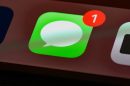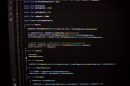Transferring files securely between computers is a common task for developers, system administrators, and IT professionals. One of the most reliable methods for doing this is SCP (Secure Copy Protocol), which uses SSH (Secure Shell) to ensure your data is encrypted in transit. This article explores how to use SCP to transfer files from a local system to a remote server, providing clear instructions, practical examples, and useful tips for safe and efficient file transfers.
TL;DR (Too Long; Didn’t Read)
SCP is a command-line tool used to transfer files securely between a local machine and a remote server over SSH. To upload a file from your computer to a remote system, use the syntax scp /path/to/file username@remote_host:/destination/path. It’s reliable, encrypted, and widely supported on Unix-based systems. This article covers the syntax, usage examples, scenarios, and tips, along with a brief FAQ at the end.
What is SCP?
SCP stands for Secure Copy Protocol, a means of securely transferring files between hosts on a network. It is widely used in IT environments because it leverages SSH to provide authentication and encryption.
The tool is available on most Linux and Unix systems by default and is also usable on Windows via tools like PuTTY or OpenSSH for Windows.
Basic Syntax of SCP
The basic command syntax for copying a file from your local system to a remote server is:
scp [options] /local/file/path username@remote_host:/remote/directoryLet’s break it down:
scp: The command itself[options]: Optional flags for modifying behavior (e.g.,-rfor recursive copy)/local/file/path: Path of the file or directory you’re transferringusername@remote_host: Login credentials for remote machine/remote/directory: Destination on the remote machine
Example: Transferring a Single File
To copy example.txt from your local Documents folder to the home directory on the remote server:
scp ~/Documents/example.txt john@192.168.1.50:~/This command will prompt you for John’s password on the remote server, then initiate the secure transfer.

Example: Transferring an Entire Directory
If you’re moving an entire project folder or directory tree, use the -r (recursive) flag:
scp -r ~/projects/myapp john@192.168.1.50:~/backupsThis makes a secure copy of the full myapp directory and everything within it into the backups folder on the remote host.
Useful SCP Options
Here are some commonly used options with the SCP command:
-r: Recursively copy entire directories-P: Specify a port number other than the default 22-v: Verbose mode, useful for debugging-C: Enable compression to speed up transfer-i: Use a specific identity (private key) file for SSH authentication
An example of using multiple options:
scp -r -C -P 2222 -i ~/.ssh/id_rsa ~/Pictures john@example.com:/var/www/imagesThis command transfers the Pictures directory using SSH key authentication, with compression enabled, over port 2222.
Tips for Seamless Operation
- SSH Keys: Set up SSH keys instead of password authentication to streamline access.
- Permissions: Ensure the user has write permission in the destination directory.
- Public URLs: If copying to a publicly accessible directory (like a web server), verify file permissions post-upload.
- Automation: Use SCP in automation scripts, combining it with cron jobs, bash scripts, or CI pipelines.
Security Considerations
Although SCP is secure by nature due to its use of SSH, there are still best practices to ensure optimal security:
- Disable password login and use SSH key authentication
- Restrict SCP access to trusted IP addresses using firewall rules
- Use a non-default port for SSH access to reduce brute-force attempts
- Keep your SSH server and software up-to-date

When to Use SCP vs. Alternatives
SCP is often suitable for simple transfers or quick jobs. However, it’s worth knowing alternatives:
- rsync: For sync-based file transfers with delta changes and bandwidth efficiency
- sftp: For interactive or GUI-based remote file management
- FTP/S: For integration into legacy systems, though it’s less secure unless used over TLS
Even though SCP is considered outdated for some use cases, it remains reliable and effective for peer-to-peer file transfers, especially in controlled environments.
Automating SCP in Scripts
SCP commands can be added into automation workflows to save time and eliminate errors. Consider this bash script:
#!/bin/bash
SOURCE_FILE=$1
DEST_USER=$2
DEST_HOST=$3
DEST_PATH=$4
scp "$SOURCE_FILE" $DEST_USER@$DEST_HOST:"$DEST_PATH"You can run it as:
./upload.sh myfile.txt john remote.com /home/john/uploadsAdding logging, retries, or notifications can extend its functionality.
FAQ
1. What happens if the remote directory doesn’t exist?
SCP will return an error. You must manually create the target directory using SSH or another remote command tool before performing the SCP transfer.
2. Why do I get “Permission denied” during SCP?
This typically happens due to incorrect login credentials, lack of write permission, or disabled SSH access for the user on the server. Checking file and directory ownership on the remote server is helpful in troubleshooting.
3. How can I transfer multiple files at once?
You can provide multiple filenames separated by spaces, or better yet, use a wildcard symbol * if applicable:
scp file1.txt file2.txt john@host:/destinationscp *.jpg john@host:/images
4. Does SCP overwrite files in the destination?
Yes. If a file with the same name exists at the remote destination, SCP will silently overwrite it unless your script prevents it.
5. How can I make SCP faster for large files?
Use the -C flag for compression, make sure to use wired internet or high-speed networks, and consider using rsync if repeatedly transferring similar files.
6. Can I SCP from a remote to a local machine?
Yes. Just switch the source and destination positions. For example:
scp john@remote_host:/remote/file.txt /local/directory7. Is SCP available on Windows?
Yes, if you have installed an SSH client like PuTTY or use Windows 10/11’s built-in OpenSSH. SCP becomes accessible from the Command Prompt or PowerShell.
Conclusion
SCP offers a secure, efficient way to move files from a local machine to a remote host and is ideal for developers and system administrators who prefer terminal-based workflows. While alternative tools exist, SCP’s simplicity and SSH integration make it a dependable option for many tasks. Using SCP effectively empowers users to manage file systems across networks confidently and securely.