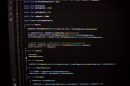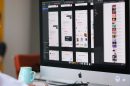Ever stumbled upon a mysterious file ending with .sh and asked yourself, “What in the world is this?” Don’t worry—you’re not alone! These little files can seem intimidating, especially to someone who’s never used a terminal before. But guess what? They’re actually pretty cool and super useful once you understand them!
TL;DR (Too long, didn’t read)
An .sh file is basically a script made for Unix-based systems like Linux and macOS. It contains a set of commands that your computer can run automatically in the Terminal. Think of it like a recipe made for your computer. You can open and run it in text editors or Terminal with just a few simple steps.
What Is an .SH File Exactly?
Let’s break it down, one piece at a time.
- .sh stands for Shell Script.
- It’s a text file filled with command-line instructions.
- Your computer can read it using something called the “shell” (that’s where the name comes from).
These files are often used to automate tasks. Imagine having to type the same list of commands every day. Boring, right? An .sh script saves you the hassle by doing it all in one go!
Where Do .SH Files Come From?
Most of the time, you’ll find .sh files when working with:
- Software installations on Linux
- Development tools or scripts shared by developers
- System maintenance tasks
They’re super common in the world of programming and system administration. But don’t worry—you don’t need to be a coder to use one!
What’s Inside an .SH File?
If you ever open one up, here’s what you might see:
#!/bin/bash
echo "Hello, world!"
sudo apt-get update
What’s going on here?
#!/bin/bashtells your system to use the Bash shell.echo "Hello, world!"prints a message to the screen.sudo apt-get updateupdates software on a Debian-based system.
It’s that simple! A bunch of shell commands grouped into a handy script. 🙌
How to Open an .SH File (The Easy Way)
You can open .sh files in two main ways, depending on your goal:
- To read or edit: use a text editor
- To run: use your system’s Terminal
1. Open with a Text Editor
To just take a peek inside or edit the contents, try these:
- Linux/macOS: Use apps like VS Code, Gedit, or nano.
- Windows: Try Notepad++, VS Code, or Sublime Text.
Open the text editor, then drag and drop the .sh file into it. That’s it!

2. Run It in the Terminal
Here’s the fun part—running it! 💻
- Open a Terminal window.
- Navigate to the folder where the .sh file lives. Use
cdto change directories. - You might have to give it permission. Type:
chmod +x myscript.sh - Then run it!
./myscript.sh
And boom! The commands inside will execute one by one ✨
But What If You’re on Windows?
No worries, you can still open and run .sh files on Windows. Here’s how:
- Use Git Bash – A Terminal-like tool for Windows.
- Install WSL (Windows Subsystem for Linux) – Lets you run Linux on Windows.
- Use an online shell (for quick testing, not ideal for complex scripts).
Once you’ve installed one of these tools, follow the same steps as above to run your script.
Why Are .SH Files Important?
Great question! Here’s why they rock:
- Automation: Save time by bundling commands together.
- Consistency: You know exactly what tasks the script will do, every time.
- Sharing: Send your script to a friend or coworker so they can run it too.
Plus, many packages and software use them to make your installation process smoother—like invisible tech magic.
Are .SH Files Safe?
Just like any .exe or app file—yes and no.
.sh files can be dangerous if someone adds harmful code inside. So only run scripts from sources you trust.
Want to play it safe? Always open and read the script in a text editor before running it. It’s like reading the ingredients on a snack label.
Writing Your First SH Script ✍️
Ready to try one yourself? Create a file named hello.sh and write this:
#!/bin/bash
echo "You're awesome!"
Save it. Give it permissions like this:
chmod +x hello.shThen run it:
./hello.shYou should see: You’re awesome! printed. And yes, you are 😄

Common Commands You’ll See in SH Files
Here are some friendly favorites:
echo– Displays a messagesudo– Do something with admin powersapt-get install– Installs software (on Debian/Ubuntu)cd– Changes the directorymkdir– Makes a foldertouch– Creates a file
These might look fancy at first, but they’re super learnable. The more you try, the easier it gets. 🧠
Fun Use Cases for .SH Files
.SH files don’t have to be for pros only. Here are fun things you can do with them:
- Create a daily backup of your favorite folder
- Clean up your Downloads folder automatically
- Launch a set of apps with one click
- Display a motivational quote each morning!
Once you get into scripting, you’ll find the possibilities are endless!
Quick Tips for .SH File Success
- Always start with
#!/bin/bash - Use comments with
#to explain your code - Test your scripts in small pieces
- Save often and double-check before running
And hey, there’s no shame in Googling error messages. Even pros do it!
Conclusion
So, now you know—.sh files aren’t scary at all. They’re like helpful little robots ready to follow your orders. Whether you’re tweaking your system settings or having a script wish you good morning, there’s lots of fun to be had here.
So open up that Terminal, keep it curious, and happy scripting! 🧑💻🚀