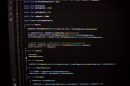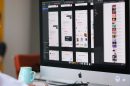Many macOS users rely on the Messages app to maintain communication across devices using iMessage. However, some users have noticed a confusing and persistent issue: their Macs mysteriously re-download old iMessages, even ones that had been deleted or previously synced correctly. This repetitive download loop not only clutters the user experience but can also bloat storage and cause performance issues. Understanding the root of this behavior and how a critical file—chat.db—was involved is essential for users who have struggled with this peculiar loop.
TLDR
Some macOS users experienced an issue where old iMessages kept re-downloading in the Messages app. This was caused by inconsistencies or corruption in the local chat.db database file, which stores message history. The system interpreted these inconsistencies as missing messages and attempted to re-sync them from iCloud. Cleaning up or regenerating the chat.db file resolved the persistent re-downloads and brought the Messages app back to normal behavior.
The Recurring Loop: An Unexpected Glitch
For users deeply integrated into the Apple ecosystem, the seamless syncing of Messages across iPhone, iPad, and Mac is a hallmark feature. However, starting in late 2022 and into 2023, multiple reports emerged of old conversations inexplicably reappearing in the macOS Messages app. These were not just simple duplicates—you could clear them out, only for the same messages from years past to return after the next iCloud sync cycle. It became clear that something more systemic was at play.
Symptoms Reported by Affected Users
- Old conversations from years ago suddenly re-downloading.
- Previously deleted or archived messages reappearing.
- iCloud sync stuck or constantly active in the background.
- Large spikes in disk usage attributable to the Messages app.
This left many wondering: why was macOS acting like it had never seen these messages before?
How iMessage Syncing Works
Before diving into the cause, it’s useful to understand how iMessage syncing works on macOS. Messages are stored in a local database (chat.db) on the Mac, and they are also backed up to Apple’s iCloud (if the “Messages in iCloud” option is enabled). When you sign into a new Mac or reinstall macOS, the system attempts to rebuild your message history by downloading it from iCloud.
If macOS detects that local records are missing or outdated—based on timestamps, message IDs, or conversation indexes—it triggers a re-sync operation. In an ideal world, this keeps your chat seamlessly up to date. But when the local database has corruption or inconsistencies, macOS can misinterpret these gaps as missing messages, prompting a download of historical messages that were, in fact, previously correctly stored or intentionally deleted.
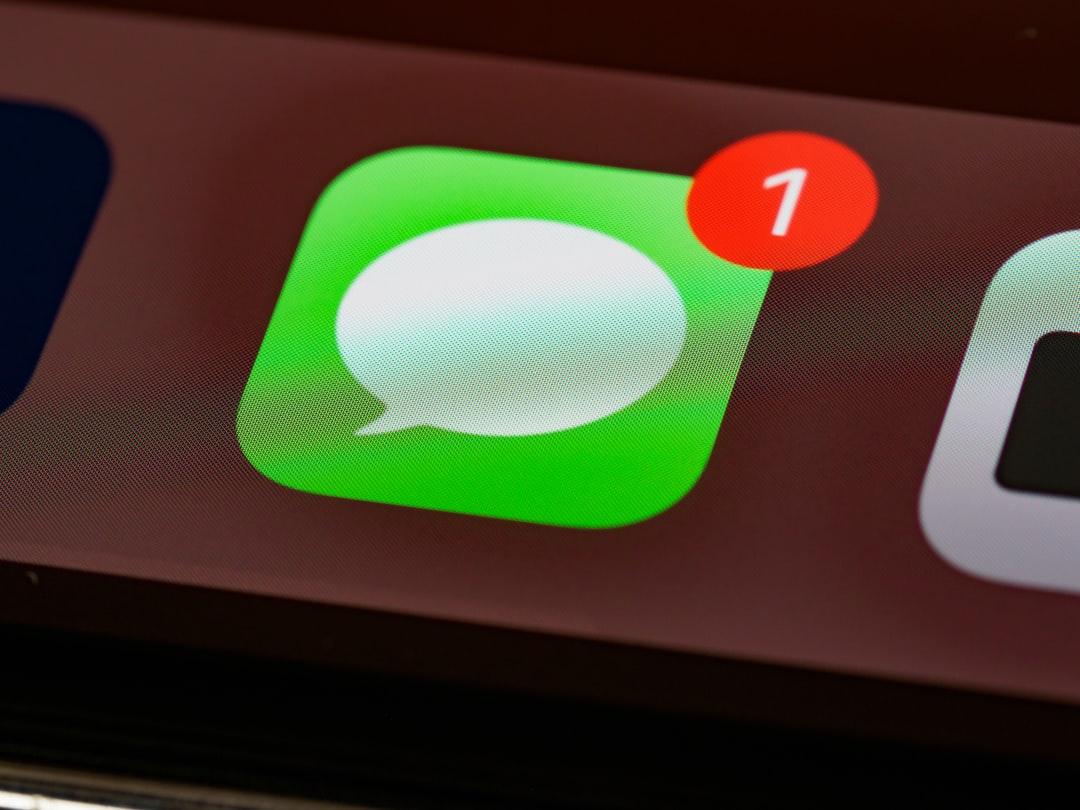
The Role of Chat.db: The Heart of Messages
In macOS, all message data—text content, timestamps, sender IDs, attachments, and more—is stored and managed by a hidden file called chat.db, located in the user’s ~/Library/Messages directory. This SQLite database is continuously updated as messages are sent, received, and deleted.
When the chat.db file becomes corrupted or partially deleted—often because of a user manually clearing files, a failed update, or a third-party cleaning utility—the Messages app might ‘forget’ it has previously seen specific messages. The next time it connects to iCloud, it sees missing entries and initiates a message download to fill the perceived gap.
What Can Go Wrong Inside chat.db?
- Corrupted Records: Data entries become unreadable or invalid due to disk issues or sudden shutdowns.
- Incomplete Syncs: If syncing is interrupted, the database may store partial message data.
- Version Incompatibility: After macOS upgrades, older database formats can cause conflicts.
Any of these issues can falsely flag the Messages app that messages are “missing,” causing the endless re-download loop that plagued so many macOS users.
The Endless Loop: How Users Tried to Fix It
When messages began reinserting themselves into already resolved message threads, many users turned to common troubleshooting strategies:
- Disabling and re-enabling iCloud syncing for Messages.
- Rebooting the Mac or reinstalling macOS.
- Deleting the entire ~/Library/Messages folder manually.
While some of these methods provided temporary relief, the problem often returned after a few sync cycles. That’s because deleting the Messages directory without rebuilding it properly can produce inconsistencies in the iMessage indexing, compounding the error rather than solving it.
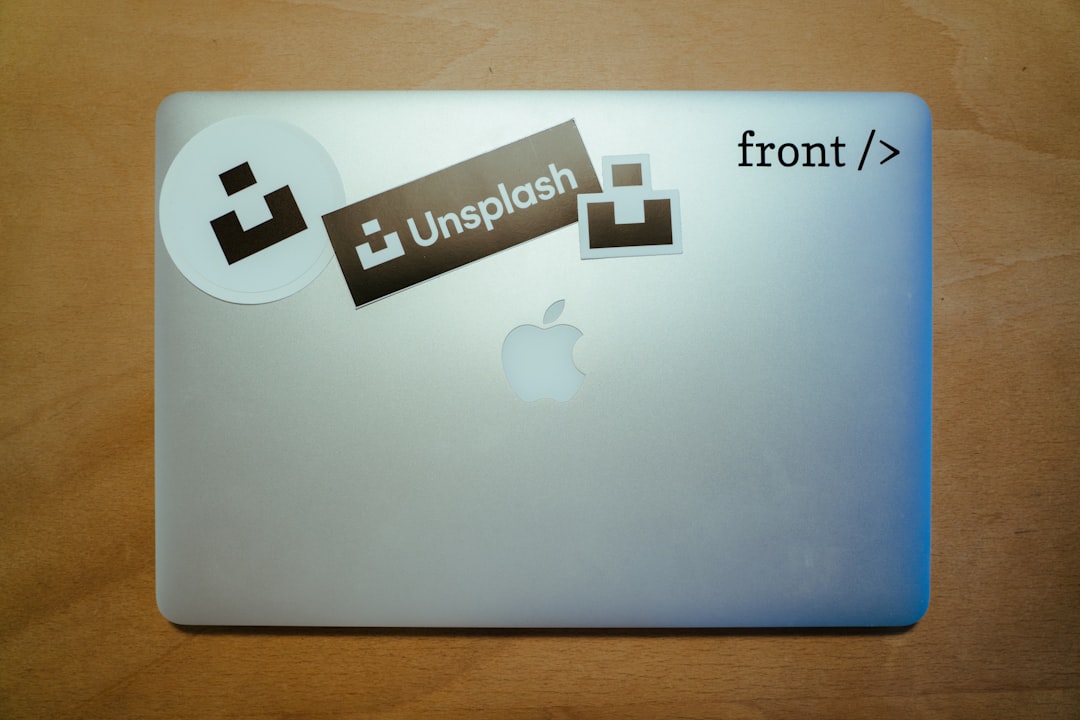
A Breakthrough: The Proper chat.db Cleanup Method
The loop only truly ended for many users after a specific type of cleanup was performed—one that reset the chat.db environment while preserving internal consistency. The fix involved a multi-step process:
Steps to Resolve the Endless Message Loop
- Disable iCloud Messages syncing temporarily from System Settings.
- Quit the Messages app completely.
- Navigate to
~/Library/Messagesand back up the entire folder (just in case). - Delete the following files:
chat.dbchat.db-shmchat.db-wal
- Re-enable Messages syncing in iCloud and relaunch the Messages app.
This procedure forces macOS to download a fresh, clean copy of message history directly from iCloud and rebuild the local database correctly. Importantly, it prevents legacy mismatches from triggering false “missing” message flags. After this operation, Messages behaves normally, without stuttering into a loop of phantom downloads.
Why Apple Hasn’t Publicly Documented This
Apple tends to avoid publicly recommending the manual deletion of internal system databases, likely because of the risks involved. An improperly handled chat.db cleanup can cause data loss, message fragmentation, or make matters worse. That said, pressure from tech forums, Reddit communities, and support forums has raised awareness of the issue, pushing many users to investigate and share this workaround.
Some speculate that a deeper bug exists within the iCloud syncing mechanism that doesn’t properly detect the integrity—or status—of legacy database structures. This theory gains weight when larger macOS updates (such as Ventura or Sonoma) coincide with these loops beginning anew on modified system versions.
What Users Should Do Going Forward
If you haven’t experienced this bug, you’re in the clear. But if nagging message re-downloads have been plaguing your Mac, consider the following preventive measures:
- Regularly back up your
~/Library/Messagesfolder. - Avoid using third-party cleaning apps that target system directories.
- Use Disk Utility to check for file system corruption periodically.
- Do not forcibly quit or power off your Mac while the Messages app is syncing.
These steps help preserve the integrity of your chat.db, preventing the cycle from beginning in the first place.
Conclusion
The mystery of macOS Messages re-downloading old conversations stems from a delicate reliance on the integrity of a single file: chat.db. When that file goes awry, either through corruption, improper deletion, or unexpected database mismatches, the entire Messages system misbehaves by resyncing messages it mistakenly believes are missing. The solution lies in a cautious but deliberate reset of the local database system, a maneuver that many tech-savvy users have now embraced as a last resort to restore sanity in their daily iMessage experience.
Apple may never publicly acknowledge this workaround, but the evidence is clear: maintaining a clean and intact messages database is key to avoiding annoying sync issues—especially when your digital memory stretches back a decade or more.